How to Use KeyEvent in JavaFX
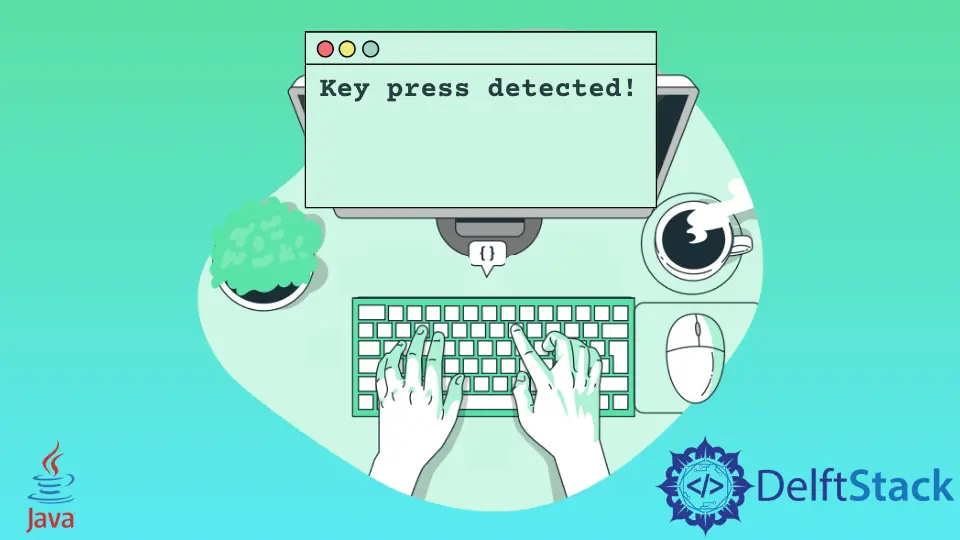
The KeyEvent is used to detect keypress and execute a specific code block when the key is pressed.
This article will show how to create a key event and execute a simple code when a user presses a key. We will also see a simple example to make it easier to understand.
Use KeyEvent in JavaFX
The general format for creating key events is shown below.
scene.setOnKeyPressed(
(KeyEvent event)
-> {
// Create a key event that execute when any key pressed from your keyboard
// Add the actions that we are going to take when a key pressed.
});
We will see an example that will detect the user keypress and show a message that a key was pressed.
The source code of our example will be like below, and we will describe each line by providing the necessary commands. Let’s have a look.
import javafx.application.Application; // Package to create application
import javafx.scene.Scene; // Package to create a scene
import javafx.scene.control.Label; // Package to create a label
import javafx.scene.input.KeyEvent; // Package to create a key event
import javafx.scene.layout.HBox; // Package for the Hbox
import javafx.stage.Stage; // Package to create a stage
public class FxKeyListen extends Application {
Label lbl; // Declares a label
HBox _hbox; // Declares a HBox.
public void start(Stage SimpleStage) throws Exception {
SimpleStage.setTitle(
"Detect key event"); // Set the application title which is "Detect key event"
lbl =
new Label("No key is pressed !!!"); // Create a label with default text "No key pressed !!!"
_hbox = new HBox(lbl); // Create a HBox with a label
Scene scene = new Scene(_hbox, 400, 400); // Create a scene with HBox and necessary dimentions.
scene.setOnKeyPressed(
(KeyEvent event)
-> { // Create a key event that execute when any key pressed from your keyboard
lbl.setText("Key press detected !!!"); // The actions that we are going to take when a key
// pressed. In our case we are changing the label
// text to "Key press detected !!!"
});
SimpleStage.setScene(scene); // Set the scene
SimpleStage.show(); // Visualize the scent
}
public static void main(String[] args) {
Application.launch(args); // Run our application
}
}
We already commanded the purpose of each line. Now let’s explain how the code works.
We created a label on our code with the default text of No key pressed !!! by the line lbl = new Label ("No key pressed !!!");. This label aims to show the user that no key is pressed.
Then we created a simple keypress event as an action that will execute when the user presses a key from his keyboard; we change the label’s default text and set it to Key press detected !!!. So for this purpose, the code adds as action is like lbl.setText("Key press detected !!!");.
Now when you run the code after a successful compilation, a window will open with the title Detect key event, and after you press a key from your keyboard, you will see an output like the one below.
Output:
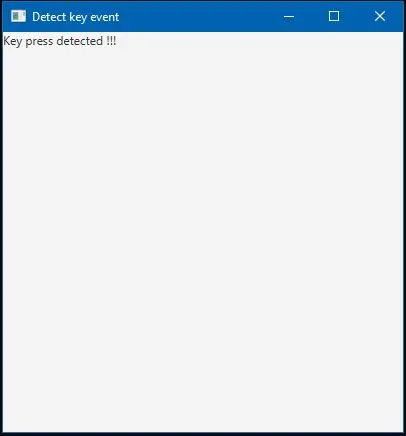
Remember, if your IDE doesn’t support the automatic inclusion of libraries. Then you may need to include necessary library files manually before compiling.
Aminul Is an Expert Technical Writer and Full-Stack Developer. He has hands-on working experience on numerous Developer Platforms and SAAS startups. He is highly skilled in numerous Programming languages and Frameworks. He can write professional technical articles like Reviews, Programming, Documentation, SOP, User manual, Whitepaper, etc.
LinkedIn