How to Trigger Event in JavaScript

In JavaScript, a primitive method, initEvent(), was used to create new events. The latest update added the new keyword for building a custom event. Also, there is an eventful collection of events in the inventory built for JavaScript.
The following section will preview an example of one of the predefined events and how it gets triggered. And also a custom-built event that will have detail as the working mechanism. So, let’s jump in!
Trigger the Predefined Events in JavaScript
Here, we will select an input textbox for value input and later use the onclick attribute to ensure it is equivalent to an addEventListener() method.
So, we take the instance of the input field and set it through a conditional block. Then, whenever the click event is triggered, the input will be fetched and matched accordingly.
And thus, the function of the events gets fired.
Code Snippet:
<!DOCTYPE html>
<html>
<head>
<title>Trigger event</title>
</head>
<body>
<input type="text" id="vals">
<button onclick="abc()">Submit</button>
<script>
function abc(){
var x = document.getElementById("vals").value;
if(x ==='1'){
console.log("1")}
else{
console.log("No!")
}
}
</script>
</body>
</html>
Output:
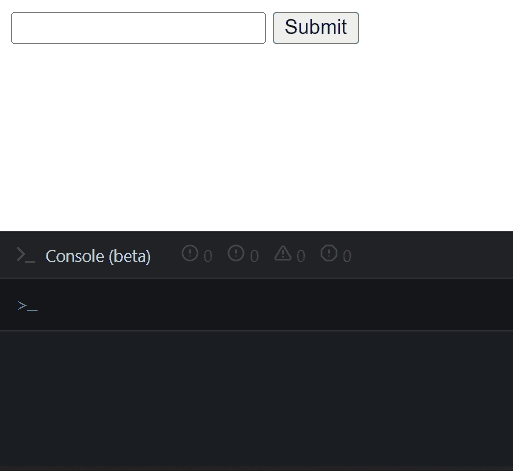
Create Custom Event and Trigger in JavaScript
We will use a parent-child tree in a bubble event propagation to demonstrate this instance. The primary task is to create form and textarea elements, where the form is the parent.
Next, we create an event with the new CustomEvent(). The name of our event is cool, and it takes the object of the bubbles as true, and the detail will be the value of the textarea.
Later, the form will have an eventListener that will say that the cool event will work on its content when fired. And lastly, we fire the event with dispatchEvent(), and this is an eventListener for the textarea.
Let’s preview the code and output.
Code Snippet:
<!DOCTYPE html>
<html>
<head>
<title>Trigger event</title>
</head>
<body>
<form>
<textarea></textarea>
</form>
<script>
const form = document.querySelector('form');
const textarea = document.querySelector('textarea');
const event = new CustomEvent('cool', {
bubbles: true,
detail: { text: () => textarea.value }
});
form.addEventListener('cool', (e) => console.log(e.detail.text()));
textarea.addEventListener('input', (e) => e.target.dispatchEvent(event));
</script>
</body>
</html>
Output:
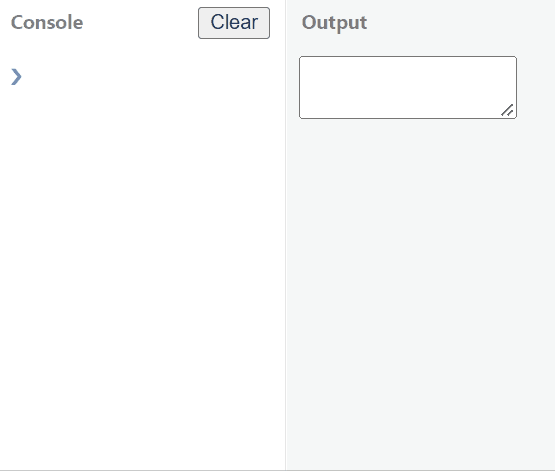
According to the custom event, we were supposed to print the value of the textarea inputs. Then, finally, the console shows the output is executed.
