How to Check Whether a Button Is Clicked by JavaScript
-
Use
onclickHTML Attribute to Check Button Click in JavaScript -
Use
onclickas JavaScript Method -
Use
addEventListenerMethod to Check Button Clicks
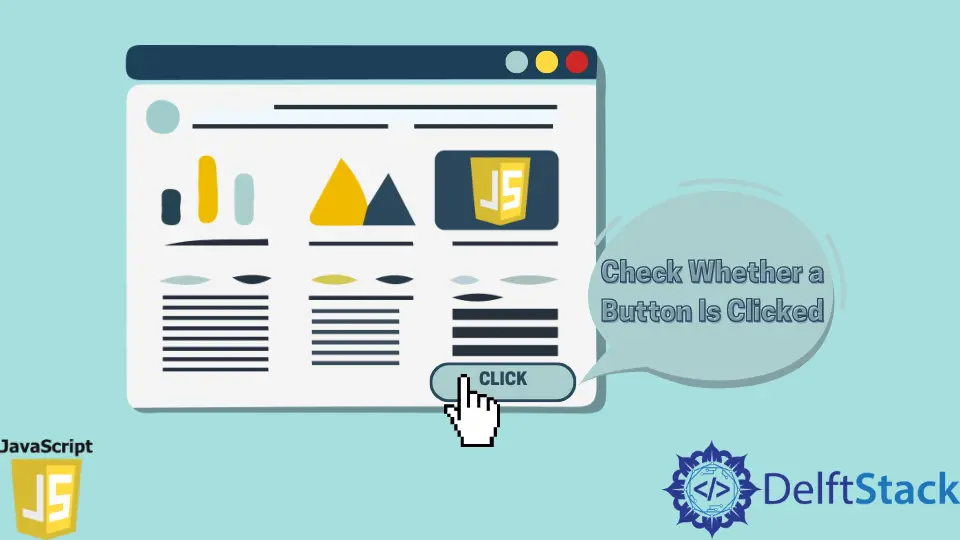
In JavaScript, the onclick method and the addEventListener are the most common way to manipulate an action.
We will use onclick as an HTML attribute to check if the button is clicked. Again, we will continue the check with the onclick method by manipulating the DOM, and later we will see the use of the addEventListener to understand if the button click is working or not.
Use onclick HTML Attribute to Check Button Click in JavaScript
For this instance, we will take a button tag element and add the attribute onclick.
The attribute will have a function called whenever the button is clicked. Though onclick is fully a JavaScript method, as an HTML attribute, it is pretty common to use for triggering a specified function on click event.
Code Snippet:
<!DOCTYPE html>
<html>
<head>
<meta charset="utf-8">
<meta name="viewport" content="width=device-width">
<title>Test</title>
<style>
button{
background: gray;
outline: none;
border: none;
padding: 10px;
border-radius: 3px;
color: white;
cursor: pointer;
}
</style>
</head>
<body>
<button id="btn" onclick="clicked()">Click here</button>
<script>
const btn = document.getElementById('btn');
function clicked(){
btn.style.background = "purple";
console.log("CLICKED");
}
</script>
</body>
</html>
Output:

In this example, the function clicked() has a code body that changes the style background from gray to purple whenever the button is clicked.
Use onclick as JavaScript Method
onclick in JavaScript focuses on only one event to call the callback function. This method also emphasizes executing a function body that is declared after the initiation of the method.
But first, the onclick method requires an object to be followed. The HTML element’s querySelector defines the object here.
Code Snippet:
<!DOCTYPE html>
<html>
<head>
<meta charset="utf-8">
<meta name="viewport" content="width=device-width">
<title>Test</title>
<style>
button{
background: gray;
outline: none;
border: none;
padding: 10px;
border-radius: 3px;
color: white;
cursor: pointer;
}
</style>
</head>
<body>
<button id="btn">Click here</button>
<script>
const btn = document.getElementById('btn');
btn.onclick = function(){
btn.style.color = "yellow";
console.log("CLICKED!");
}
</script>
</body>
</html>
Output:
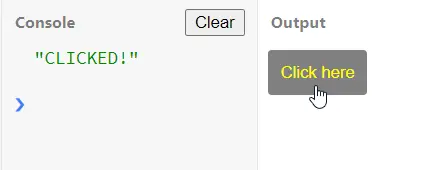
Here, the occurrence of the click event outputs in the console as CLICKED! and the button style also gets to change its font color from white to yellow. The btn.onclick method sets off to run the corresponding function, and thus the change after the click is visualized.
Use addEventListener Method to Check Button Clicks
Usually, the addEventListener method is not supported by the older browsers, but it can punch on multiple events.
Here, we will use one event, click, and the function that the event will handle will fire the button to change. Also, we will print something in the console panel to be more sure about the event activity.
Code Snippet:
<!DOCTYPE html>
<html>
<head>
<meta charset="utf-8">
<meta name="viewport" content="width=device-width">
<title>Test</title>
<style>
input{
background: gray;
outline: none;
border: none;
padding: 10px;
border-radius: 3px;
color: white;
cursor: pointer;
}
p{
background: white;
color: gray;
}
</style>
</head>
<body>
<input type="button" id="btn" value="Click Here">
<p id="after"></p>
<script>
const btn = document.getElementById('btn');
function getItDone(){
document.getElementById('after').innerHTML = "I am clicked."
console.log("CLICKED!");
}
btn.addEventListener('click', getItDone);
</script>
</body>
</html>
Output:

Related Article - JavaScript Button
- How to Disable Button Click in JavaScript
- How to Create Back Button in Web Page Using JavaScript
- How to Hide Button in JavaScript
- How to Change Button Color in JavaScript
- How to Change Button Text in JavaScript
