How to Fix Python ImportError: No Module Named _Tkinter, Please Install the Python-Tk Package
- Understanding the ImportError
- Installing Tkinter on Windows
- Installing Tkinter on macOS
- Installing Tkinter on Linux
- Conclusion
- FAQ
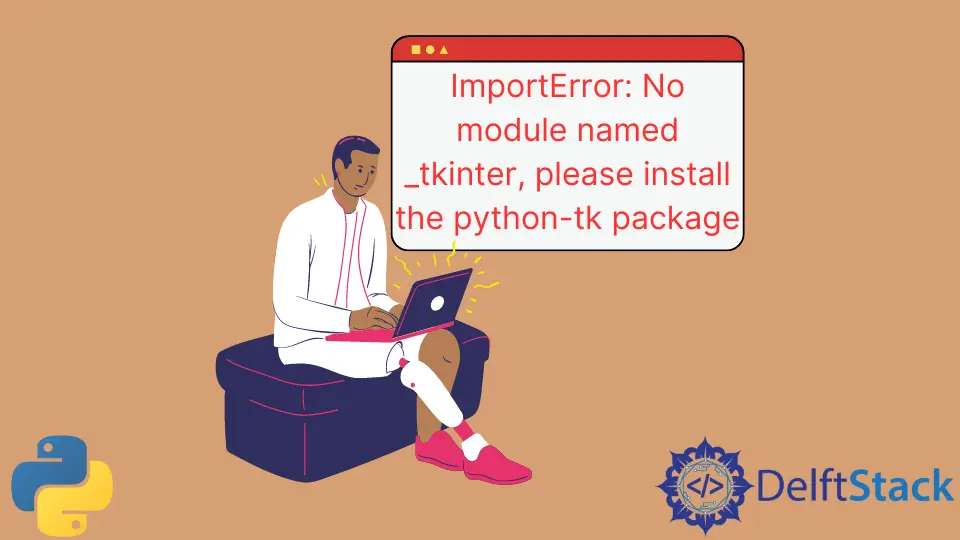
The ImportError: No module named _tkinter, please install the python-tk package is a common error that many Python developers encounter when trying to import the Tkinter library. Tkinter is essential for building graphical user interfaces (GUIs) in Python, but if it’s not installed on your machine, you’ll run into this error. Whether you’re a beginner or an experienced coder, resolving this issue is crucial for your projects that rely on GUI development.
In this article, we will walk you through various methods to fix this ImportError, ensuring you can get back to coding your applications without any hitches.
Understanding the ImportError
Before diving into solutions, it’s important to understand what triggers the ImportError in the first place. This error typically arises when Python cannot find the Tkinter module in your local environment. The _tkinter module is a C extension that provides the necessary bindings for Tkinter to work. If you haven’t installed the python-tk package, your Python interpreter won’t be able to locate it, leading to the dreaded ImportError.
Installing Tkinter on Windows
If you’re using Windows and encounter this error, you can easily resolve it by installing the python-tk package through the Command Line Interface (CLI). Here’s how:
- Open the Command Prompt.
- Execute the following command:
pip install python-tk
Output:
Successfully installed python-tk
This command utilizes pip, Python’s package manager, to download and install the Tkinter package. Once the installation completes, you can verify it by trying to import Tkinter in your Python script again.
The installation process is straightforward, and if you follow the steps carefully, you should be able to resolve the ImportError quickly. Remember, having the right packages installed is crucial for seamless development. If you still encounter issues, check your Python version and ensure that pip is up to date.
Installing Tkinter on macOS
For macOS users, fixing the ImportError is also a simple task. You can install Tkinter using Homebrew, a popular package manager for macOS. Here’s how to do it:
- Open the Terminal.
- Run the following command:
brew install python-tk
Output:
==> Downloading https://homebrew.bintray.com/bottles/homebrew/core/python-tk-8.6.10.mojave.bottle.tar.gz
==> Pouring python-tk-8.6.10.mojave.bottle.tar.gz
Homebrew will download and install the necessary files for Tkinter. Once the installation is complete, you can check if the ImportError is resolved by trying to import Tkinter in your Python script.
Using Homebrew not only simplifies the installation process but also ensures that you have the latest version of Tkinter. If you run into any issues during installation, make sure you have Homebrew installed and updated.
Installing Tkinter on Linux
Linux users can face this error as well, but the solution is just as straightforward. Most Linux distributions require you to install Tkinter through your package manager. Here’s a common method using apt for Ubuntu:
- Open your terminal.
- Execute the following command:
sudo apt-get install python3-tk
Output:
Reading package lists... Done
Building dependency tree
Reading state information... Done
The following NEW packages will be installed:
python3-tk
0 upgraded, 1 newly installed, 0 to remove and 0 not upgraded.
Need to get 1,000 kB of archives.
After this operation, 5,000 kB of additional disk space will be used.
This command will install the Tkinter package for Python 3. If you’re using Python 2, you would replace python3-tk with python-tk. After the installation, try importing Tkinter again in your script to see if the ImportError persists.
Using the package manager is a reliable method to install required libraries, and it ensures compatibility with your distribution. If you encounter further issues, check that your Python installation is complete and that you’re using the correct version.
Conclusion
Encountering the ImportError: No module named _tkinter can be frustrating, especially when you’re eager to develop your GUI applications. However, by following the steps outlined in this article, you can easily install the python-tk package and resolve the issue. Whether you’re on Windows, macOS, or Linux, the solutions provided will guide you through the installation process. Always ensure that your development environment is properly set up, and you’ll minimize such errors in the future.
FAQ
- What is Tkinter used for in Python?
Tkinter is the standard GUI toolkit for Python, allowing developers to create graphical user interfaces.
-
How can I check if Tkinter is installed?
You can check if Tkinter is installed by runningimport tkinterin a Python shell. If there’s no error, it’s installed. -
Can I use Tkinter with Python 2?
Yes, Tkinter is available for both Python 2 and Python 3, but the import statement differs slightly. -
What should I do if I still face issues after installation?
Ensure your Python version is compatible and that you are using the correct package manager commands for your operating system. -
Is Tkinter included in the standard Python installation?
Tkinter is included in the standard installation for most Python distributions, but it may not be installed by default on some systems.
Zeeshan is a detail oriented software engineer that helps companies and individuals make their lives and easier with software solutions.
LinkedInRelated Article - Python Error
- Can Only Concatenate List (Not Int) to List in Python
- How to Fix Value Error Need More Than One Value to Unpack in Python
- How to Fix ValueError Arrays Must All Be the Same Length in Python
- Invalid Syntax in Python
- How to Fix the TypeError: Object of Type 'Int64' Is Not JSON Serializable
- How to Fix the TypeError: 'float' Object Cannot Be Interpreted as an Integer in Python
