How to Convert a String to Datetime in PowerShell
-
Use
ParseExactto Convert String toDateTimein PowerShell -
Use the Explicit Conversion to Convert a String to
DateTimein PowerShell -
Use
Get-DateCmdlet to Convert a String toDateTimein PowerShell -
Use
Parseto Convert a String toDateTimein PowerShell - Conclusion
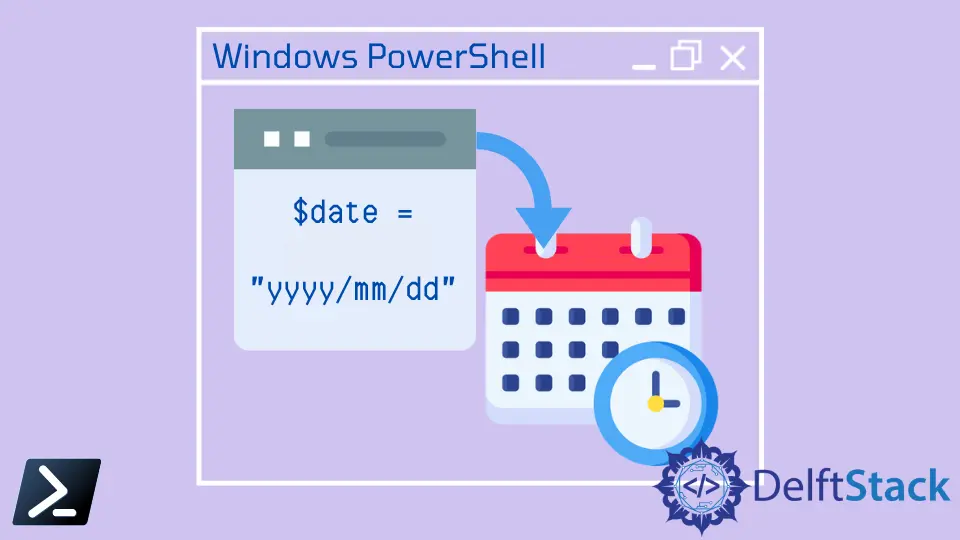
Converting string representations of dates and times to DateTime objects is a common task in PowerShell scripting, often encountered when dealing with data from diverse sources or formats. In this technical guide, we explore various methods to achieve this task, each offering its unique advantages.
From the precision of the ParseExact method to the simplicity of the explicit [DateTime] conversion and the versatility of the Get-Date cmdlet, we cover multiple approaches to suit different scenarios and preferences. Additionally, we delve into the powerful Parse method, providing detailed explanations, syntax, and practical code examples to facilitate a comprehensive understanding of each method.
Use ParseExact to Convert String to DateTime in PowerShell
Converting a string representation of a date and time to a DateTime object is a common task in PowerShell scripting, especially when dealing with data from various sources or formats. One approach to accomplish this is by using the ParseExact method, which allows you to specify the exact format of the input string, providing more control over the conversion process.
$dateString = "2024-02-05"
$date = [datetime]::ParseExact($dateString, "yyyy-MM-dd", $null)
$date
In our provided PowerShell code snippet, we’re utilizing the ParseExact method to convert a string representation of a date, "2024-02-05", into a DateTime object. By specifying the exact format of the input string as "yyyy-MM-dd", we ensure precise conversion, unaffected by system date settings or cultural variations.
The resultant DateTime object, stored in the $date variable, accurately represents the parsed date, enabling seamless integration into subsequent operations. When we print $date, we obtain the expected output, confirming the successful conversion.
Output:

Use the Explicit Conversion to Convert a String to DateTime in PowerShell
The explicit [DateTime] method in PowerShell is a type accelerator that allows for direct conversion of a string to a DateTime object. When used, it instructs PowerShell to interpret the provided string as a DateTime value without the need for additional parsing or formatting instructions.
This method is particularly useful when the input string follows a standard date format, such as ISO 8601 (e.g., "YYYY-MM-DD"), as it simplifies the conversion process and enhances code readability.
$dateString = "2024-02-05"
[DateTime]$date = $dateString
$date
In this provided PowerShell code snippet, we are using the explicit [DateTime] method to convert the string "2024-02-05" to a DateTime object. By simply assigning the string variable $dateString to the variable $date with the [DateTime] type accelerator, PowerShell automatically converts the string to a DateTime object.
When we print $date, we obtain the expected output, confirming the successful conversion.
Output:

Use Get-Date Cmdlet to Convert a String to DateTime in PowerShell
In PowerShell, the Get-Date cmdlet serves not only to fetch the current date and time but also to convert a string representation of a date and time into a DateTime object. This flexibility makes Get-Date a handy tool for handling date-related operations in PowerShell scripts.
When provided with a string argument, Get-Date automatically attempts to parse it into a DateTime object, making it convenient for converting date strings of various formats into a standardized DateTime format.
$dateString = "2024-02-05"
[DateTime]$date = $dateString
$date
In the given code snippet, we have a string variable $dateString containing the date in the format "YYYY-MM-DD". Utilizing the Get-Date cmdlet, we convert this string into a DateTime object and assign it to the variable $date.
We rely on the Get-Date cmdlet to automatically interpret the string $dateString as a date and parse it into the corresponding DateTime object.
Output:

Use Parse to Convert a String to DateTime in PowerShell
In PowerShell, the Parse method is a powerful tool for converting a string representation of a date and time into a DateTime object. This method provides precise control over the parsing process, allowing the user to specify the exact format of the input string.
By defining the format explicitly, the Parse method ensures accurate conversion, regardless of the system’s regional settings or cultural variations.
$dateString = "2024-02-05"
$date = [datetime]::Parse($dateString)
$date
In this example, we demonstrate how to use the Parse method to convert a string representation of a date into a DateTime object in PowerShell. By invoking the Parse method on the [datetime] type accelerator, we parse the input string $dateString and store the result in the variable $date.
Output:

Conclusion
PowerShell offers several methods for converting strings to DateTime objects, each catering to different requirements and preferences. Whether you need precise control over formatting with ParseExact, simplicity with explicit [DateTime] conversion, automatic parsing with Get-Date, or fine-grained control with Parse, PowerShell provides the flexibility and functionality necessary for efficient date and time manipulation.
By mastering these methods and understanding their nuances, PowerShell users can streamline their scripts and handle date-related tasks effectively, enhancing productivity and ensuring accurate data processing.
