How to Rotate an Image in Java
-
Rotate an Image in Java Using
BufferedImageandGraphics2D.rotate() - Rotate an Image in Java Using Affine Transform
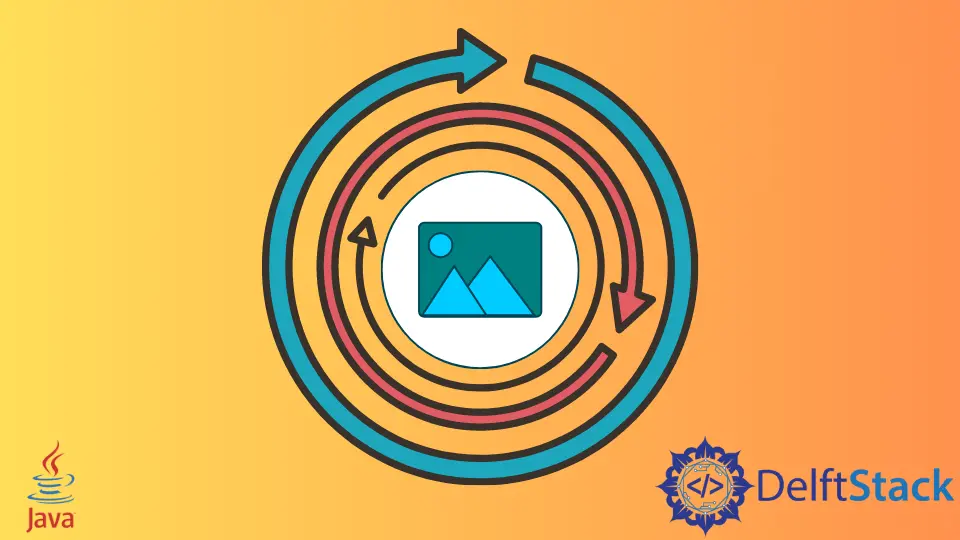
This article will introduce how we can rotate an image in Java using two native ways.
Rotate an Image in Java Using BufferedImage and Graphics2D.rotate()
The first method to rotate an image includes the use of the BufferedImage and the Graphics2d class that comes with the AWT package. Below we create a function rotateImage() that receives a BufferedImage object as a parameter and returns a rotated BufferedImage object.
In rotateImage(), we get the width, height and the type of the image using getWidth(), getHeight() and getType() methods. Now we call the BufferedImage() constructor and pass the three variables as arguments and it returns a BufferedImage object newImageFromBuffer.
We create new rotated image using createGraphics() method that returns a Graphics2D object graphics2D. Using this object, we call the rotate() function that takes three arguments; the first is the angle to rotate the image as we want to rotate it 90 degrees we pass Math.radians(90), the second and third arguments are the x and y coordinates.
Finally, we call graphics2D.drawImage() to draw the rotated image, which takes four arguments, the BufferedImage object, the filter to apply, and the x and y coordinates. Then we return the newImageFromBuffer object.
In the main function, we read the file using File and then convert it into a BufferedImage object using ImageIO.read(). Now we call the rotateImage() function and pass the returned BufferedImage object and store the rotated BufferedImage object. Now that we have the rotated image, we need to create a new file to store it using File and ImageIO.write() that takes the BufferedImage object, its extension the location of the empty file.
import java.awt.*;
import java.awt.image.BufferedImage;
import java.io.File;
import java.io.IOException;
import javax.imageio.ImageIO;
public class RotateImage {
public static BufferedImage rotateImage(BufferedImage imageToRotate) {
int widthOfImage = imageToRotate.getWidth();
int heightOfImage = imageToRotate.getHeight();
int typeOfImage = imageToRotate.getType();
BufferedImage newImageFromBuffer = new BufferedImage(widthOfImage, heightOfImage, typeOfImage);
Graphics2D graphics2D = newImageFromBuffer.createGraphics();
graphics2D.rotate(Math.toRadians(90), widthOfImage / 2, heightOfImage / 2);
graphics2D.drawImage(imageToRotate, null, 0, 0);
return newImageFromBuffer;
}
public static void main(String[] args) {
try {
BufferedImage originalImage = ImageIO.read(new File("mountains.jpeg"));
BufferedImage subImage = rotateImage(originalImage);
File rotatedImageFile = new File("C:\\Users\\User1\\Documents\\mountainsRotated.jpeg");
ImageIO.write(subImage, "jpg", rotatedImageFile);
System.out.println("New Rotated Image File Path: " + rotatedImageFile.getPath());
} catch (IOException e) {
e.printStackTrace();
}
}
}
Output:
New Rotated Image File Path: C:\Users\User1\Documents\mountainsRotated.jpeg
Original Image:

Rotated Image:
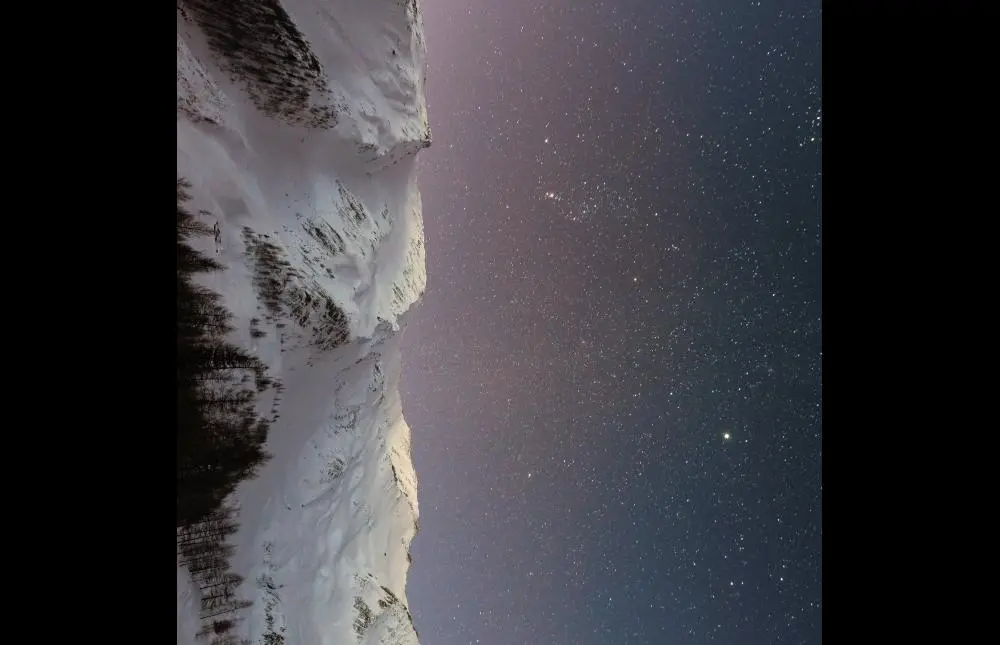
Rotate an Image in Java Using Affine Transform
This example uses the AffineTransform class that maps an image from its original 2D coordinates to other 2D coordinates linearly without losing the original quality. In the following program, we three methods, one to read and call other functions, the second is to rotate the image clockwise, and the last function rotates the image counterclockwise.
In the rotateImage() function, we read the image using new File() and convert it to a BufferedImage object using ImageIO.read(). Then we create another BufferedImage object that preserves the properties of the original image and call it output. Next we call the rotateImageClockWise() method and pass the original BufferedImage in it that returns an object of AffineTransorm class.
rotateImageClockWise() receive the image and get the height and width. We create a AffineTransform object affineTransform and call rotate() method using it. In rotate(), we pass three arguments; the first is the rotate angle measured in radians, here we pass Math.PI / 2, the last two arguments are the x and y coordinates which are half of the width and height of the image.
Now, as the image is rotated, we translate the image in the new coordinates using the translate() function that takes two arguments: the distance to rotate in the x-direction and the distance to rotate in the y-direction. We calculate the x and y arguments using (imageWidth - imageHeight) / 2.
To rotate the image counter clockwise, we can call the method rotateImageCounterClockwise() in rotate() instead of rotateImageClockWise().
import java.awt.geom.AffineTransform;
import java.awt.image.AffineTransformOp;
import java.awt.image.BufferedImage;
import java.io.File;
import javax.imageio.ImageIO;
public class RotateImage {
private static final String INPUT_FILE_NAME = "mountains.jpeg";
private static final String OUTPUT_FILE_NAME = "mountainsRotated.jpeg";
private AffineTransform rotateImageClockWise(BufferedImage image) {
int imageWidth = image.getWidth();
int imageHeight = image.getHeight();
AffineTransform affineTransform = new AffineTransform();
affineTransform.rotate(Math.PI / 2, imageWidth / 2, imageHeight / 2);
double offset = (imageWidth - imageHeight) / 2;
affineTransform.translate(offset, offset);
return affineTransform;
}
private AffineTransform rotateImageCounterClockwise(BufferedImage image) {
int imageWidth = image.getWidth();
int imageHeight = image.getHeight();
AffineTransform affineTransform = new AffineTransform();
affineTransform.rotate(-Math.PI / 2, imageWidth / 2, imageHeight / 2);
double offset = (imageWidth - imageHeight) / 2;
affineTransform.translate(-offset, -offset);
return affineTransform;
}
private void rotateImage() throws Exception {
BufferedImage bufferedImage = ImageIO.read(new File(INPUT_FILE_NAME));
BufferedImage output = new BufferedImage(
bufferedImage.getHeight(), bufferedImage.getWidth(), bufferedImage.getType());
AffineTransform affineTransform = rotateImageClockWise(bufferedImage);
AffineTransformOp affineTransformOp =
new AffineTransformOp(affineTransform, AffineTransformOp.TYPE_BILINEAR);
affineTransformOp.filter(bufferedImage, output);
ImageIO.write(output, "jpg", new File(OUTPUT_FILE_NAME));
}
public static void main(String[] args) {
try {
RotateImage rotateImage = new RotateImage();
rotateImage.rotateImage();
} catch (Exception e) {
e.printStackTrace();
}
}
}
Output:
Original Image:

Image Rotated Clockwise:
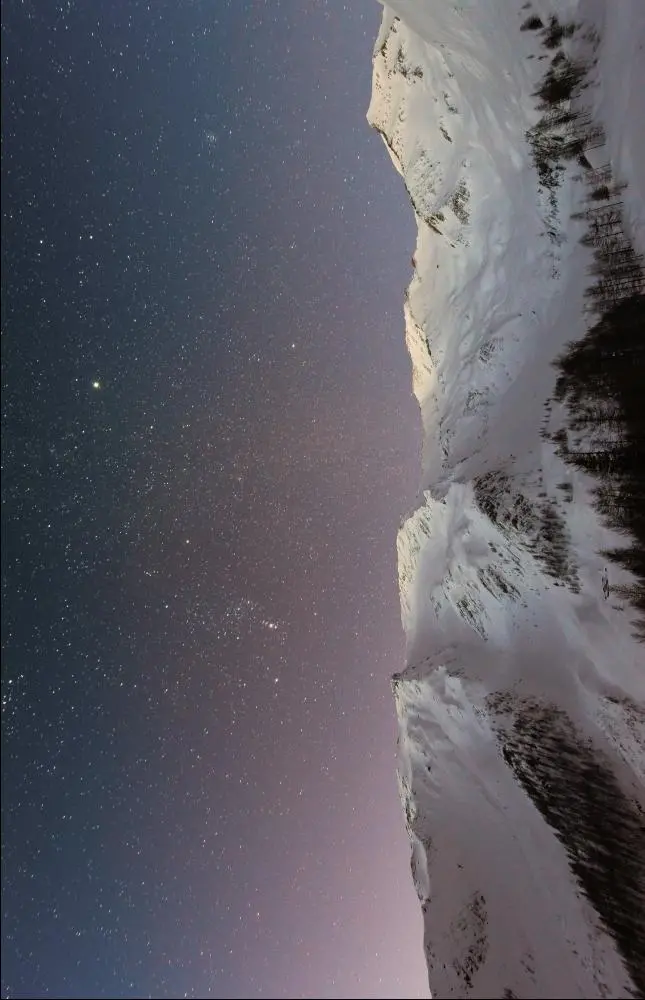
Image Rotated Counter Clockwise:
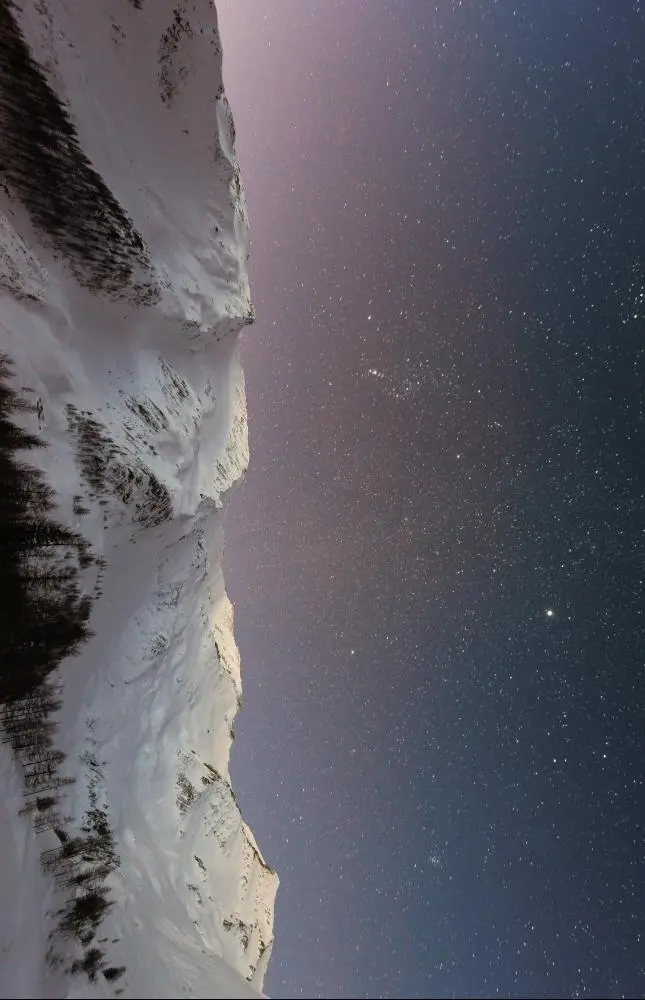
Rupam Saini is an android developer, who also works sometimes as a web developer., He likes to read books and write about various things.
LinkedIn