How to Fix the Error Occurred During Initialization of VM in Minecraft
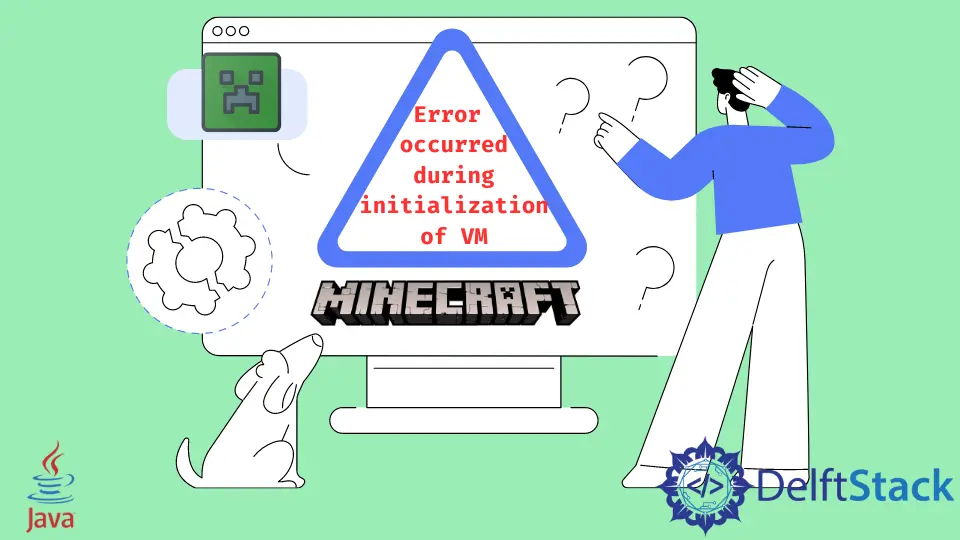
Today, we will find out why we are getting the error that occurred during the initialization of VM in Minecraft and how we can resolve it. So, let’s start by understanding the error and the possible reasons.
Describe Error and Its Causes
We want to make a Minecraft server, but we got the following error using our 64-bit computer. The error states as follows:
Error occurred during initialization of VM
Could not reserve enough space for object heap
Error: Could not create the Java Virtual Machine
Error: A fatal exception has occurred. The program will exit.
We found that environmental variables like CLASS and CLASSPATH would help, so we tried those, but we still got the above error. What is this error saying, and how to eradicate it?
Minecraft lovers are allowed to do various things. However, the one who tries to create their server and perform different things inside the game may face an error described as Error occurred during initialization of VM.
It is one of the most common issues faced by Minecraft players. Usually, it happens when they are trying this game for the first time on their machine.
However, it is not a repetitive problem, and we can easily fix this kind of error. Let’s find out the possible reasons for this error.
- We may have an incorrect version of Java, which means our Java version is incompatible with our machine.
- We may have allocated the wrong amount of RAM, or we are trying to allocate more RAM than our system allows us to allocate.
Resolve the Error occurred during initialization of VM in Minecraft
There are different ways to fix this issue; we can try any of them based on our situation and the machine’s specifications.
-
The first solution is to uninstall Java completely from our device and reinstall it again. Make sure that we have the right version of Java.
For instance, we need to select Java, either 32-bit or 64-bit, based on what Windows version and machine architecture we have.
-
Allocate the correct amount of RAM. It is essential regardless of what game we are playing.
Remember, allocating less RAM will not let us play a game properly. While allocating more RAM will result in an error.
To allocate the right amount of RAM, open the startup script and update the values of the `-Xmx/-Xms` arguments.
Make sure that we have allocated the RAM that our machine can easily and safely handle. Otherwise, we will be facing various issues here and there.Related Article - Java Error
- How to Fix the Error: Failed to Create the Java Virtual Machine
- How to Fix the Missing Server JVM Error in Java
- How to Fix the 'No Java Virtual Machine Was Found' Error in Eclipse
- How to Fix Javax.Net.SSL.SSLHandShakeException: Remote Host Closed Connection During Handshake
- How to Fix the Error: Failed to Create the Java Virtual Machine
- How to Fix Java.Lang.VerifyError: Bad Type on Operand Stack
