An Existing Connection Was Forcibly Closed by the Remote Host on Minecraft
-
Causes of the
Java.IO.IOException: An Existing Connection Was Forcibly Closed by the Remote Host on Minecraft -
Solve the
Java.IO.IOException: An Existing Connection Was Forcibly Closed by the Remote Host on Minecraft

This tutorial demonstrates the causes and solutions to the an existing connection was forcibly closed by the remote host error when using Minecraft.
Causes of the Java.IO.IOException: An Existing Connection Was Forcibly Closed by the Remote Host on Minecraft
Minecraft is a popular game that is developed using Java. Because of its popularity, the server is always busy, which can cause errors.
One of the most common errors while using Minecraft is:
Connection Lost
Internal Exception: java.io.IOException: An existing connection was forcibly closed by the remote host
This error shows that your computer network has issues and cannot connect to the Minecraft server. Often, this particular issue occurs because of the Windows firewall.
Here are the main reasons for the error an existing connection was forcibly closed by the remote host in Minecraft:
- Windows Firewall is closing the connection.
- The DNS address can also cause this error.
- Server view distance can cause problems.
- There is some problem with Java Installation.
- Some problems with Minecraft installation.
Solve the Java.IO.IOException: An Existing Connection Was Forcibly Closed by the Remote Host on Minecraft
Let’s see how to solve the causes of this error below:
Disable the Windows Firewall
The most common reason for the error an existing connection was forcibly closed by the remote host in Minecraft is the Windows firewall. If you disable the firewall, the problem will be solved in most cases.
Follow the steps to disable the Windows firewall:
-
Go to the Start menu and open Settings.
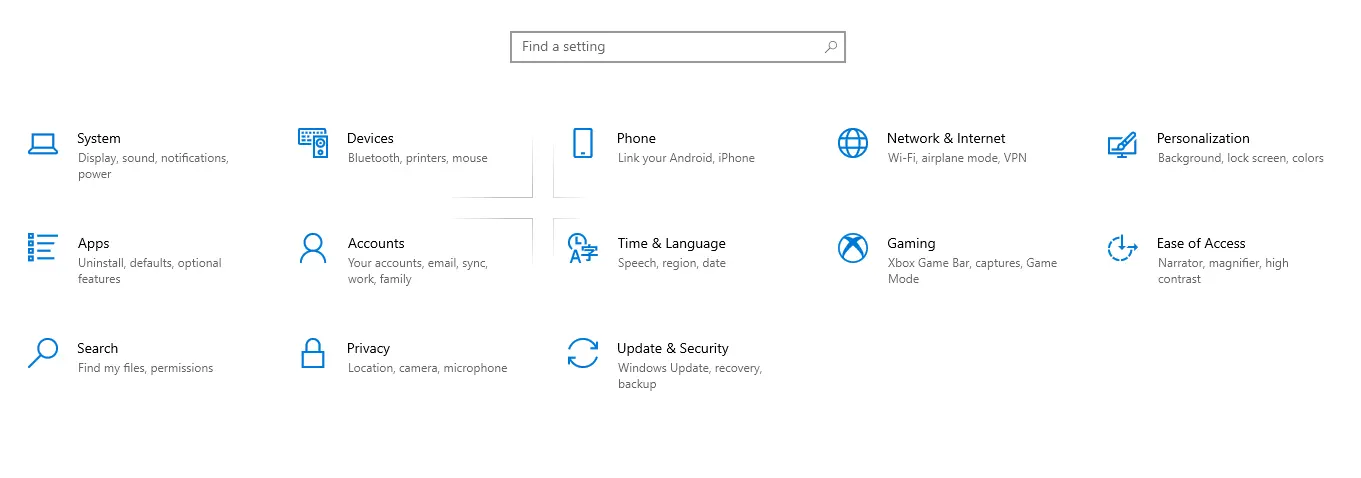
-
Open Update & Security from settings and then go to Windows Security.
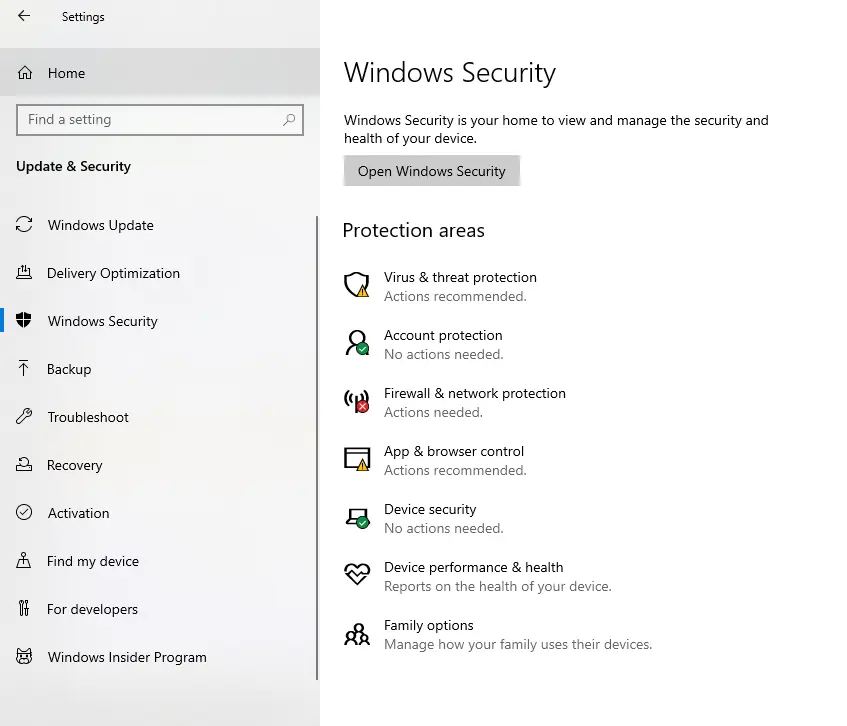
-
Open Firewall and Network Protection and turn off the Windows Firewall for each option in Windows 10. There will be one option for Windows 8 and 7 to close the firewall.
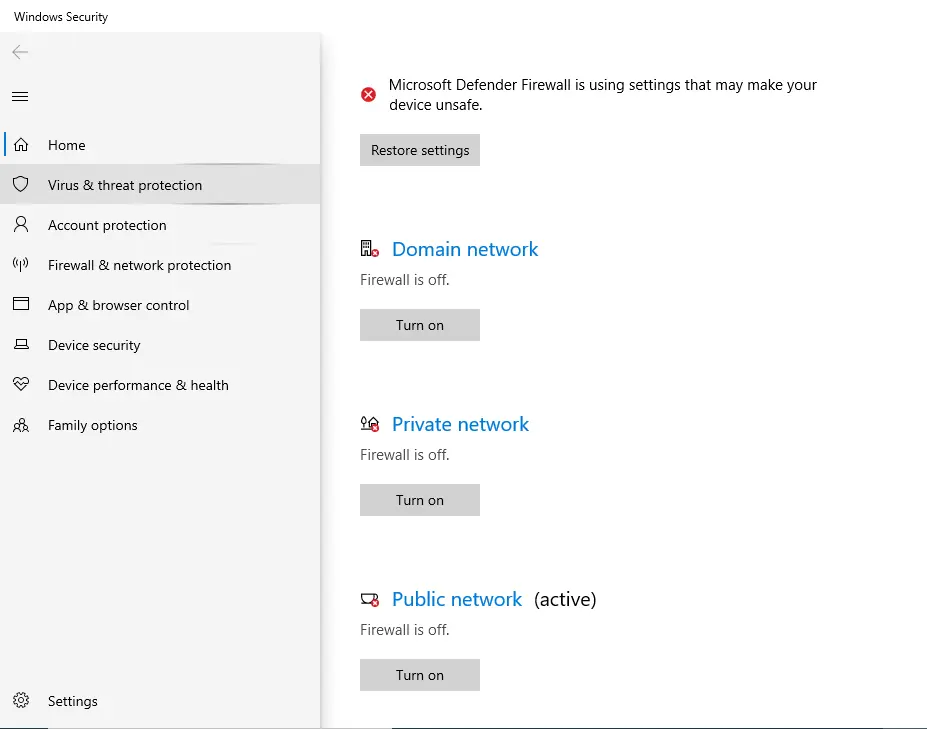 .
. -
Once the Firewall is turned off, it is better to restart the computer and run Minecraft.
Turning off the firewall will solve the an existing connection was forcibly closed by the remote host error for Minecraft. Security should disable the public access for Java™ Platform SE Binary; follow the steps below:
-
Open Control Panel > System and Security > Windows Defender Firewall or directly search the Windows Defender Firewall using the Windows search bar.
-
Now, in the Windows Defender Firewall, select
Allow an app or feature through Windows Defender Firewallfrom the left side. -
Find the Java™ SE Binary in the list.
-
Once you find one or more Java options, mark them all as Private.
-
Finally, Click OK.
If this doesn’t solve the error an existing connection was forcibly closed by the remote host in Minecraft, then try to restart the network.
Restart the Network
The error an existing connection was forcibly closed by the remote host is a network error while using Minecraft. Restarting the network may solve the problem:
-
Check if your router/modem is powered on. Pull the power off from the router/modem and turn it off.
-
Disconnect the ethernet cable.
-
Wait for a few minutes, then reconnect the ethernet cable.
-
Power on the router, and wait until it connects to the internet.
-
Connect your computer to the network.
If your device has WIFI, it also can have a problem. You can check it by connecting the computer to the internet with a cable.
Change the DNS Address
If the above solutions are not working, changing the DNS address for the network may solve the error. Follow the steps to change the Network DNS address:
-
Go to Settings from the Start menu and open Network & Internet.
-
Select Change Adapter Options.
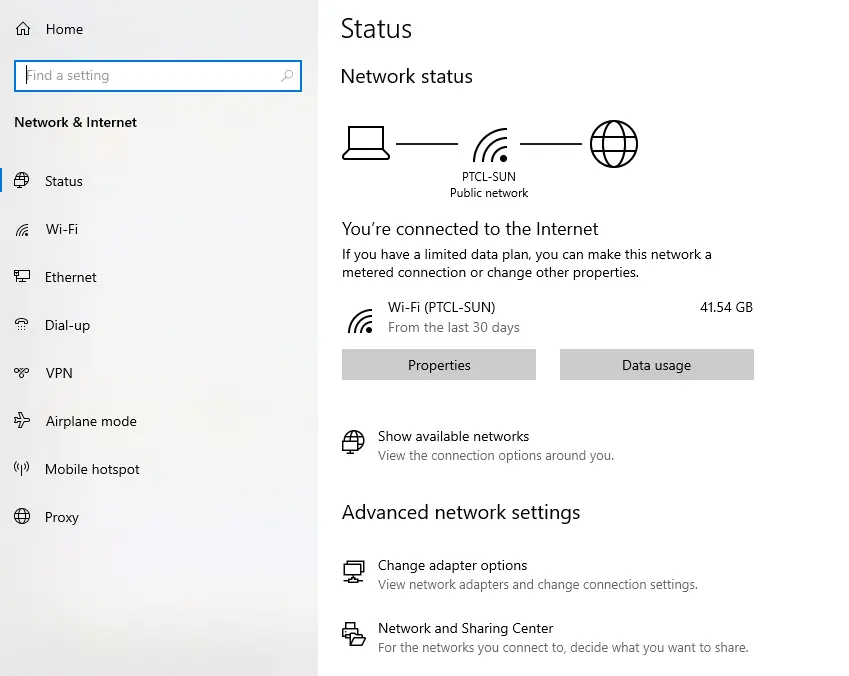
-
On the Change Adapter Options page, right-click on the network you are using and select Properties.
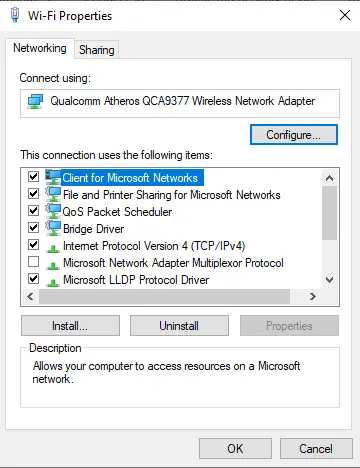
-
Double click on Internet Protocol Version 4 (TCP/IPv4), which will open its properties.
-
Click on the
Use the following DNS server addressesand insert the following addresses.Preferred DNS server: 8.8.8.8 Alternate DNS server: 8.8.4.4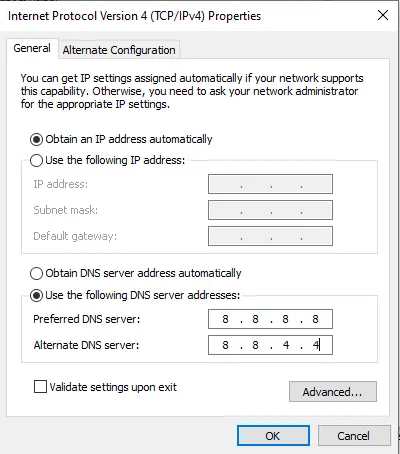
-
Click OK to save the changes.
Changing the DNS address should solve the an existing connection was forcibly closed by the remote host error on Minecraft. If it doesn’t, there are other fixes.
Server-Side View Distance
If the problem is still not solved even after changing the DNS address, modifying the Server-Side view distance might solve the problem.
For many, modifying the server-side view distance solved the an existing connection was forcibly closed by the remote host error. Follow the steps to modify the server view distance:
-
If your Minecraft server is running, then stop it.
-
Click on Files and open Choose Files.
-
Open Server Settings.
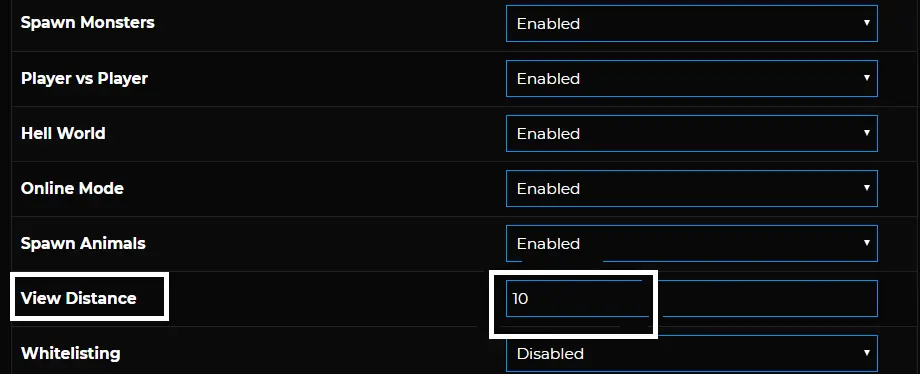
-
Go to View Distance and change it to 4 or another number.
-
Start your server.
The above solution also solves the an existing connection was forcibly closed by the remote host error while using Minecraft.
Reinstall Java
If there is a problem in Java installation, it can also cause the an existing connection was forcibly closed by the remote host. Reinstalling Java will solve the problem.
Follow the steps below to reinstall Java:
-
Open Control Panel and then Uninstall a Program.
-
Select Java and click Uninstall.
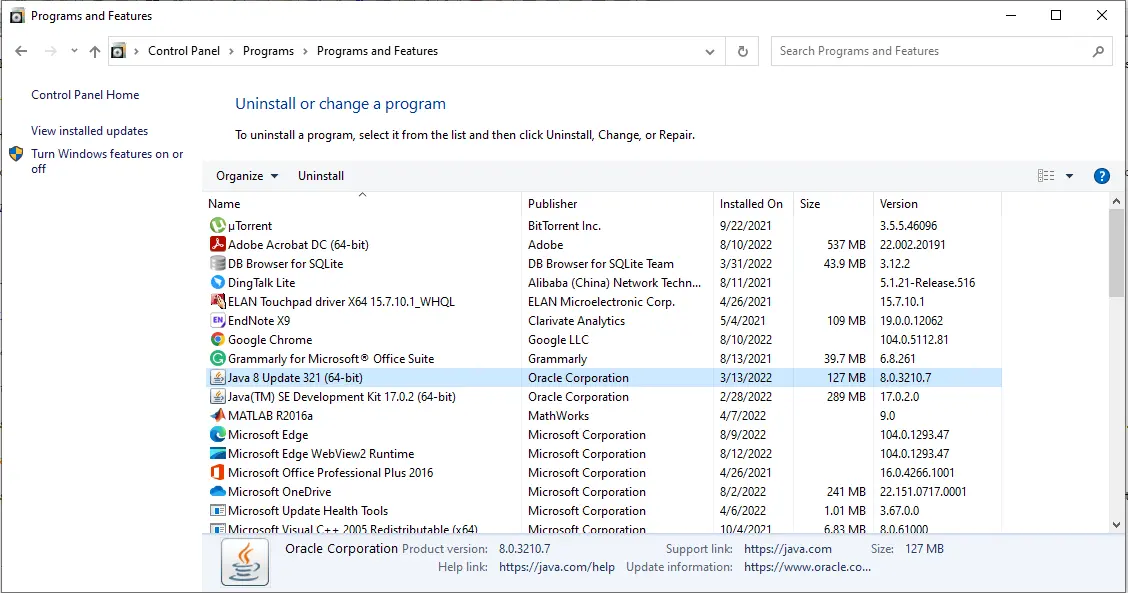
-
Once it is uninstalled. Download the latest version of Java from here.
-
Install Java by running the installer.
-
Restart the computer and run Minecraft.
Reinstall Minecraft
If all of the solutions above do not work, there might be some issue with Minecraft installation, causing the an existing connection was forcibly closed by the remote host error.
Reinstalling Minecraft may solve the problem. Follow the steps below to reinstall Minecraft:
-
Similarly, Open Control Panel and choose to Uninstall a Program.
-
Find Minecraft and Click Uninstall.
-
Download and Install the new version of Minecraft from here.
Reinstalling Minecraft is the last solution we can apply to resolve an existing connection was forcibly closed by the remote host in Minecraft.
If all the solutions described above are still not solving the problem, then there is only one way to contact the Minecraft support team.
Sheeraz is a Doctorate fellow in Computer Science at Northwestern Polytechnical University, Xian, China. He has 7 years of Software Development experience in AI, Web, Database, and Desktop technologies. He writes tutorials in Java, PHP, Python, GoLang, R, etc., to help beginners learn the field of Computer Science.
LinkedIn FacebookRelated Article - Java Error
- How to Fix the Error: Failed to Create the Java Virtual Machine
- How to Fix the Missing Server JVM Error in Java
- How to Fix the 'No Java Virtual Machine Was Found' Error in Eclipse
- How to Fix Javax.Net.SSL.SSLHandShakeException: Remote Host Closed Connection During Handshake
- How to Fix the Error: Failed to Create the Java Virtual Machine
- How to Fix Java.Lang.VerifyError: Bad Type on Operand Stack
