How to Move Commit to Another Branch in Git
- Calculate How Many Commits to Moving in Git
- Moving Commits to a New Branch in Git
- Move Commits to an Existing Branch in Git
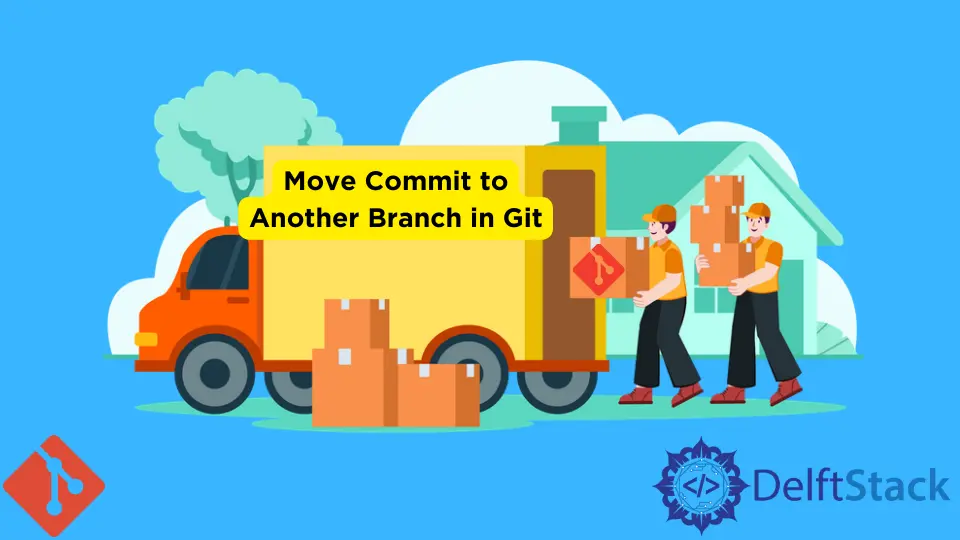
Git is a very useful and powerful tool in the modern software world. Many types of files and codes can be stored via branching and committing in Git. Branching is a concept that is different depending on the version control system you are using. Many developers assume that it is the most preferred version control system due to its efficiency.
Most of the time, we face this situation when after completing some work and committing to a specific branch, we realize that we commit to the wrong branch mistakenly and want to commit that again on another branch. Here Git comes for our rescue, allowing us to move our commits to other existing branches or on the new branch.
This guide will give us a basic understanding of how to move our commits to another branch, it may be a new or existing one. In addition, we will discuss how to create a new branch with the git branch command, move a commit with the git reset command, and merge those changes back into the main branch with the git merge command.
Calculate How Many Commits to Moving in Git
Before starting the whole process, we need to judge the situation. Let’s assume that we have checked out the branch that we’re going to change; we need to see the history for this purpose.
We will use the following command to calculate how many commits to move.
git log
After executing, we can see that the HEAD is two commits at the head of origin/HEAD, and these are the two desired commits we need to move to another branch. Below are the remaining steps, in which we will cover how to move these commits to a new branch or an existing branch.
Moving Commits to a New Branch in Git
The below-mentioned steps will show us how to move our latest commits to a new branch.
-
Creating a new branch
git branch feature/new branchThis command will create a new branch that will include all of the commits of the
master(current)branch. -
Move the current branch back two commits
git reset --keep HEAD~2 -
Check out the new branch
git checkout feature/new branch
By executing these, our two latest commits have been removed from master(current branch) and added in a new branch called feature/new branch.
Move Commits to an Existing Branch in Git
The below-mentioned steps will show us how to move our latest commits to an existing branch. It will be useful for us if we have been working out of a feature branch, but we started making commits in the wrong branch by mistake. Let’s assume that the current branch, with the commits that we want to remove, is master.
-
Checking out the existing branch
git checkout feature/existing branchThe command
git checkoutis not limited to just working with the working directory. It can also be used to move theHEADreference pointer to a reference point on a branch. -
Merge master branch
git merge masterThe
git mergecommand can also be used to merge branches into the current branch, but only if the current branch has already been merged into the branches being merged. -
Check out the master branch
git checkout masterThe command
checkoutmaster pulls down the latest version of the code and creates a new branch called themaster. -
Move the current branch back two commits:
git reset --keep HEAD~2The option
--keepwill reset index entries and update files in the working tree that are different between commit andHEAD. When the file is different between commit and HEAD has local changes, reset is terminated. Thus, the latest two commits have been removed from themasterand added to an existing branch.
Abdul is a software engineer with an architect background and a passion for full-stack web development with eight years of professional experience in analysis, design, development, implementation, performance tuning, and implementation of business applications.
LinkedInRelated Article - Git Commit
- How to Get Current Commit in Git
- How to List Commits in Git
- How to Have Git Add and Git Commit in One Command
- How to git add, git commit, and git push in One Command
- How to Commit Current Changes to a Different Branch in Git
- How to Exit the Commit Message Editor
