How to Exit the Commit Message Editor
- Exiting the Commit Message Editor in Vim
- Exiting the Commit Message Editor in Nano
- Exiting the Commit Message Editor in Emacs
- Conclusion
- FAQ
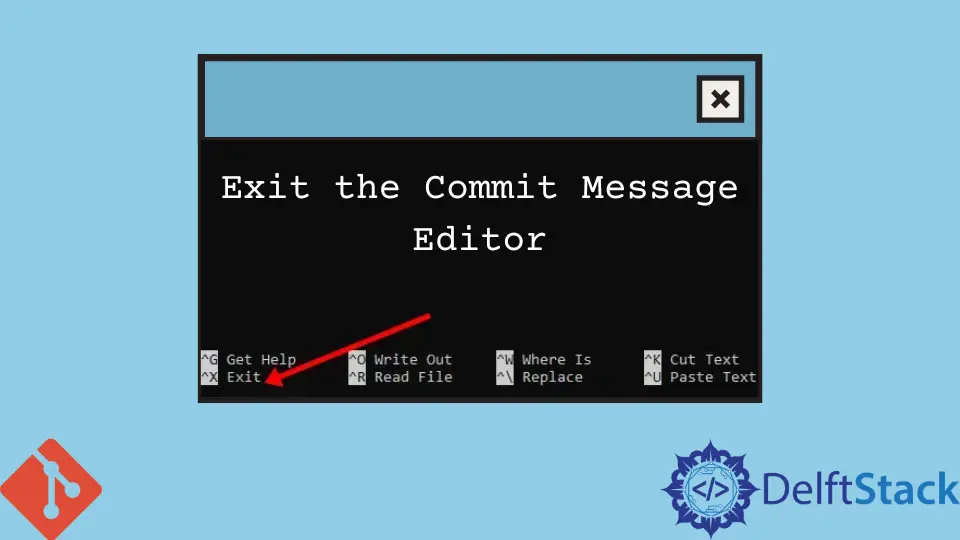
When working with Git, you may find yourself in the commit message editor, a crucial step in documenting your code changes. However, knowing how to exit this editor can sometimes be a challenge, especially for beginners. Whether you’re using Vim, Nano, or another text editor, the process varies.
In this article, we’ll guide you through the steps necessary to exit the commit message editor in Git, ensuring that you can focus more on coding and less on navigating your editor. By the end, you’ll feel confident about managing your commit messages efficiently.
Exiting the Commit Message Editor in Vim
Vim is one of the most commonly used text editors in the Git ecosystem. If you find yourself in Vim after running a git commit command, you might feel a bit overwhelmed. Here’s how to exit Vim and save your commit message.
First, you need to ensure that you’re in normal mode. If you’re unsure, simply press the Esc key. Once you’re in normal mode, follow these steps:
- Type
:wqand then press Enter to save your changes and exit. - If you want to exit without saving, type
:q!and press Enter.
Here’s how it looks in practice:
:wq
If you use :q!, it will discard your changes:
:q!
Using :wq is the most common way to save and exit, especially if you’ve crafted a meaningful commit message. On the other hand, :q! is useful if you realize your message isn’t what you intended. Knowing these commands will help you navigate Vim more smoothly.
Exiting the Commit Message Editor in Nano
Another popular editor is Nano. It’s often favored for its simplicity, making it a great choice for beginners. If you find yourself in Nano after executing git commit, here’s how to exit:
- To save your changes and exit, press Ctrl+O to write out (save) your changes. You’ll be prompted to confirm the file name—simply press Enter.
- After saving, press Ctrl+X to exit the editor.
If you decide you want to exit without saving your changes, simply press Ctrl+X and when prompted to save, type N for no. This straightforward method makes Nano an excellent choice for those who prefer a more visual and less command-heavy interface.
Exiting the Commit Message Editor in Emacs
For those who prefer Emacs, another powerful text editor, the process is slightly different but just as straightforward. After you’ve typed your commit message and want to exit:
- To save your changes, press Ctrl+X, then Ctrl+S.
- To exit, press Ctrl+X, then Ctrl+C.
If you attempt to exit without saving, Emacs will prompt you to save your changes. You can choose to do so or exit without saving by following the prompts. Understanding these commands will make your experience with Emacs much smoother.
Conclusion
Exiting the commit message editor in Git is a fundamental skill that every developer should master. Whether you’re using Vim, Nano, or Emacs, knowing the right commands can save you time and frustration. Each editor has its own set of commands, so it’s essential to familiarize yourself with them to streamline your workflow. By following the steps outlined in this article, you’ll be well-equipped to handle commit messages with ease. Happy coding!
FAQ
-
How do I change the default commit message editor in Git?
You can change the default editor by running the commandgit config --global core.editor <editor_name>. -
What should I do if I accidentally exit the editor without saving?
You can simply run thegit commitcommand again to re-enter the editor and write your commit message. -
Can I use other text editors with Git?
Yes, Git supports various text editors, including Sublime Text, Atom, and Visual Studio Code. -
How can I view my commit history in Git?
You can view your commit history by running the commandgit log. -
Is it necessary to write a commit message?
Yes, writing a clear commit message is crucial for understanding the changes made in the project.
John is a Git and PowerShell geek. He uses his expertise in the version control system to help businesses manage their source code. According to him, Shell scripting is the number one choice for automating the management of systems.
LinkedIn