How to Determine the Current Branch in Git
-
Use the
git branchCommand to Determine the Current Branch -
Use the
git statusCommand to Determine the Current Branch
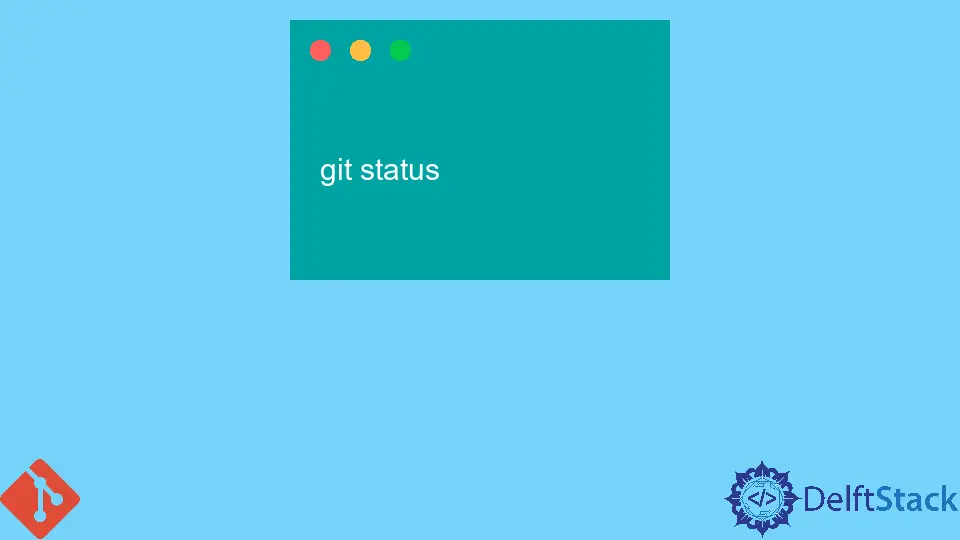
Git is a unique and in-demand version control system used by most software developers to keep an eye on the changes made in various applications and stay in touch with other teams on the running projects. It helps big teams working with many developers to sync all the work in one place without any issues using the best commands in Git.
Git is comprised of many dynamic features. Among them, branching is the main feature within a single repository. Developers need to work on various branches simultaneously so that later on, they can merge their work with the work of other teammates or in the main branch or original code of the main repository.
It is also useful when we want to change our current branch or merge some code from other branches of the repository to the current branch, so we should know the name and path of the branch to complete this action successfully.
In this article, we will learn how to determine the current branch in which we are on a remote repository. Let us explain this concept in the below region.
Use the git branch Command to Determine the Current Branch
The process of determining the branch we are working on can be accomplished through the popular Git command git branch.
If we execute the command git branch without passing any option with it, the output will be comprised of all the local branches. The current branch will be on the top line within the same repository, with an asterisk (*) in front of the name and also with a different color:
git branch
And the output of the above Git command will be something like the one mentioned below:
test/new
test/test-actions
* master
new-branch
Here, we can see that our current branch is the master branch with the * in front of the name of the branch.
In Git version 2.22, the –show-current option has been introduced to shorten the process of determining the current Git branch. With this option’s help, we can have the current branch name directly within seconds.
Use the git status Command to Determine the Current Branch
The other command to inquire about the current branch is git status in Git. It is also a widely used command that displays our current branch, among other things.
Let us see the command below:
git status
Output:
On branch test
The branch is already up to date with 'origin/test'.
In this output, we can see that we are on the master branch. That clearly shows that the first line displays our required result, and after that, the other line displays our upstream branch if we have set any.
So, in the above passage, we have learned how to know the project’s current working branch within the remote repository.
Abdul is a software engineer with an architect background and a passion for full-stack web development with eight years of professional experience in analysis, design, development, implementation, performance tuning, and implementation of business applications.
LinkedIn