How to Update TensorFlow in the Anaconda Environment
-
Use
condaPackage Manager to Update TensorFlow in the Anaconda Environment - Update TensorFlow to a Specific Version in the Anaconda Environment
-
Use
pipPackage Manager to Update TensorFlow in the Anaconda Environment - Conclusion
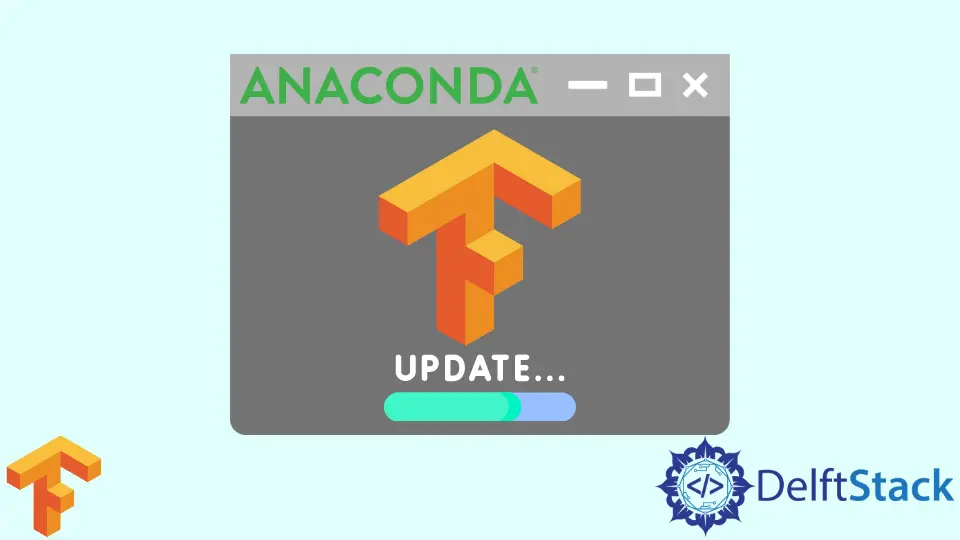
TensorFlow is an open-source machine learning framework that has gained immense popularity due to its flexibility and scalability. It’s essential to keep TensorFlow up-to-date to access the latest features and ensure optimal performance.
In this guide, we’ll walk through different methods to update TensorFlow using an Anaconda environment. We’ll provide detailed explanations with images for each method.
Before we begin, make sure you have the following prerequisites in place:
-
Anaconda/Miniconda: Ensure you have Anaconda or Miniconda installed on your system. You can download and install it from the official Anaconda website.
-
Internet Connection: Ensure you have an active internet connection to download the required packages.
Use conda Package Manager to Update TensorFlow in the Anaconda Environment
conda is a powerful package manager that comes bundled with Anaconda. It allows for easy installation and management of various libraries and packages, including TensorFlow.
You can update TensorFlow directly using the Anaconda environment. First, you must ensure that you have already installed python, pip, and anaconda.
-
Activate Your Environment
Open a command prompt or terminal and activate your target environment using the following command:
conda activate <environment_name>Replace
<environment_name>with the name of the environment in which you want to update TensorFlow. -
Check Current TensorFlow Version
Before performing any updates, it’s a good practice to check TensorFlow’s current version installed in your environment. You can do this with the following command:
conda list | grep tensorflowThis command will display the installed TensorFlow package along with its version.
-
Update TensorFlow
To update TensorFlow, you can use the following
condacommand:conda update tensorflowThis command will search for the latest compatible version of TensorFlow and its dependencies, download them, and install them in your environment.
You can run this command from the Windows terminal or the Anaconda terminal. Here, we are going to run this command in the Windows terminal.
Output:
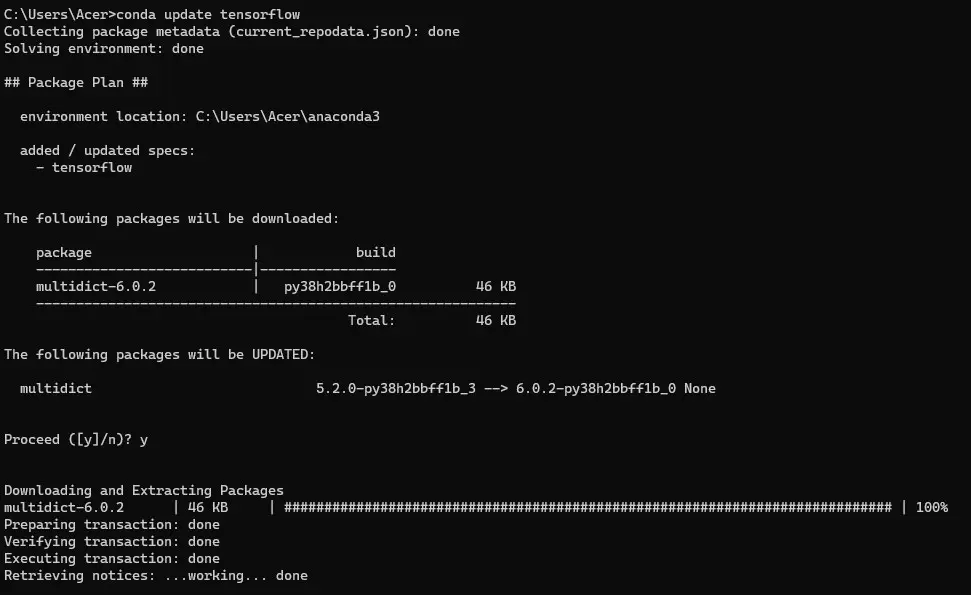
-
Verify the Update
Once the update process is complete, it’s crucial to verify that the update was successful. You can do this by checking the version of TensorFlow again using the command:
conda list | grep tensorflowThe output should display the updated version of TensorFlow.
Updating Other Packages
Sometimes, updating TensorFlow might also require updating other related packages. You can do this by using:
conda update --all
The command above will update all packages in the environment to their latest compatible versions.
Update TensorFlow to a Specific Version in the Anaconda Environment
You can even update TensorFlow to a specific version. For that, first, you must check the TensorFlow version installed in your system.
Use the following command to check the version.
conda list tensorflow
Output:
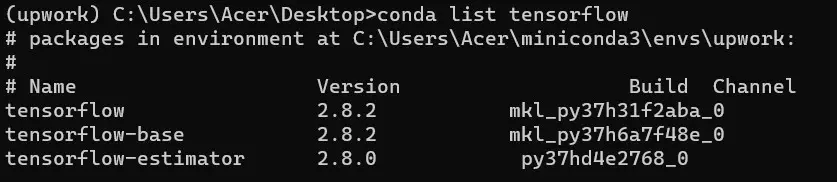
As you can see, the installed version of TensorFlow is 2.8.2. Now, check the latest version of TensorFlow and update it accordingly.
To check all the versions of TensorFlow, you can use the following command:
conda search tensorflow
Output:
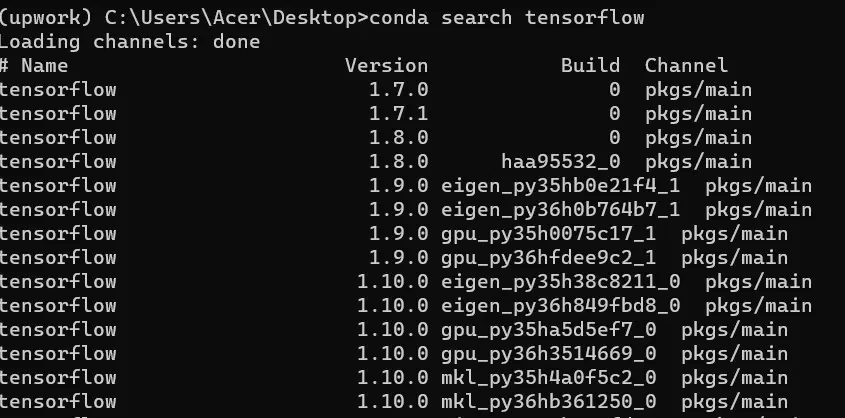
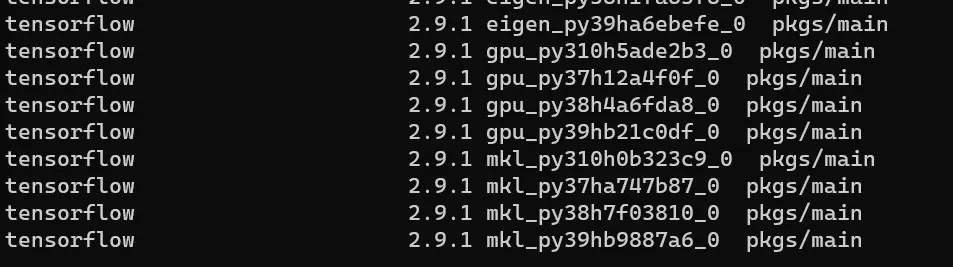
As you can see, the latest version of TensorFlow is 2.9.1.
To update to the latest version, you have to install the latest version by specifying the version of TensorFlow.
conda install tensorflow==2.9.1
Output:
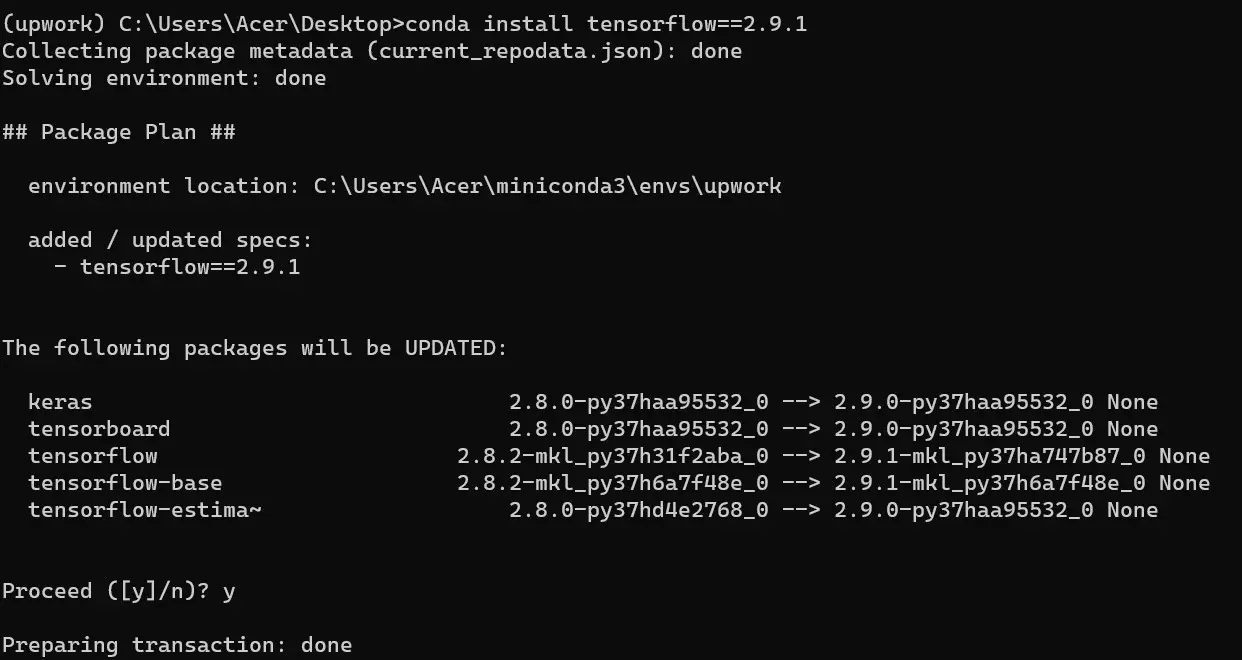
After that, you can again check the version of TensorFlow.
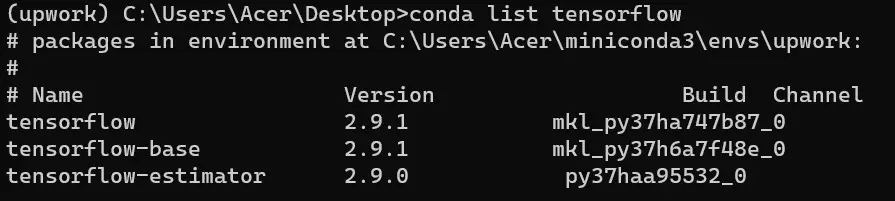
You can also run this Python code to check the version.
import tensorflow as tf
print(tf.__version__)
This code should print the installed version of TensorFlow.
Use pip Package Manager to Update TensorFlow in the Anaconda Environment
pip is a popular package manager for Python. While conda is the preferred choice for managing Anaconda environments, pip can also be used to install TensorFlow.
-
Activate Your Conda Environment
Open a command prompt or terminal and activate your Anaconda environment:
conda activate your_environment_nameReplace
your_environment_namewith the actual name of your environment. -
Check Current TensorFlow Version
You should first check the current version of TensorFlow installed in your environment. This will help you verify whether an update is needed:
python -c "import tensorflow as tf; print(tf.__version__)" -
Update
pipIt’s a good practice to ensure that
pipis up-to-date before installing or updating packages. Run the following command:pip install --upgrade pip -
Update TensorFlow
To update TensorFlow using
pip, use the following command:pip install --upgrade tensorflowThe command above will fetch the latest version of TensorFlow available on the Python Package Index (PyPI) and install it in your Anaconda environment.
-
Verify TensorFlow Update
After the installation is complete, verify that TensorFlow has been successfully updated:
python -c "import tensorflow as tf; print(tf.__version__)"The output should show the latest version of TensorFlow.
-
Check for Compatibility Issues
Before you start using the updated TensorFlow version, ensure that it is compatible with other packages in your environment. Some packages might have specific version requirements.
You can use the command below to check the installed packages and their versions.
conda listIf any conflicts are found, you may need to update or downgrade specific packages to maintain compatibility.
-
Test TensorFlow
It’s advisable to test the updated TensorFlow installation to make sure it’s working as expected. You can do this by running a simple TensorFlow script or importing the library in a Python environment:
import tensorflow as tf tf.constant("Hello, TensorFlow")
Conclusion
Updating TensorFlow is a critical step in ensuring that you have access to the latest features, bug fixes, and performance improvements. In this comprehensive guide, we’ve explored different methods to update TensorFlow within an Anaconda environment.
Using the conda package manager, you can seamlessly update TensorFlow by executing a few straightforward commands. This method offers a controlled environment that ensures compatibility with other packages.
As an alternative, you can also use the pip package manager to update TensorFlow. While pip is primarily used for Python packages, it can also be employed to manage TensorFlow within an Anaconda environment.
Remember to regularly check for updates to stay at the forefront of machine learning development. Additionally, always test your updated TensorFlow installation to ensure it behaves as expected and remains compatible with your existing codebase.
With these steps, you’ll be well-equipped to keep your machine-learning environment up-to-date and fully optimized.
Shiv is a self-driven and passionate Machine learning Learner who is innovative in application design, development, testing, and deployment and provides program requirements into sustainable advanced technical solutions through JavaScript, Python, and other programs for continuous improvement of AI technologies.
LinkedIn