How to Create a Pie Chart Using Pandas DataFrame
- Create a Simple Pie Chart Using Pandas DataFrame
- Create Pie Chart with Percentage Using Pandas DataFrame
- Create Pie Chart with Colors Using Pandas DataFrame
- Create Pie Chart with Explosion Effect Using Pandas DataFrame
- Create Pie Chart with Shadow Effect Using Pandas DataFrame
- Create Pie Chart with Start Angle Using Pandas DataFrame
- Conclusion
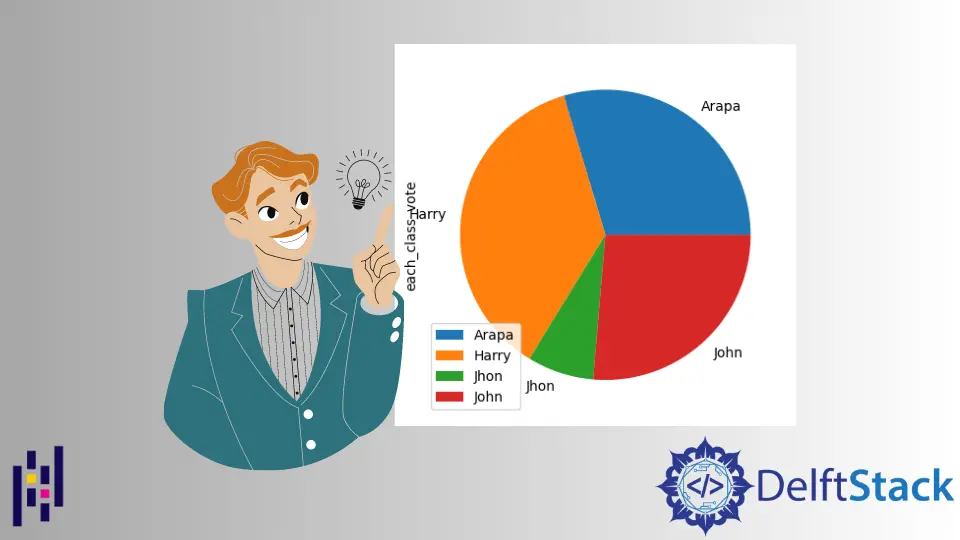
A pie chart represents the data in a circular graph, often used in research, industry, and business.
The pie segments represent the relative strength of the data and serve as its graphical representation. A pie chart requires a list of categories and numerical variables.
The total value of the pie is always 100 percent.
This article will introduce how the Python Pandas library creates a pie chart using a dataframe.
Create a Simple Pie Chart Using Pandas DataFrame
We must first import a Pandas library before creating a dataframe and saving it in the variable data_frame. This dataframe contains two columns: one for each student’s name and another for the number of votes cast by each student.
import pandas as pd
Now, the data_frame variable stores the data of two columns.
data_frame = pd.DataFrame(
{
"Name": [
"John",
"John",
"John",
"Jhon",
"John",
"Arapa",
"Arapa",
"Arapa",
"Arapa",
"Arapa",
"Harry",
"Harry",
"Harry",
"Harry",
"Harry",
],
"each_class_vote": [22, 12, 10, 18, 20, 17, 16, 13, 12, 14, 22, 19, 11, 19, 18],
}
)
data_frame
Output:
Name No_of_vote
0 John 22
1 John 12
2 John 10
3 Jhon 18
4 John 20
5 Arapa 17
6 Arapa 16
7 Arapa 13
8 Arapa 12
9 Arapa 14
10 Harry 22
11 Harry 19
12 Harry 11
13 Harry 19
14 Harry 18
We will plot the pie chart of the above data_frame using the plot() function with the attribute kind.
data_frame.groupby(["Name"]).sum().plot(kind="pie", y="No_of_vote")
Output:
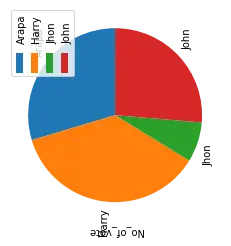
Create Pie Chart with Percentage Using Pandas DataFrame
To add another attribute, use autopct with its value. This attribute adds a percentage to the pie chart graph.
data_frame.groupby(["Name"]).sum().plot(kind="pie", y="No_of_vote", autopct="%1.0f%%")
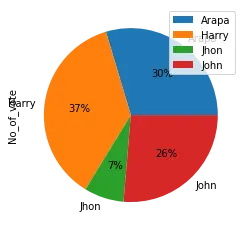
Create Pie Chart with Colors Using Pandas DataFrame
To add an attribute color in the pie chart, we set the list of colors.
Syntax:
plot(kind='pie', colors)
Make a variable colors and assign a list of colors with the color name.
colors = ["pink", "silver", "steelblue", "blue"]
data_frame.groupby(["Name"]).sum().plot(
kind="pie", y="No_of_vote", autopct="%1.0f%%", colors=colors
)
Output:
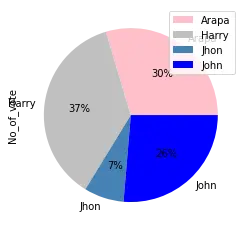
The above output shows that the color list sets the 4 colors according to a student’s name.
Create Pie Chart with Explosion Effect Using Pandas DataFrame
The process of exploding a pie chart is splitting it into parts. For this, we use the explode attribute and assign it to an appropriate value.
plot(kind='pie', explode)
Create a variable called explode and assign the ratio to it.
explode = (0.05, 0.05, 0.05, 0.05)
data_frame.groupby(["Name"]).sum().plot(
kind="pie", y="No_of_vote", autopct="%1.0f%%", colors=colors, explode=explode
)
Output:
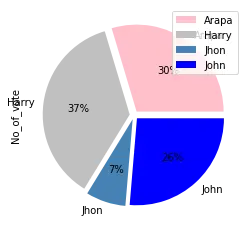
Create Pie Chart with Shadow Effect Using Pandas DataFrame
Use the shadow attribute with value True to add a shadow effect in the pie chart. This adds an extra dimension to the pie chart.
plot(kind='pie', shadow=True)
data_frame.groupby(["Name"]).sum().plot(
kind="pie", y="No_of_vote", autopct="%1.0f%%", shadow=True
)
Output:
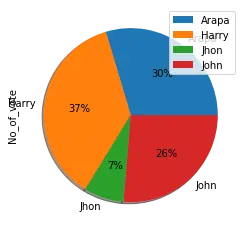
Create Pie Chart with Start Angle Using Pandas DataFrame
If we want to rotate the pie chart to a different angle, use this attribute with its appropriate value.
Syntax:
plot(kind='pie', startangle)
Rotate the chart at 90 degree
data_frame.groupby(["Name"]).sum().plot(
kind="pie", y="votes_of_each_class", autopct="%1.0f%%", startangle=60
)
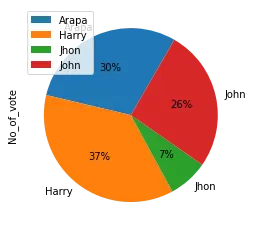
Conclusion
In the above article, first, we create the dataframe with 2 columns then plot a pie chart using the plot() function of the Pandas module. After that, we have applied different attributes and effects to the pie chart.