How to Use the CmdletBinding Attribute in PowerShell
-
CmdletBindingAttribute in PowerShell -
Use the
CmdletBindingAttribute With theVerboseParameter -
Use the
CmdletBindingAttribute With the$PSCmdletObject andSupportsShouldProcess -
Use the
CmdletBindingAttribute With theParameterAttribute to Control Function Parameters
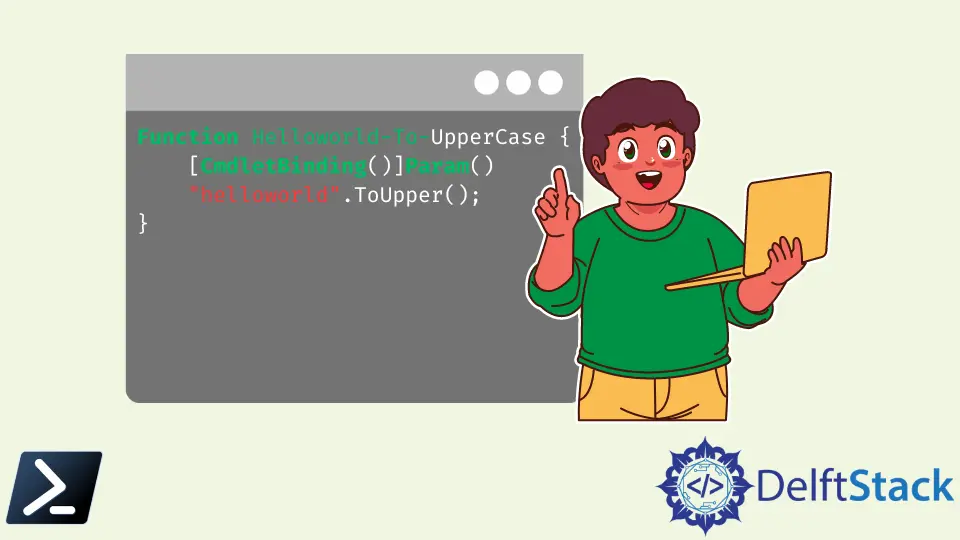
The cmdlet is a lightweight script that performs a single function within the PowerShell environment. The cmdlets can be written in any .Net language.
Usually, a cmdlet is expressed as a verb-noun pair to execute a command. The command is an order to the underlying operating system to perform a specific service by the end-user.
The PowerShell environment includes more than 200 basic cmdlets such as New-Item, Move-Item, Set-Location, and Get-Location. The cmdlet share a common set of features not available in simple PowerShell functions.
- Supports common parameters such as
-WhatIf,ErrorAction,Verbose, etc. - Prompt for confirmations
- Mandatory parameter support
CmdletBinding Attribute in PowerShell
The simple PowerShell function can be written as an advanced function by inheriting the basic cmdlet features discussed above. The CmdletBinding attribute enables you to access these basic cmdlet features.
The following shows the CmdletBinding attribute syntax with all the possible arguments.
{
[CmdletBinding(ConfirmImpact = <String>,
DefaultParameterSetName = <String>,
HelpURI = <URI>,
SupportsPaging = <Boolean>,
SupportsShouldProcess = <Boolean>,
PositionalBinding = <Boolean>)]
Param ($myparam)
Begin {}
Process {}
End {}
}
Let’s say we have a simple PowerShell function called Helloworld-To-UpperCase.
Function Helloworld-To-UpperCase {
"helloworld".ToUpper();
}
There are no parameters attached to this function. So, this is called a simple PowerShell function.
But we can use the CmdletBinding attribute to convert this function to an advanced one and access the basic cmdlet features and parameters, as shown in the following.
Function Helloworld-To-UpperCase {
[CmdletBinding()]Param()
"helloworld".ToUpper();
}
When we call the above function with the -verbose parameter, it will print all the Write-Verbose strings to the PowerShell window.
HelloWorld-To-UpperCase -Verbose
Output:

Use the CmdletBinding Attribute With the $PSCmdlet Object and SupportsShouldProcess
Since we have used the CmdletBinding attribute, our advanced function can access the $PSCmdlet object without hassle. This object contains several methods such as ShouldContinue, ShouldProcess, ToString, WriteDebug, etc.
Use the CmdletBinding Attribute With the ShouldContinue Method
This method allows users to handle the confirmation requests. In the meantime, it is mandatory to set the SupportsShouldProcess argument to $True.
The ShouldContinue method got several overloaded methods, and we will use the one with two parameters.
Function Helloworld-To-UpperCase {
[CmdletBinding(SupportsShouldProcess = $True)]Param()
Write-Verbose "This is the common parameter usage -Version within our Helloworld-To-UpperCase function"
if ($PSCmdlet.ShouldContinue("Are you sure on making the helloworld all caps?", "Making uppercase with ToUpper")) {
"helloworld".ToUpper();
}
Else {
"helloworld kept in lowercase."
}
}
We can call the function with the -Confirm parameter, and it will display a confirmation box as shown in the following.
HelloWorld-To-UpperCase -Confirm
Output:
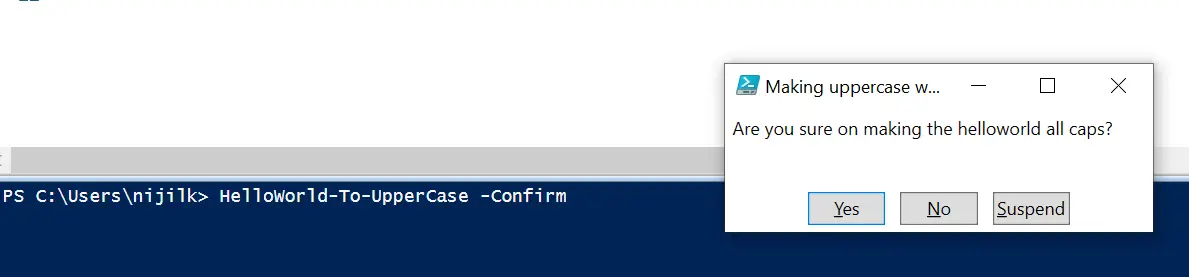
If the user clicks on Yes, it should implement the method in the if block and print the helloworld string in uppercase letters.

If not, it should show the helloworld kept in lowercase message.

Use the CmdletBinding Attribute With the Parameter Attribute to Control Function Parameters
Let’s make our advanced function take one parameter as a string.
Function Helloworld-To-UpperCase {
[CmdletBinding(SupportsShouldProcess = $True)]
Param([string]$word)
Write-Verbose "This is the common parameter usage -Version within our Helloworld-To-UpperCase function"
if ($PSCmdlet.ShouldContinue("Are you sure on making the helloworld all caps?", "Making uppercase with ToUpper")) {
$word.ToUpper();
}
Else {
"helloworld kept in lowercase."
}
}
We have changed the Helloworld-To-UpperCase function to take one string type parameter called $word. When the function has called, we need to provide a string as an argument.
The provided text will convert to uppercase. If the user hasn’t provided any text argument, the function will give an empty output.
We can control this by making the $word parameter mandatory and giving parameter position 0.
Function Helloworld-To-UpperCase {
[CmdletBinding(SupportsShouldProcess = $True)]
Param(
[Parameter(
Mandatory = $True, Position = 0
) ]
[string]$word
)
#Verbose
Write-Verbose "This is the common parameter usage -Version within our Helloworld-To-UpperCase function"
#If/Else block for request processing
if ($PSCmdlet.ShouldContinue("Are you sure on making the helloworld all caps?", "Making uppercase with ToUpper")) {
$word.ToUpper();
}
Else {
"helloworld kept in lowercase."
}
}
We have added some flags to control the behavior of the $word parameter. Since it is mandatory, we need to provide a string value when the function executes.
HelloWorld-To-UpperCase -Confirm "stringtouppercase"
PowerShell keeps asking for that if we don’t provide the text argument.

You can use several flags to control the parameters in your functions, as shown in the following Parameter attribute syntax.
Param
(
[Parameter(
Mandatory = <Boolean>,
Position = <Integer>,
ParameterSetName = <String>,
ValueFromPipeline = <Boolean>,
ValueFromPipelineByPropertyName = <Boolean>,
ValueFromRemainingArguments = <Boolean>,
HelpMessage = <String>,
)]
[string[]]
$Parameter1
)
Nimesha is a Full-stack Software Engineer for more than five years, he loves technology, as technology has the power to solve our many problems within just a minute. He have been contributing to various projects over the last 5+ years and working with almost all the so-called 03 tiers(DB, M-Tier, and Client). Recently, he has started working with DevOps technologies such as Azure administration, Kubernetes, Terraform automation, and Bash scripting as well.
