How to Exit From Foreach Object in PowerShell
-
Use the
breakCondition to Exit FromForEach-Objectin PowerShell -
Use the
ifandbreakto Exit FromForEach-Objectin PowerShell -
Use the
ifandreturnto Exit FromForEach-Objectin PowerShell -
Use the
ifandcontinueto Exit FromForEach-Objectin PowerShell - Conclusion
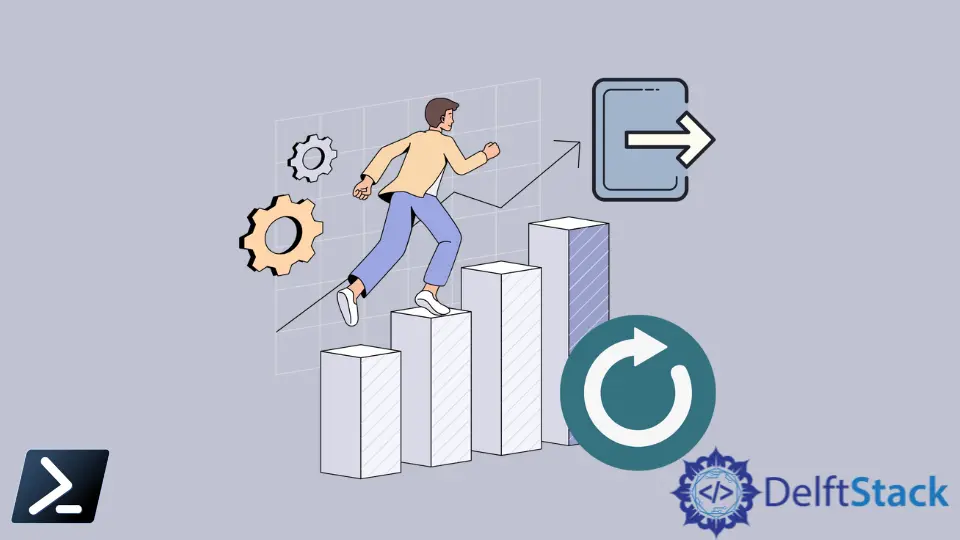
The ForEach-Object cmdlet allows the user to iterate through collections and operate against each item in a collection of input objects. In ForEach-Object, the input objects are piped to the cmdlet or specified using the -InputObject parameter.
There are two different ways of constructing a ForEach-Object command in PowerShell: Script block and Operation statement. The ForEach-Object cmdlet runs each input object’s script block or operation statement.
Use a script block to specify the operation. The $_ variable is used within the script block to represent the current input object.
The script block can contain any PowerShell script. For example, the following command gets the value of each cmdlet’s Name property, function, and aliases installed on the computer.
Get-Command | ForEach-Object { $_.Name }
Another way to construct the ForEach-Object command is to use the operation statement. You can specify a property value or call a method with the operation statement.
Get-Command | ForEach-Object Name
Sometimes, there are situations when you might want to exit from the ForEach-Object, but it works differently than the ForEach statement. In ForEach-Object, the statement is executed as soon as each object is produced.
In the ForEach statement, all the objects are collected before the loop executes. The ForEach-Object is a cmdlet, not an actual loop.
When you use break or continue to exit the loop, the whole script is terminated instead of skipping the statement after it. However, it is possible to exit from the ForEach-Object object using some conditions in PowerShell.
Use the break Condition to Exit From ForEach-Object in PowerShell
In PowerShell, the foreach-object loop is commonly used to iterate over each item in a collection or pipeline. Occasionally, there arises a need to exit this loop prematurely based on certain conditions.
The break statement provides a straightforward way to achieve this by immediately terminating the loop when a specific condition is met.
$numbers = "one", "two", "three", "four", "five"
$Break = $False;
$numbers | Where-Object { $Break -eq $False } | ForEach-Object {
$Break = $_ -eq "three";
Write-Host "The number is $_.";
}
In this code snippet, we initialize an array $numbers containing strings representing numbers. We also set $Break to $False initially.
Within the foreach-object loop, we use Where-Object to filter items based on the $Break variable. If $Break is $False, the loop continues; otherwise, it stops.
Inside the loop, we check if the current item is equal to three. If it is, we set $Break to $True, causing the loop to terminate.
Output:
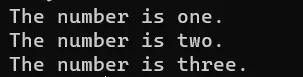
Use the if and break to Exit From ForEach-Object in PowerShell
At times, there’s a need to exit this loop prematurely based on specific conditions. The if method offers a straightforward approach to achieving this task by evaluating a condition within the loop and triggering an exit when the condition is met.
In this method, you need to use an empty value in a collection of objects to exit from ForEach-Object in PowerShell. For example, you can use the if condition to exit from ForEach-Object.
$numbers = "one", "two", "three", "", "four"
$numbers | ForEach-Object {
if ($_ -eq "") {
break;
}
Write-Host "The number is $_."
}
In the provided code snippet, we initialize an array $numbers containing strings representing numbers. Within the foreach-object loop, we iterate over each item in the array.
Using the if statement, we check if the current item $_ is an empty string. If the condition evaluates to true, we use break to exit from the loop immediately.
Otherwise, the loop continues, and we output the current number using Write-Host.
Output:
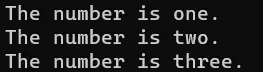
Use the if and return to Exit From ForEach-Object in PowerShell
Exiting from a foreach-object loop in PowerShell using the combination of the if and return methods allows for the premature termination of the loop based on specific conditions. This method is particularly useful when you need to halt the loop execution and return control back to the caller when a certain condition is met.
Within the loop, an if statement is employed to evaluate the condition for exiting the loop. If the condition evaluates to true, the return statement is executed, immediately ending the loop execution and returning control to the caller.
$numbers = "one", "two", "three", "four", "five"
$numbers | ForEach-Object {
if ($_ -eq "three") {
return
}
Write-Host "The number is $_."
}
In the provided code snippet, we initialize an array $numbers containing strings representing numbers. Within the foreach-object loop, we iterate over each item in the array.
Using the if statement, we check if the current item $_ is equal to three. If the condition evaluates to true, we use return to exit from the loop immediately.
Otherwise, the loop continues, and we output the current number using Write-Host.
Output:
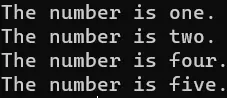
Use the if and continue to Exit From ForEach-Object in PowerShell
In PowerShell, the continue statement is used to skip the rest of the current iteration of a loop and proceed to the next iteration. While primarily employed in loops to skip specific iterations, continue can also be utilized to implement a form of loop exit within a foreach-object loop.
By strategically placing the continue statement within the loop and incorporating conditional logic, you can achieve early termination of the loop based on specific conditions.
$numbers = 1..10
$numbers | ForEach-Object {
if ($_ -eq 5) {
continue
}
Write-Host "Number: $_"
}
In the provided code example, we initialize an array $numbers containing numbers from 1 to 10. Within the foreach-object loop, we iterate over each number in the array.
Using the if statement, we check if the current number is equal to 5. If the condition evaluates to true, the continue statement is executed, causing the loop to skip the current iteration and proceed to the next one.
This effectively achieves the early termination of the loop when the specified condition is met.
Output:
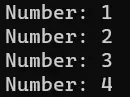
Conclusion
To summarize, the ForEach-Object cmdlet in PowerShell facilitates iteration through collections, allowing operations on each item individually. We explored various methods to exit prematurely from a ForEach-Object loop, including using break, return, and continue.
While break and continue provide direct control flow within the loop, return offers an alternative approach to exit the loop and return to the caller. Each method has its own use cases and benefits, providing flexibility in script execution.
Moving forward, users can deepen their understanding by experimenting with these methods in different scenarios, exploring their nuances, and mastering their application in PowerShell scripting.
