How to Simulate Keypress in JavaScript
- Understanding Key Press Simulation in JavaScript
-
Use the
dispatchEventMethod to Simulate Keypress in JavaScript - Conclusion
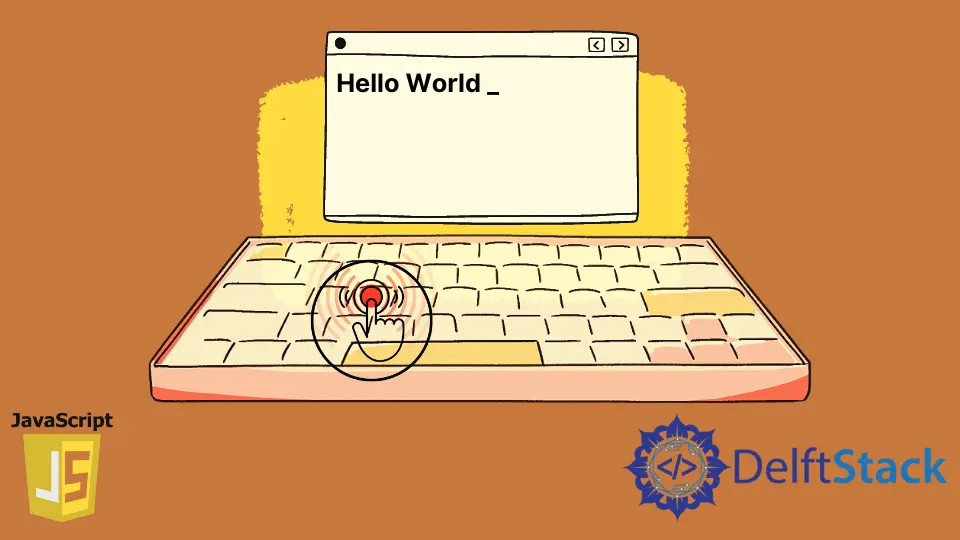
Interacting with web applications often involves responding to user input, especially keypress events. In this section, we explore the process of simulating keypress events using JavaScript.
The primary goal is to create a synthetic key event that mimics a user pressing a key. This is particularly useful when automating interactions with input and textarea elements in web applications.
Understanding Key Press Simulation in JavaScript
When a user presses a key, a key press event is generated by the browser. To simulate this action, we use JavaScript to create and dispatch appropriate key events.
This is achieved using JavaScript code to generate key events set like keydown event, keypress event, and keyup event.
A common application is tracking the key press count. For example, if you want to react every time a user presses the windows key or any other specific keyboard key, you can simulate and count these events.
Additionally, simulating sequences of key presses can be particularly useful in testing scenarios where a series of keyboard interactions are required to trigger specific functionalities.
Use the dispatchEvent Method to Simulate Keypress in JavaScript
In JavaScript, the dispatchEvent method can be used to simulate various events, including keypress events. This method allows you to programmatically trigger events as if they were generated by a user’s interaction.
To simulate a keypress, you need to create a KeyboardEvent object and dispatch it on the desired target element.
Creating a Keyboard Event
The heart of simulating a keypress in JavaScript involves creating a new custom created KeyboardEvent object. This object describes a keyboard event with various properties like the key property, indicating which key was pressed, and modifier keys like shift key, ctrl key, and alt key.
For instance, when simulating keypress events in a sequence, the key property in the KeyboardEvent object can be set to reflect the most recently pressed key, thereby accurately representing a user’s sequence of key presses in real-time.
new KeyboardEvent(typeArg, keyboardEventInit);
typeArg: A string representing the type of the event (e.g., 'keydown', 'keyup').
keyboardEventInit: An optional object that initializes the event with custom properties like keyCode, key, ctrlKey, etc.
Dispatching the Event
Once the event is created, it needs to be dispatched to the appropriate element object. This is done using the dispatchEvent method on an input field or a textarea element.
target.dispatchEvent(event);
target: The target element on which the event will be dispatched.
event: The event object to dispatch.
Example 1: Simulate Keypress Events with Basic JavaScript
This example demonstrates how to simulate a keypress event for the a key and how to handle it using an event listener.
// Create a KeyboardEvent object for the "a" key
const event = new KeyboardEvent("keypress", {
key: "a",
code: "KeyA",
charCode: 97, // ASCII code for 'a'
keyCode: 97 // Deprecated but included for compatibility
});
// Dispatch the event to the window
window.dispatchEvent(event);
window.addEventListener('keypress', (e) => {
if (e.key === 'a') {
console.log(e);
}
});
In this example, we’re setting up a new KeyboardEvent. This event is specifically designed to mimic the pressing of the a key. We use several properties to describe this event:
key: a: This specifies the value of the key that was pressed. In our case, it’s the lowercase a.
code: KeyA: This indicates the physical key on the keyboard. KeyA is used for the a key.
charCode: 97 and keyCode: 97: The ASCII code for a is 97, which we use for both charCode and keyCode. We include keyCode for compatibility with older browsers, even though it’s deprecated.
Next, we’re programmatically sending out the event as if the a key was actually pressed. By targeting the window object, we ensure that this simulated event is recognized throughout the entire browser window.
The callback function we provided to addEventListener gets executed.
Inside this function, we check if the pressed key is a (e.key === 'a').
If the condition is true, meaning if the pressed key is indeed a, we log the entire event object to the console.
When we run this script, and the a keypress event is dispatched, our event listener will be triggered, and it will log the event object to the console. This object, which is an instance of KeyboardEvent, includes various properties detailing aspects of the event, like the pressed key, event type, and more.
Output:
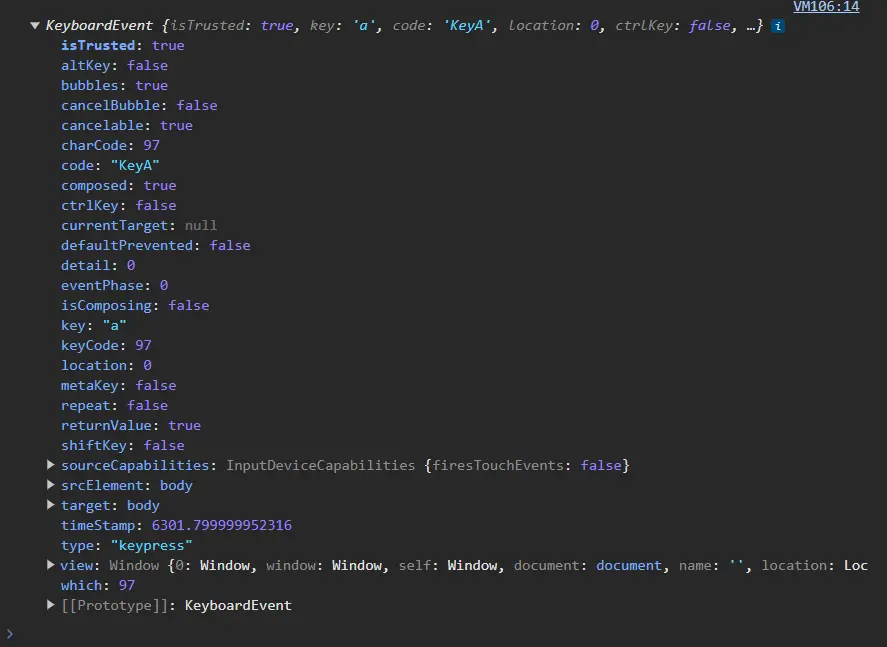
Example 2: Simulate Keypress Events with HTML & JavaScript
Let’s create a simple HTML and JavaScript example where we simulate a keypress event and observe its effect on an input field. This will be a practical demonstration of how you can programmatically trigger keyboard events in a web page context.
HTML Structure
First, we’ll set up a basic HTML structure. This includes an input field where the keypress event will be simulated and a button to trigger the simulation.
<!DOCTYPE html>
<html>
<head>
<title>Simulate Keypress Example</title>
</head>
<body>
<input type="text" id="textInput" placeholder="Watch me type 'a'">
<button id="simulateButton">Simulate Keypress</button>
<script src="script.js"></script>
</body>
</html>
In this HTML:
We have an input element with the ID textInput. This is where the simulated keypress will occur.
There’s a button element with the ID simulateButton. Clicking this button will trigger the keypress simulation.
The script.js is linked, where our JavaScript code will reside.
JavaScript for Simulating Keypress
Now, let’s write the JavaScript code in script.js:
document.getElementById('simulateButton').addEventListener('click', function() {
// Create a KeyboardEvent object
const keyPressEvent = new KeyboardEvent("keypress", {
key: "a",
code: "KeyA",
charCode: 97,
keyCode: 97
});
// Dispatch the event to the input element
document.getElementById('textInput').dispatchEvent(keyPressEvent);
});
// Add an event listener to the input field to handle the keypress
document.getElementById('textInput').addEventListener('keypress', function(event) {
if (event.key === 'a') {
console.log('Keypress simulated: ', event.key);
}
});
In this JavaScript code:
We add a click event listener to the button simulateButton. When the button is clicked, it will create and dispatch a keypress event.
The KeyboardEvent is configured to simulate the a key.
We dispatch the event to the textInput input field.
Additionally, we add a keypress event listener to the textInput to log a message whenever an a keypress is detected.
Output:
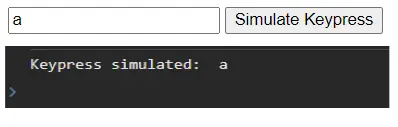
Example 3: Simulate Keypress Events with Combination Keypress in JavaScript
In JavaScript, simulating keypress events involving combinations of keys, such as Ctrl, Alt, or Shift along with another key (e.g., Ctrl+C, Alt+Tab).
Combination keypress events are simulated by creating keyboard event objects with specific properties that reflect the keys pressed together. When simulating these events, it’s crucial to set not only the key property (indicating the primary key pressed) but also modifier properties such as ctrlKey, altKey, and shiftKey.
Here’s the basic JavaScript code to simulate a Ctrl + a keypress event:
// Function to simulate the keypress
function simulateCtrlAKeypress() {
// Create a KeyboardEvent object for Ctrl+A
const ctrlAEvent = new KeyboardEvent("keydown", {
key: "a",
code: "KeyA",
keyCode: 65, // KeyCode for 'A'
ctrlKey: true // Indicates Ctrl key is pressed
});
// Dispatch the event to the window
window.dispatchEvent(ctrlAEvent);
}
// Add an event listener to the window to handle the keydown event
window.addEventListener('keydown', function(event) {
if (event.ctrlKey && event.key === 'a') {
console.log('Ctrl+A keypress simulated');
}
});
// Call the function to simulate the keypress
simulateCtrlAKeypress();
In this example, we define a function simulateCtrlAKeypress that, when called, simulates the Ctrl + a keypress.
Inside the function, we create a new KeyboardEvent object, specifically a keydown event.
We configure this event to simulate the pressing of the a key (key: "a", code: "KeyA", keyCode: 65) while also holding down the Ctrl key (ctrlKey: true).
We then dispatched the event to the window object using window.dispatchEvent(ctrlAEvent). This effectively simulates the keypress in the context of the whole browser window.
We add an event listener to the window that listens for keydown events.
In this listener, we check if the Ctrl key and a key are pressed together. If so, we log a message to the console.
Finally, we call simulateCtrlAKeypress() to run our simulation.
Output:

Conclusion
Simulating keypress events in JavaScript, as explored in this article, is a powerful tool for developers. Whether for automating interactions in web applications, conducting thorough testing, or implementing custom user interaction scenarios, the ability to mimic user keypresses programmatically opens up a plethora of possibilities.
By using the dispatchEvent method and crafting specific KeyboardEvent objects, developers can simulate any keypress, including combinations of keys and sequences of presses, thereby replicating the most intricate user behaviors. This is not just limited to alphanumeric keys but extends to modifier keys like Ctrl, Alt, and Shift.
The examples provided illustrate how these simulations can be implemented in different contexts, from basic keypresses to more complex combinations. As web applications continue to evolve in complexity and interactivity, mastering such JavaScript techniques becomes increasingly vital, offering developers a robust toolkit for creating dynamic, responsive, and user-friendly web experiences.
Shiv is a self-driven and passionate Machine learning Learner who is innovative in application design, development, testing, and deployment and provides program requirements into sustainable advanced technical solutions through JavaScript, Python, and other programs for continuous improvement of AI technologies.
LinkedIn