How to Redirect in HTML

In this article, we’ll learn how to perform auto-redirect in HTML.
Use http-equiv to Auto-Redirect a Page to Another in HTML
In HTML, we use the meta tag to specify several metadata about the HTML document and provide many attributes to set this different information in the HTML document. The attribute called http-equiv automatically refreshes the HTML page.
The http-equiv attribute specifies the HTTP header for the content attribute value. To refresh the page, we can use the content attribute and the http-equiv attribute in the meta tag.
For example, create an HTML file named test.html. Then, write the meta tag inside the head tag in HTML with the meta-equiv attribute.
Set the attribute to refresh, then write the content attribute and give the value 1. Without closing the quotes in the content attribute, write the url option and set its value to ./index.html.
Lastly, create a file index.html in the project’s root directory and write some text in the body section.
Example Code:
test.html:
<head>
<meta http-equiv="refresh" content="1; url=./index.html" />
</head>
<body>
<p> This is test.html</p>
</body>
index.html:
<body>
this is index.html
</body>
When we open the file, test.html, the page gets redirected to index.html.
Sample Output:
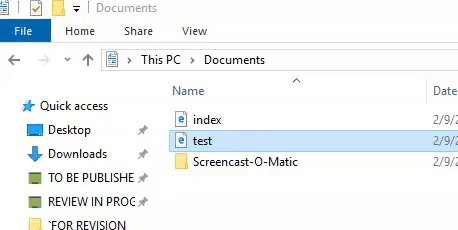
We can also redirect the HTML page to an external website. We need to write the external website URL in the url option in the content attribute.
An example is shown below.
<meta http-equiv="refresh" content="1; url=https://www.upwork.com/" />
When we open the above HTML file, the page gets redirected to Upwork.
Sample Output:
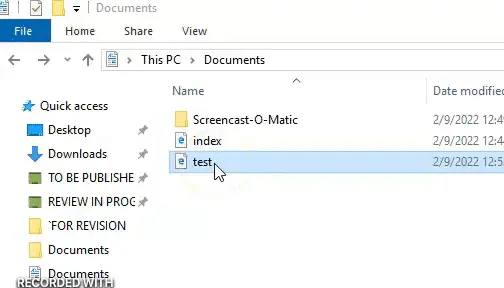
Subodh is a proactive software engineer, specialized in fintech industry and a writer who loves to express his software development learnings and set of skills through blogs and articles.
LinkedIn