How to Resolve Git Status Unmerged Paths
- Understanding Unmerged Paths in Git
- Method 1: Using Git Merge Tool
- Method 2: Manual Conflict Resolution
- Method 3: Aborting the Merge
- Conclusion
- FAQ
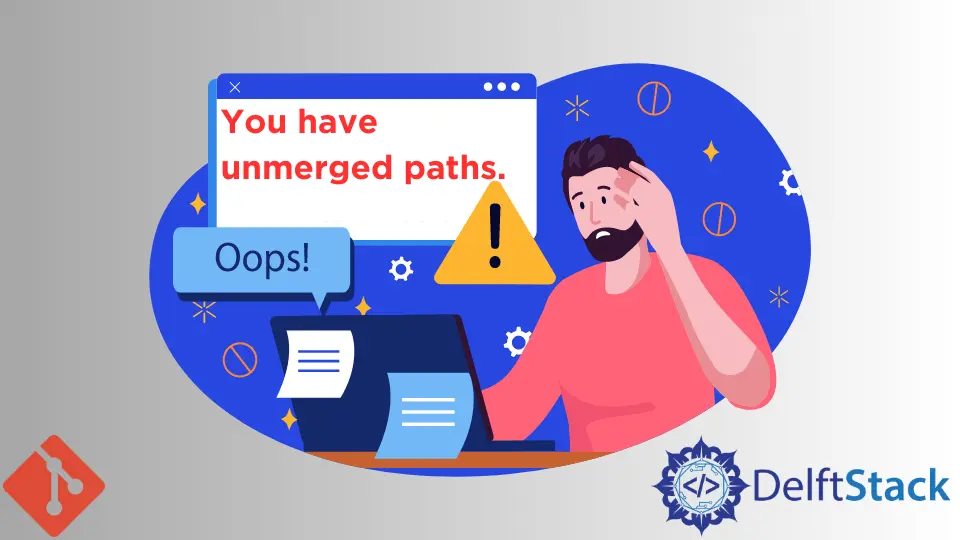
Git is a powerful tool for version control, but it can sometimes lead to confusion, especially when dealing with unmerged paths. These occur during a merge conflict, indicating that Git is unable to automatically combine changes from different branches. Understanding how to resolve these unmerged paths is crucial for maintaining a smooth workflow.
In this article, we will explore different methods to effectively resolve unmerged paths in Git. Whether you’re a beginner or an experienced developer, these solutions will help you navigate through conflicts with ease. Let’s dive into the various approaches to tackle this common issue.
Understanding Unmerged Paths in Git
Before we jump into the solutions, it’s important to grasp what unmerged paths are. When you attempt to merge two branches and there are conflicting changes in the same file, Git flags these files as unmerged. You can check the status by running the command:
git status
This command will list the files with unmerged paths, typically indicated with the phrase “unmerged paths.” Resolving these conflicts is essential to proceed with your merge, and there are several methods to do so.
Method 1: Using Git Merge Tool
One of the most user-friendly ways to resolve unmerged paths is by using a Git merge tool. This graphical interface allows you to visually compare the conflicting changes and decide how to merge them. Many developers find this approach more intuitive than resolving conflicts directly in a text editor.
First, you need to configure a merge tool. You can use popular options like Meld, KDiff3, or Beyond Compare. To set up a merge tool, run the following command:
git config --global merge.tool meld
After configuring your tool, initiate the merge:
git merge branch-name
When you encounter conflicts, launch your merge tool:
git mergetool
This command will open the configured merge tool, allowing you to resolve conflicts visually.
Output:
Opening Meld for conflict resolution
Using a merge tool simplifies the process of resolving unmerged paths. You can easily see the differences between the changes and choose which lines to keep. Once you’ve resolved the conflicts, save the changes and close the tool. Finally, commit the merged changes with:
git commit -m "Resolved merge conflicts"
This method is particularly beneficial for those who prefer a visual representation of their code changes, making it easier to make informed decisions during the merge process.
Method 2: Manual Conflict Resolution
If you prefer a more hands-on approach, you can manually resolve unmerged paths directly in your text editor. This method requires a good understanding of the conflicting code, but it offers complete control over the resolution process.
First, check the status to identify the files with conflicts:
git status
Open each file listed under “unmerged paths.” You will notice conflict markers like <<<<<<<, =======, and >>>>>>>. These markers indicate the conflicting sections of code. Here’s an example:
<<<<<<< HEAD
print("Hello from the main branch")
=======
print("Hello from the feature branch")
>>>>>>> feature-branch
To resolve the conflict, decide which code to keep or whether to combine both changes. After editing the file, it should look like this:
print("Hello from the main branch")
print("Hello from the feature branch")
Once you’ve made your changes, save the file and mark it as resolved:
git add filename.py
After adding the resolved files, commit your changes:
git commit -m "Resolved conflicts manually"
Output:
Conflicts resolved manually and changes committed
Manual conflict resolution gives you the flexibility to make nuanced decisions about your code. However, it requires careful attention to ensure that you do not introduce errors. This method is ideal for developers who are comfortable working directly with the code and want to maintain control over the merging process.
Method 3: Aborting the Merge
Sometimes, you may realize that the merge is too complicated or that you need to rethink your strategy. In such cases, you can abort the merge process and return to the state before the merge attempt. This method is useful if you want to take a step back and reassess your approach.
To abort the merge, simply run:
git merge --abort
This command will stop the merge and restore your repository to its previous state, allowing you to start fresh.
Output:
Merge aborted successfully
After aborting, you can analyze the situation more clearly. You might want to discuss the changes with your team or review the code more thoroughly before attempting to merge again. This method emphasizes the importance of having a clear strategy before merging branches, especially in collaborative environments.
Conclusion
Resolving unmerged paths in Git is a critical skill for any developer. Whether you choose to use a merge tool, manually resolve conflicts, or abort the merge, understanding these methods will enhance your Git workflow. Each approach has its advantages, and the best choice often depends on your personal preference and the complexity of the conflicts. By mastering these techniques, you can confidently navigate through merge conflicts and maintain a smooth development process.
FAQ
-
What are unmerged paths in Git?
Unmerged paths occur when Git cannot automatically merge changes from different branches due to conflicts in the same file. -
How can I check for unmerged paths?
You can check for unmerged paths by using the commandgit status, which will list any files with conflicts. -
What is the best way to resolve merge conflicts?
The best way depends on your preference. You can use a merge tool for a visual approach, manually resolve conflicts in a text editor, or abort the merge if necessary. -
Can I undo a merge in Git?
Yes, you can undo a merge using the commandgit merge --abort, which will revert your repository to the state before the merge attempt. -
Is it possible to resolve conflicts without losing changes?
Yes, by carefully reviewing the conflicting sections and choosing which changes to keep, you can resolve conflicts without losing important code.
John is a Git and PowerShell geek. He uses his expertise in the version control system to help businesses manage their source code. According to him, Shell scripting is the number one choice for automating the management of systems.
LinkedInRelated Article - Git Error
- How to Fix: Git Is Not Recognized as an Internal or External Command Error
- Bower: ENOGIT Git Is Not Installed or Not in the PATH
- How to Fix Another Git Process Seems to Be Running in This Repository Error
- How to Fix Fatal: Origin Does Not Appear to Be a Git Repository Error in Git
- How to Fix Fatal: The Current Branch Master Has No Upstream Branch Error in Git
