Bower: ENOGIT Git Is Not Installed or Not in the PATH
- Check if Git is Installed
- Add Git to Your PATH
- Reinstall Bower
- Verify Node.js and npm Installation
- Conclusion
- FAQ
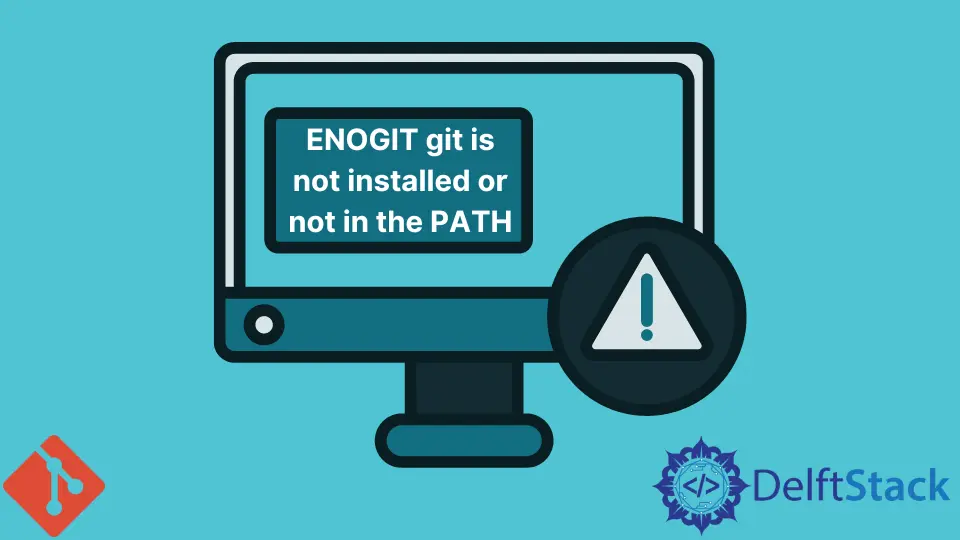
When working with Bower, a popular front-end package manager, encountering the error Bower: ENOGIT git is not installed or not in the PATH can be frustrating. This error typically arises when Bower can’t find Git on your system, which is essential for managing packages. Whether you’re a seasoned developer or just starting, understanding how to resolve this issue is crucial for smooth project management.
In this article, we will explore different methods to fix the Bower ENOGIT error, ensuring you can get back to coding without any hiccups. Let’s dive into some effective solutions!
Check if Git is Installed
Before troubleshooting, the first step is to verify whether Git is installed on your machine. You can do this by running a simple command in your terminal or command prompt.
git --version
Output:
git version 2.34.1
If Git is installed, you will see the version number displayed. If you receive an error message indicating that the command is not recognized, it means Git is not installed on your system. In this case, you need to install Git to resolve the Bower ENOGIT error.
To install Git, visit the official Git website and download the installer for your operating system. Follow the installation instructions provided. Once the installation is complete, you can verify it again using the same command. This straightforward step often resolves the issue and allows Bower to function correctly.
Add Git to Your PATH
If Git is already installed but you’re still encountering the ENOGIT error, it might not be included in your system’s PATH. The PATH is an environment variable that tells your operating system where to look for executable files.
To add Git to your PATH, follow these steps:
- Open your system’s environment variables settings. On Windows, you can search for “Environment Variables” in the Start menu.
- In the System Properties window, click on the “Environment Variables” button.
- In the Environment Variables window, locate the “Path” variable in the “System variables” section and select it. Click “Edit.”
- In the Edit Environment Variable window, click “New” and add the path to your Git installation. This is typically
C:\Program Files\Git\binorC:\Program Files\Git\cmd. - Click OK to close all dialog boxes and apply the changes.
After updating the PATH, restart your terminal or command prompt and run the git --version command again to confirm that Git is recognized. This step is crucial as it ensures that Bower can find Git and function properly.
Reinstall Bower
If you have verified that Git is installed and correctly added to your PATH but still face the ENOGIT error, it may be worth reinstalling Bower. Sometimes, the installation can become corrupted or misconfigured.
To reinstall Bower, first, uninstall it using the following command:
npm uninstall -g bower
Output:
removed 1 package in 0.456s
Next, you can reinstall Bower globally using npm:
npm install -g bower
Output:
+ bower@1.8.8
added 1 package from 1 contributor in 1.234s
After the installation is complete, try running Bower again. This fresh installation can help resolve any underlying issues that may have been causing the ENOGIT error. Make sure to check that both Git and Bower are functioning correctly by running the appropriate commands.
Verify Node.js and npm Installation
Another common cause of the Bower ENOGIT error can be related to your Node.js and npm installation. Bower relies on npm for package management, so ensuring that both are correctly installed is essential.
To check if Node.js is installed, run:
node -v
Output:
v16.13.0
Next, verify your npm installation with:
npm -v
Output:
8.1.0
If either of these commands returns an error, you will need to install or reinstall Node.js. You can download the latest version from the official Node.js website. The installation package includes npm, so you won’t need to install it separately.
After installation, run the commands again to confirm that both Node.js and npm are working correctly. Once you have verified these installations, try running Bower again. This step can often resolve the ENOGIT error and ensure a smoother development experience.
Conclusion
Encountering the Bower ENOGIT error can be a stumbling block in your development workflow, but thankfully, it is often easy to resolve. By checking if Git is installed, adding it to your PATH, reinstalling Bower, or verifying your Node.js and npm installations, you can quickly get back on track. These steps not only help in fixing the error but also enhance your understanding of how these tools interact. Remember, keeping your development environment updated and configured correctly is key to a seamless coding experience. Happy coding!
FAQ
-
What does the ENOGIT error mean?
The ENOGIT error indicates that Bower cannot find Git installed on your system or that it is not in the system PATH. -
How can I check if Git is installed on my computer?
You can check if Git is installed by running the commandgit --versionin your terminal or command prompt. -
How do I add Git to my PATH?
You can add Git to your PATH by accessing the environment variables settings on your system and including the path to your Git installation. -
What should I do if reinstalling Bower doesn’t fix the error?
If reinstalling Bower doesn’t resolve the issue, ensure that both Node.js and npm are correctly installed and functioning. -
Can I use Bower without Git?
No, Bower relies on Git for managing packages, so Git must be installed and accessible for Bower to work properly.
John is a Git and PowerShell geek. He uses his expertise in the version control system to help businesses manage their source code. According to him, Shell scripting is the number one choice for automating the management of systems.
LinkedInRelated Article - Git Error
- How to Fix: Git Is Not Recognized as an Internal or External Command Error
- How to Resolve Git Status Unmerged Paths
- How to Fix Another Git Process Seems to Be Running in This Repository Error
- How to Fix Fatal: Origin Does Not Appear to Be a Git Repository Error in Git
- How to Fix Fatal: The Current Branch Master Has No Upstream Branch Error in Git
