How to Rename Local and Remote Git Branch
- Rename the Currently Active Git Local Branch
- Rename a Non-Active Git Branch
- Rename a Git Remote Branch
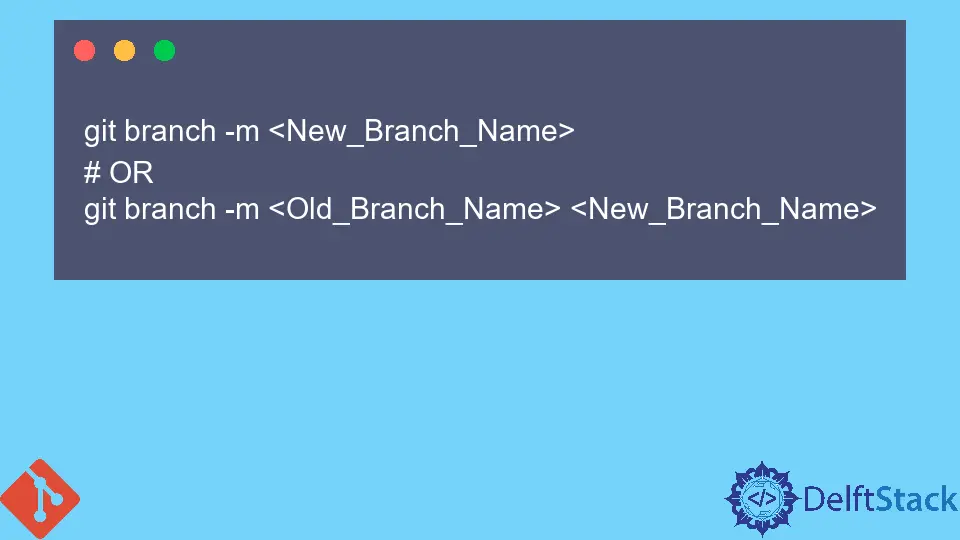
While working on a project, if you ever feel like the branch name is not suitable for the branch you are working on, and want to rename the branch, then there are a few ways to rename the branch depending upon the different scenarios you are on. In this article, we look into how to rename the branch either in a local machine or if the branch is in the remote repository.
Rename the Currently Active Git Local Branch
The syntax for renaming the currently active branch is below.
git branch -m <New_Branch_Name>
For example, if we are currently working on branch name bug-fix and need to change the name to bug-fix-1, we can use the following syntax to rename the branch.
git branch -m bug-fix-1
-m flag is the short form of --move, which acts similarly to the mv command.However, with this method, if we push changes to the remote repository, a new branch with the changes will be created, and the old one will remain as it is.
Rename a Non-Active Git Branch
If we are working in a branch master and need to rename another branch named bug-fix to bug-fix-1 , we can follow the following syntax.
git branch -m <Old_Branch_Name> <New_Branch_Name>
For example,
git branch -m bug-fix bug-fix-1
git config --global alias.rename 'branch -m'
Now, with the alias set, we can use the following syntax to rename the git branch.
git rename <New_Name> # If Renaming Currently Active Branch
Or,
git rename <Old_Name> <New_Name> # If Renaming a Not Active Branch
Rename a Git Remote Branch
If we want to rename a remote branch, then we need to follow three steps instead.
-
Rename the branch name locally.
git branch -m <New_Branch_Name> # OR git branch -m <Old_Branch_Name> <New_Branch_Name> -
Push the changes in branch name to the remote repository.
git push origin :<Old_Branch_Name> <New_Branch_Name>Note: The colon (
:), in front of<Old_Branch_Name>, should not be missed. -
Set local branch to track the remote repository with the same name, for that, we need to use the following syntax.
git push --set-upstream origin <New_Branch_Name>
