How to Commit Changes to a Git Branch
- Understanding Git Branches
- Creating a New Branch
- Committing Changes to an Existing Branch
- Pushing Changes to Remote Repository
- Conclusion
- FAQ
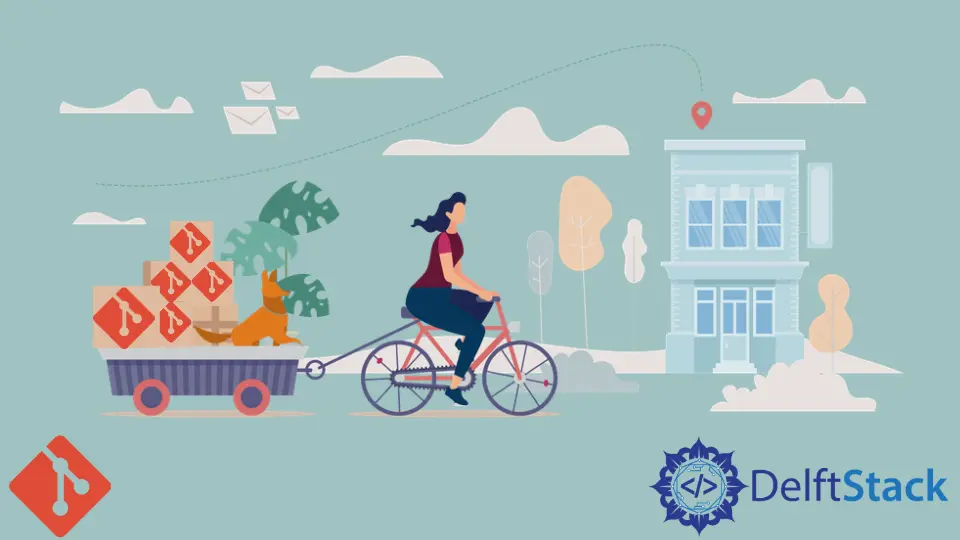
In this tutorial, we will explore how you can save commits to a new or existing branch in Git. Whether you’re a beginner or someone looking to refresh your skills, understanding how to commit changes effectively is crucial for maintaining a clean and organized codebase. Git branches allow you to work on different features or fixes simultaneously without affecting the main code. This flexibility is one of the reasons why Git is so popular among developers. We will walk through the essential commands you need to know to make commits to your branches, ensuring that your workflow remains efficient and effective.
Understanding Git Branches
Before diving into the specifics of committing changes, let’s clarify what a Git branch is. A branch in Git is essentially a pointer to a specific commit in your project’s history. It allows you to diverge from the main line of development, enabling you to work on features, bug fixes, or experiments independently. By default, Git creates a branch called “main” or “master.” When you create a new branch, you can switch between them easily, making it a powerful tool for collaborative development.
Creating a New Branch
To commit changes, you first need to create a new branch if you haven’t already. This command allows you to create a branch and switch to it in one go.
git checkout -b new-feature
Output:
Switched to a new branch 'new-feature'
This command does two things: it creates a new branch called “new-feature” and immediately checks it out, meaning you are now working in that branch. This is particularly useful when you want to start working on a feature without affecting the main branch.
Once you’re on the new branch, you can start making changes to your files. After you’ve made your edits, you need to stage them before committing. You can do this with:
git add .
Output:
# No output indicates that files are staged successfully.
This command stages all the changes in your working directory. After staging, you can commit the changes with:
git commit -m "Add new feature implementation"
Output:
[ new-feature 1a2b3c4] Add new feature implementation
1 file changed, 10 insertions(+)
Committing your changes captures the current state of your project in the new branch. The message you provide with the -m flag should describe what changes have been made, making it easier for others (and yourself) to understand the commit history later.
Committing Changes to an Existing Branch
If you already have a branch and want to commit changes to it, the process is quite similar. First, ensure you are on the correct branch using the checkout command.
git checkout existing-branch
Output:
Switched to branch 'existing-branch'
Once you are on the desired branch, make your changes and stage them using the git add command as shown earlier. After staging, you can commit the changes:
git commit -m "Fix bug in existing feature"
Output:
[ existing-branch 5d6e7f8] Fix bug in existing feature
1 file changed, 2 insertions(+), 1 deletion(-)
By committing to an existing branch, you ensure that your changes are incorporated into ongoing development. It’s essential to keep your commits focused and descriptive, as this helps maintain a clear project history.
Pushing Changes to Remote Repository
After committing your changes locally, you might want to push them to a remote repository. This step is essential for collaboration, as it allows other team members to access your updates. To push your changes, use the following command:
git push origin existing-branch
Output:
Counting objects: 3, done.
Delta compression using up to 4 threads.
Compressing objects: 100% (2/2), done.
Writing objects: 100% (3/3), 324 bytes | 324.00 KiB/s, done.
Total 3 (delta 1), reused 0 (delta 0)
To https://github.com/user/repo.git
* [new branch] existing-branch -> existing-branch
This command pushes your committed changes from your local repository to the specified branch on the remote repository, in this case, “existing-branch.” If you are pushing a new branch for the first time, Git will create it in the remote repository.
It’s a good practice to pull any changes from the remote branch before pushing your updates, especially when working in a team environment. You can do this with:
git pull origin existing-branch
Output:
Already up to date.
This command fetches the latest changes from the remote branch and merges them with your local branch, ensuring you’re working with the most current version.
Conclusion
Committing changes to a Git branch is a fundamental skill every developer should master. By following the steps outlined in this tutorial, you can create new branches, commit changes, and push your updates to a remote repository with confidence. Remember to keep your commit messages clear and descriptive, as they play a vital role in maintaining a clean project history. With practice, these commands will become second nature, enhancing your productivity and collaboration in software development.
FAQ
- How do I create a new branch in Git?
You can create a new branch by using the commandgit checkout -b branch-name.
-
What is the purpose of a commit message?
A commit message provides context about the changes made, helping others understand the history of the project. -
Can I undo a commit in Git?
Yes, you can undo a commit usinggit resetorgit revert, depending on whether you want to remove it from history or create a new commit that undoes the changes. -
How do I switch between branches in Git?
You can switch branches using the commandgit checkout branch-name. -
What happens if I try to push changes to a branch that has been updated on the remote?
If the remote branch has new changes, you will need to pull those changes first and resolve any conflicts before you can push your updates.
John is a Git and PowerShell geek. He uses his expertise in the version control system to help businesses manage their source code. According to him, Shell scripting is the number one choice for automating the management of systems.
LinkedIn