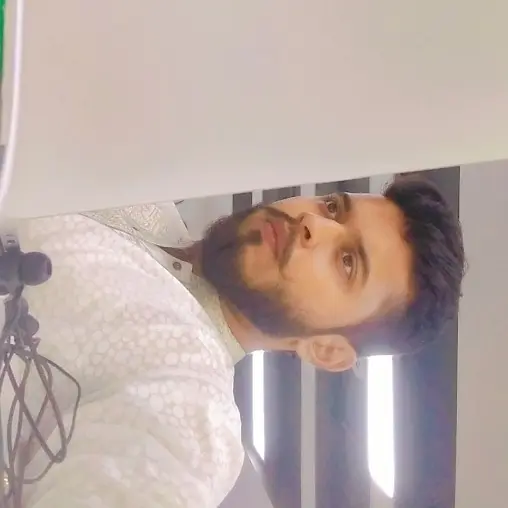How to Update TypeScript to the Latest Version Using Node Package Manager

This tutorial provides the guidelines to update to the latest version of TypeScript with npm, the best and most popular method used among developers. This also gives deep knowledge about what npm is and why it is used.
The Node Package Manager
On the official documentation, npm is defined as the world’s largest software registry. It stands for Node Package Manager, a repository and application for sharing and developing JavaScript code.
This means developers around the globe from every continent can use npm to borrow and share the packages, and organizations can use npm to manage private development purposes.
npm has three distinct components:
- CLI (Command Line Interface), which runs from a terminal. This is the most used component among the developers to interact with npm.
- Registry is the public database of JavaScript software.
- Website is used to set up the profiles, discover packages, and manage other aspects.
Uses of the Node Package Manager
The following are some uses of npm:
- npm allows adapting the packages of code of your apps.
- npm lets you download standalone tools you can use right away.
- npm lets you run packages without downloading using
npx. - npm permits you to share the code with npm users anywhere.
- npm allows you to form a virtual team using organizations.
- npm manages the multiple code dependencies and versions of code.
Install the Node Package Manager
For accessing the npm through the command line interface on your machine, you need to install Node.js, a run-time environment that includes everything necessary to execute a JavaScript-written program.
Follow these steps to set up the npm on your machine:
- Download Node.js from the official site
https://nodejs.org/en/download/.

- Once the downloading is finished from the browser, launch and install it.
- Open cmd to verify if the installation is successful.
node -v
npm -v
These commands will show you the version of installed Node.js and npm on your desktop.
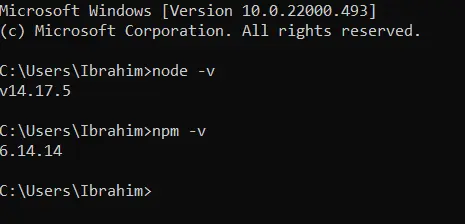
Now let us look at how to update TypeScript latest version with npm.
Update TypeScript to the Latest Version Using the Node Package Manager
You may first run the following command from your machine Command Line Interface to check the current version of TypeScript installed on your computer.
tsc -v

After verifying, you may run the following command to update the TypeScript to the latest version using npm:
npm update -g typescript@latest

After running this command, check your version to verify if it is the latest version of TypeScript.
You can run the following command, which is highly recommended if you install it on your machine for the first time. It will also update the TypeScript version to the latest using npm if it is already installed on your machine.
npm install -g typescript@latest

Now, check your version if it is updated or not by running the following command:
tsc -v

Ibrahim is a Full Stack developer working as a Software Engineer in a reputable international organization. He has work experience in technologies stack like MERN and Spring Boot. He is an enthusiastic JavaScript lover who loves to provide and share research-based solutions to problems. He loves problem-solving and loves to write solutions of those problems with implemented solutions.
LinkedIn