How to Fix the React Developer Tools for Firefox
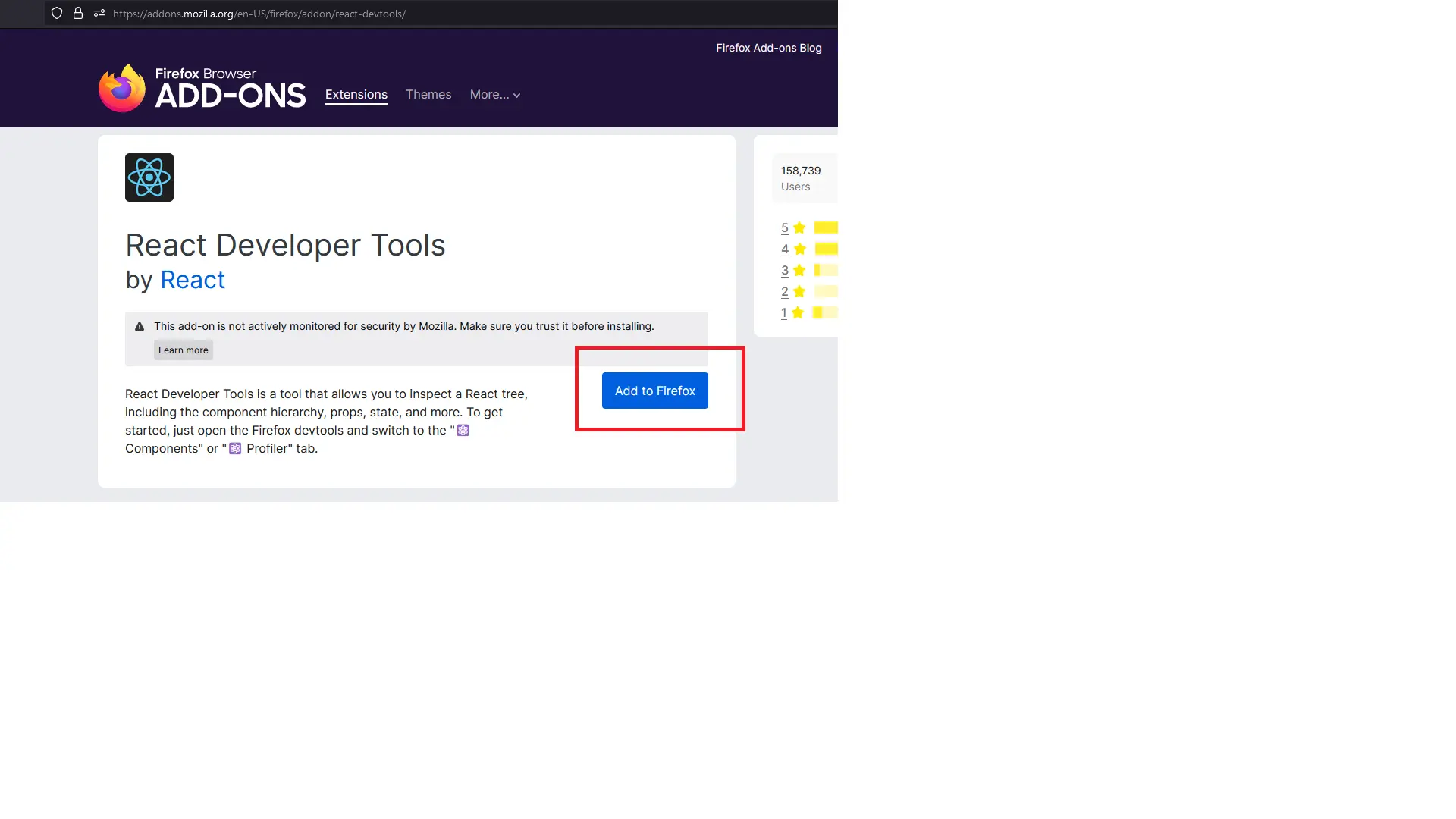
The React Developer Tools enable React developers to observe the DOM and debug the code. It is mainly for inspecting components and keeping track of the rendering of every component.
Add React Developer Tools to Firefox
Rather than downloading the React Developer Tools, we can add it as an extension in any browser. Here, we will learn to add it in the Firefox web browser.
Users need to go to the React developer Firefox extension link and click on the Add to Firefox button.
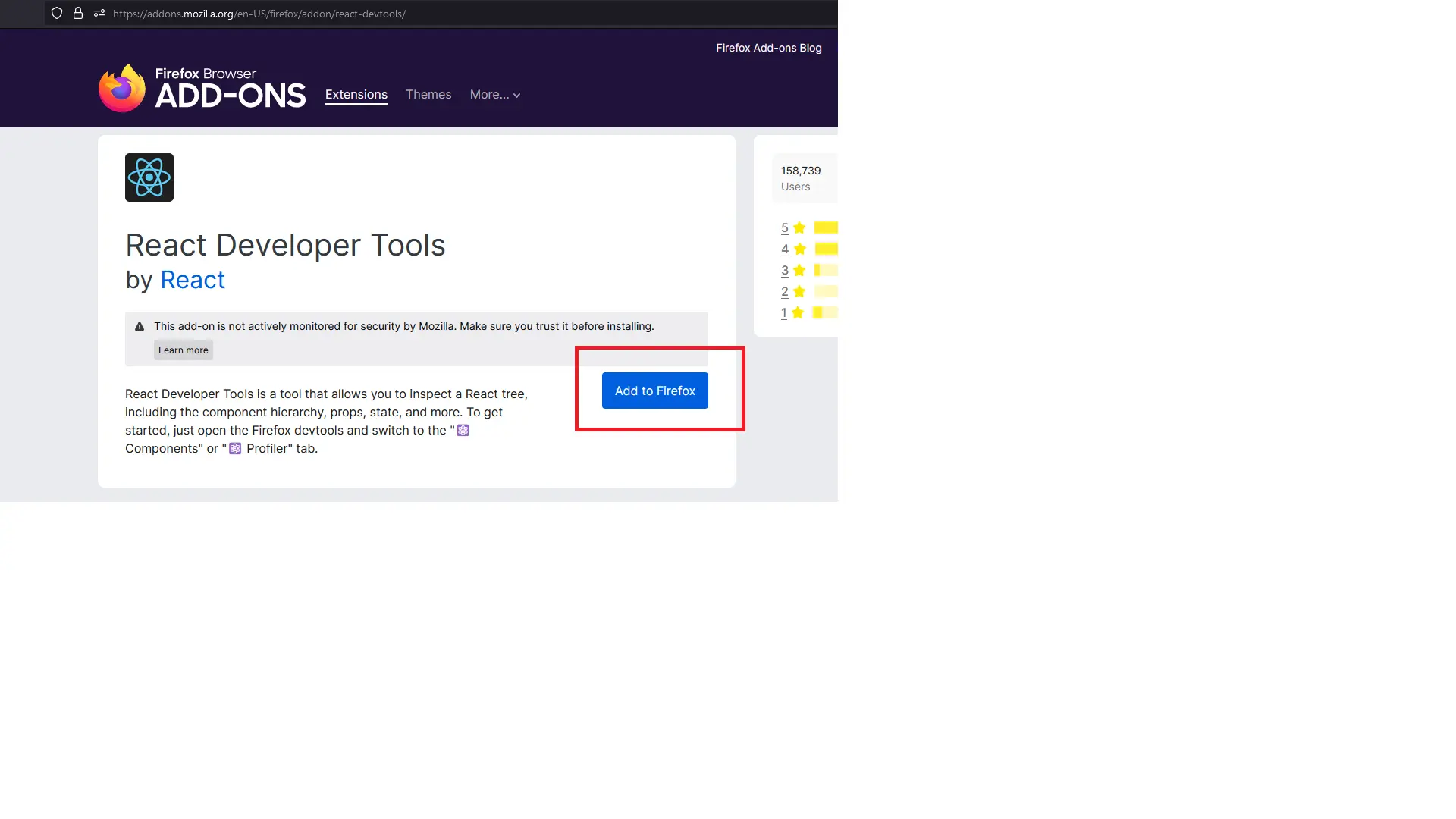
After that, users can see in the browser’s top-right corner that the extension has been added. Also, when you hover over the react developer tools, it will show you a tooltip message that the page is built in React, as shown in the image below.
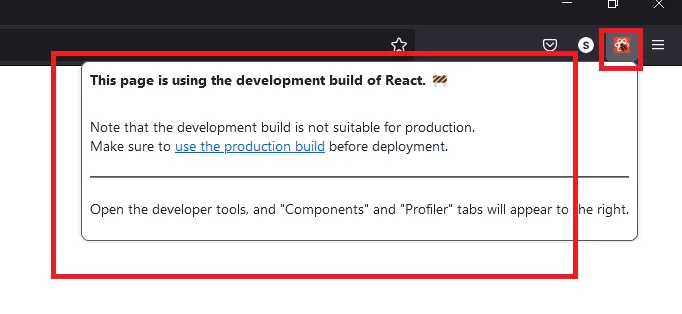
Fix the React Developer Tools
Remove and Add Extension Again
Sometimes, extensions stop working due to the current version of the user’s browser is not supported by the extension anymore or some malicious activity.
To fix the problem, users can remove and add the extension again in Firefox.
To remove the extension, users should right-click on the extension from the top-right corner, and the dropdown menu will appear.
Select the Remove Extension option, and the confirmation box to remove the extension will pop up. Users must click the Remove button to remove the extension from the browser.
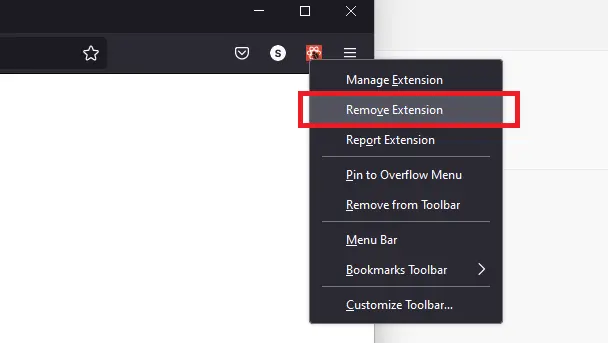
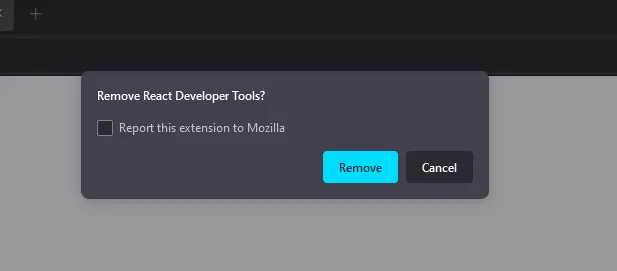
Uninstall and Reinstall the Browser
If the user’s browser version is too old and not supported by React Developer Tools anymore, then the user has to uninstall their browser and reinstall it.
To uninstall Firefox, open the Control Panel. Users can search for the Control Panel in the Windows menu.
After opening the Control Panel, clicks on the Uninstall a program under the Programs section.
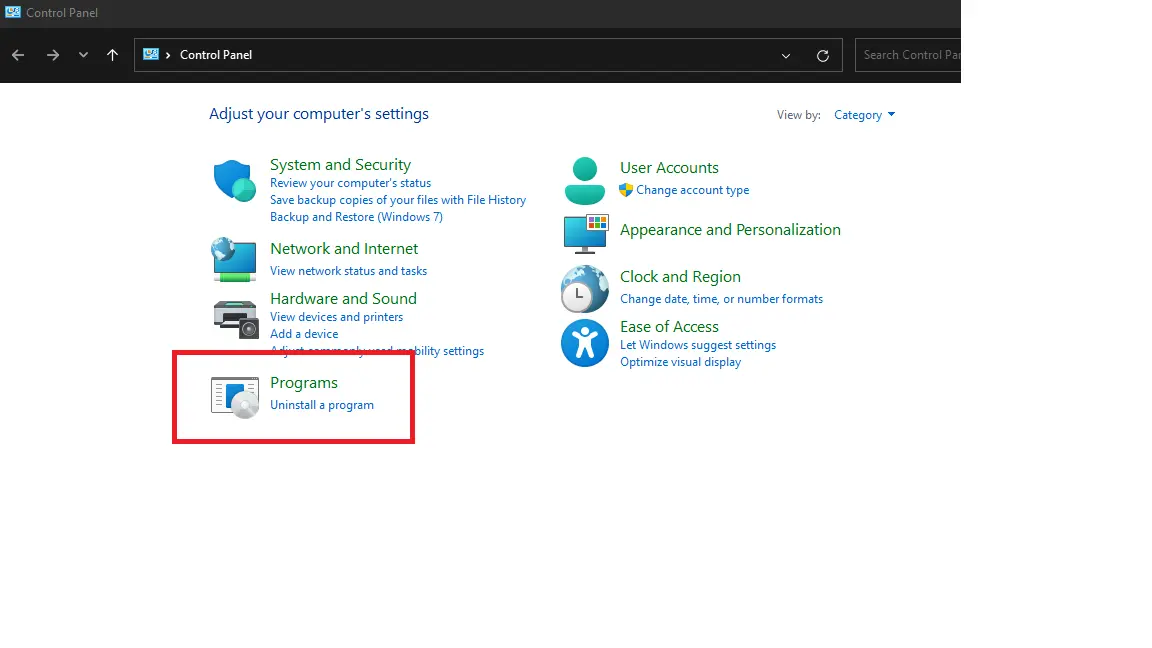
After that, users must find the firefox application inside the Control Panel. Also, users can search for that from the top of the Control Panel.
Right-click on firefox inside the Control Panel, and the uninstall menu will appear. The user has to click on that to uninstall the browser.
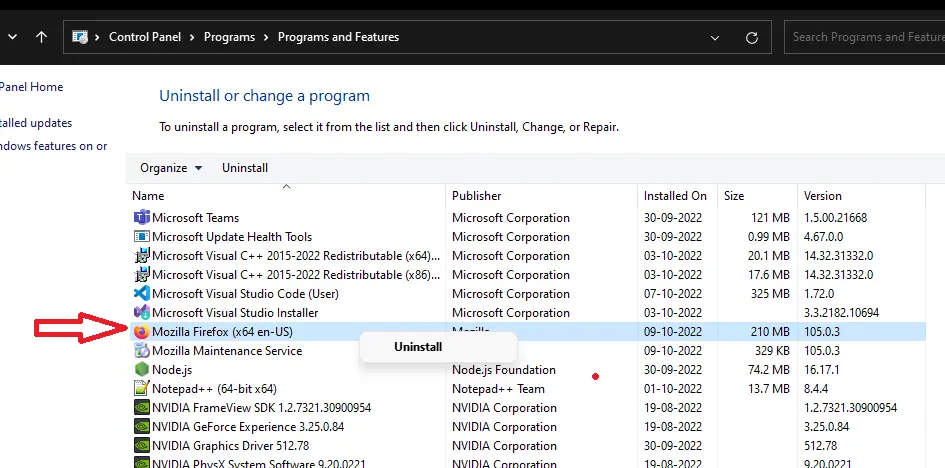
We have successfully uninstalled the Firefox browser, and users can delete the Firefox installer file or application from the computer’s storage.
To reinstall the Firefox browser, users need to download Firefox again. After that, users must open the downloaded file with the .exe extension.
When the user opens the file, it will open a pop-up menu, click on Yes and start installing the Firefox browser. The installation process will take around 30 to 60 seconds.
Add React Developer Tools extensions to your browser, which should work perfectly.
