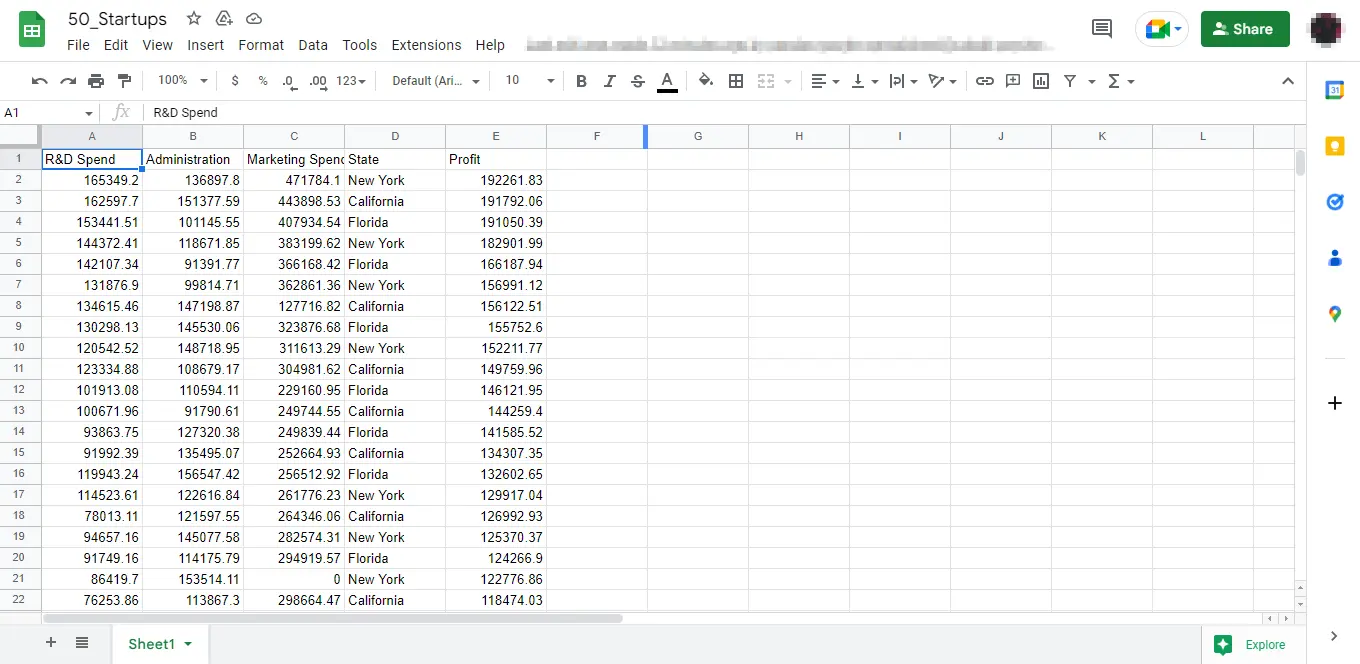How to Export Pandas Data Frame to Google Sheets Using Python
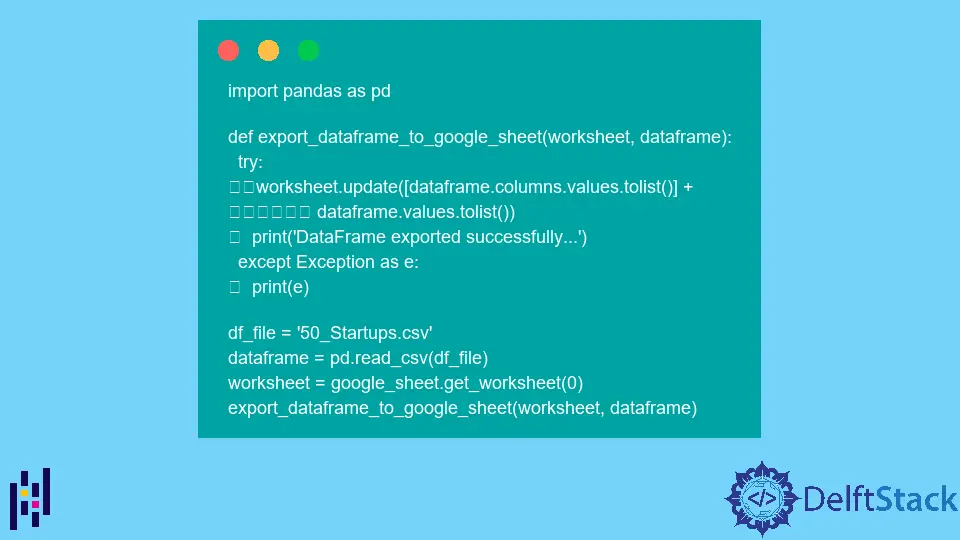
Google Sheets is an online web-based spreadsheet program offered by Google. It is a real-time application that lets users create and modify spreadsheets & share data online.
Most organizations ask multiple users to work simultaneously on a single spreadsheet. This collaboration keeps track of every update made by the specific user in the document.
We can take Pandas data frame as the two-dimensional data structure, i.e., a table having rows & columns, similar to a two-dimensional array but with labeled axes.
If you have Pandas data frames to be exported to Google Sheets, you can do it using Python, as this tutorial explains.
Export Pandas Data Frame to Google Sheets Using Python
To export the Pandas data frame to Google sheet, we have to follow the three steps that are listed below:
- Sync project with Google API console.
- Access Google Sheet API.
- Export Pandas data frame to the Google Sheet.
-
Sync project with Google API console.
To sync the Project with the Google API console, first, we need to create a project via Google Cloud Console.
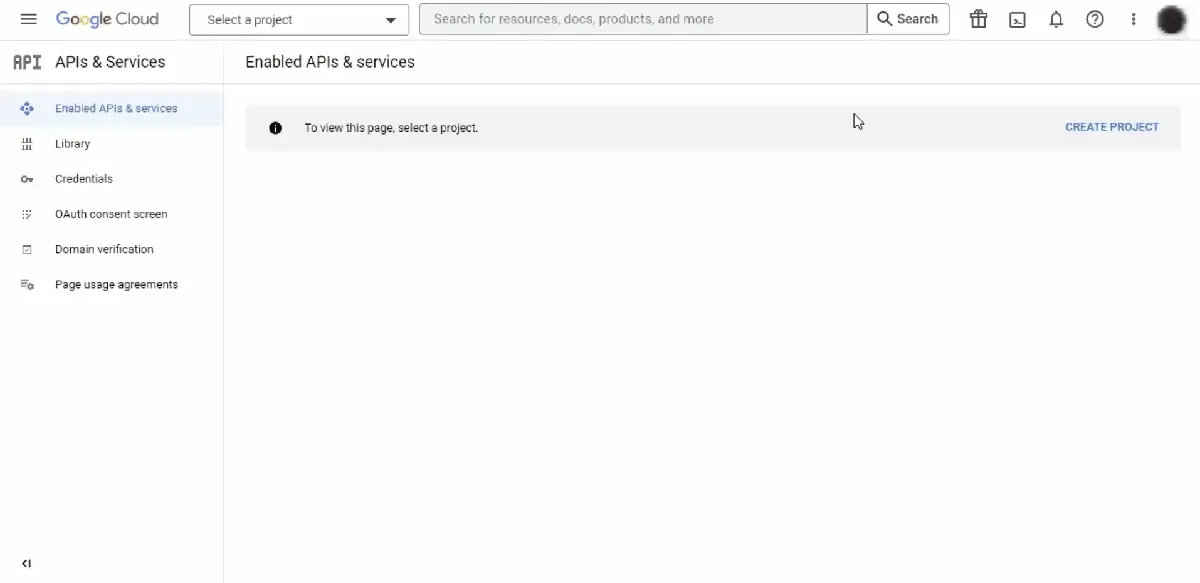
To create credentials, we need to enable the below two APIs by searching in the search bar:
- Google Drive API
- Google Sheet API
Now how to create credentials? To do that, we are required to follow the below steps:
- Click on
Create Credentials. - Select
Service Account, enterService Account name, and then pressDone(rest of the information is optional) - Once it is created, click on it, go to the
Keystab, and download the key in JSON format.
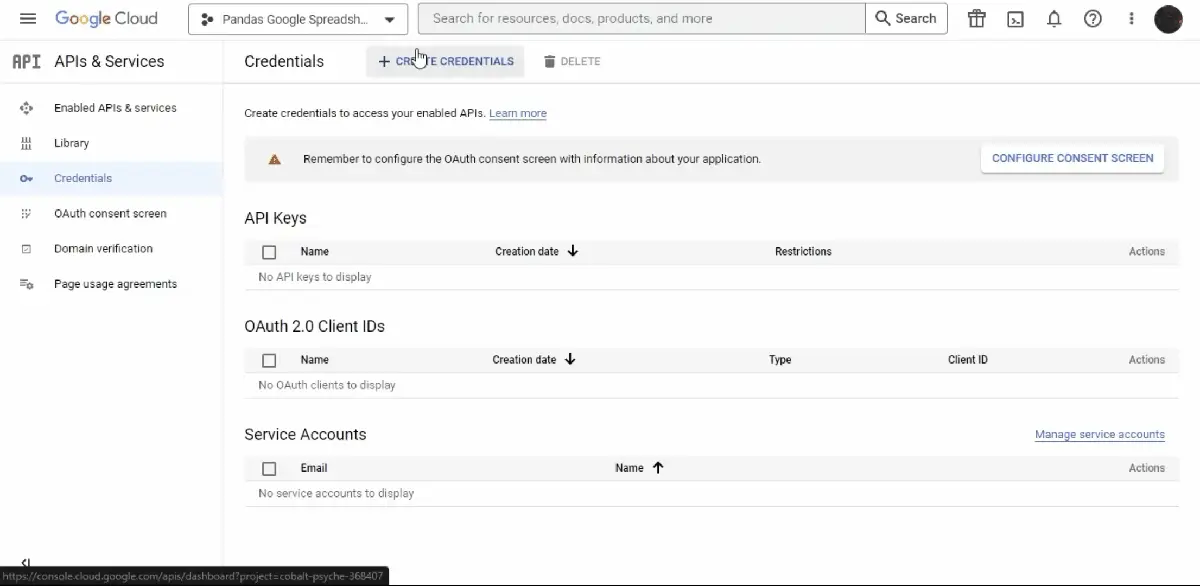
The downloaded JSON file content (saved in the
service_account.jsonfile) may look like this:{ "type": "service_account", "project_id": "some-project-id", "private_key_id": "eb...25", "private_key": "-----BEGIN PRIVATE KEY-----\nNrDyLw...jINQh/9\n-----END PRIVATE KEY-----\n", "client_email": "123...999-yourclientemail@projectid.iam.gserviceaccount.com", "client_id": "473...hd.apps.googleusercontent.com", ... } -
Access the Google Sheet API.
Install the below Python libraries to connect and interact with Google Sheets.
gspread
PS C:\> pip install gspreadoauth2client
PS C:\> pip install oauth2clientLet’s create a
clientthrough the code using the downloaded API to connect the Google Sheets.Example Code (saved in
demo.py):import gspread from oauth2client.service_account import ServiceAccountCredentials def create_connection(service_file): client = None scope = [ "https://www.googleapis.com/auth/drive", "https://www.googleapis.com/auth/drive.file", ] try: credentials = ServiceAccountCredentials.from_json_keyfile_name( service_file, scope ) client = gspread.authorize(credentials) print("Connection established successfully...") except Exception as e: print(e) return client service = "service_account.json" # downloaded Credential file in JSON format client = create_connection(service)First, we imported
gspread, and from Python Packageouth2client, we imported a classServiceAccountCredentialsstored in theservice_account.pyfile.The function
create_connection()connectsclientto the Google Sheets. It takes theservice_fileas an argument where the credential key is stored.Don’t forget to keep the
service_account.jsonin the same directory asdemo.pyor store its path in theservicevariable. Inside this function, we create thecredentialsusingServiceAccountCredentials.from_json_keyfile_name().Then we provide the
credentialstogspread.authorize()that checks its authenticity and creates aclientif the key stored inservice_fileis valid.In case of any error, this function will print the
Exceptionwithout breaking the program. -
Export Pandas data frame to the created Google Sheet.
To export Pandas data frame to a Google sheet, first, we have to create it. Let’s write a code that creates a Google sheet.
Example Code (saved in
demo.py):def create_google_sheet(client, sheet_name): google_sheet = None try: google_sheet = client.create(sheet_name) google_sheet.share( "@gmail.com", # enter the email you want to create a google sheet on perm_type="user", role="writer", ) print("Google Sheet created successfully...") except Exception as e: print(e) return google_sheet service = "service_account.json" # downloaded Credential file in JSON format client = create_connection(service) sheet_name = "50_Startups" # google sheet name of your choice google_sheet = create_google_sheet(client, sheet_name)The function
create_google_sheettakes the already createdclientandsheet_nameas arguments and uses theclient.create()function to create a Google sheet.Note that this google sheet is created on the
clientbuilt using the downloaded API. So we must share it with the email we used to create a service account, giving the writing permissions using thegoogle_sheet.share()function.Here, the final step is exporting data to Google Sheets. To do this, we must install the Python library
pandasusing the following:PS C:\> pip install pandasLet’s run that code that finally exports the Pandas data frame to Google sheets.
Example Code (saved in
demo.py):import pandas as pd def export_dataframe_to_google_sheet(worksheet, dataframe): try: worksheet.update( [dataframe.columns.values.tolist()] + dataframe.values.tolist() ) print("DataFrame exported successfully...") except Exception as e: print(e) df_file = "50_Startups.csv" dataframe = pd.read_csv(df_file) worksheet = google_sheet.get_worksheet(0) export_dataframe_to_google_sheet(worksheet, dataframe)
By default, there is one worksheet already built inside Google sheets. We can access it from google_sheet using index as google_sheet.get_worksheet(0).
We then export the data frame to it using the function export_dataframe_to_google_sheet(). It simply lists the data frame and exports it to Google sheets.
Now, we run the Python file demo.py as:
PS C:\> python demo.py
Output (printed on console):

Whereas the data frame exported to Google sheets is as follows: