How to Find Users HKEY_USERS Registry Key Using PowerShell
- Understanding the HKEY_USERS Registry Key
- Finding HKEY_USERS Registry Keys with PowerShell
- Conclusion
- FAQ
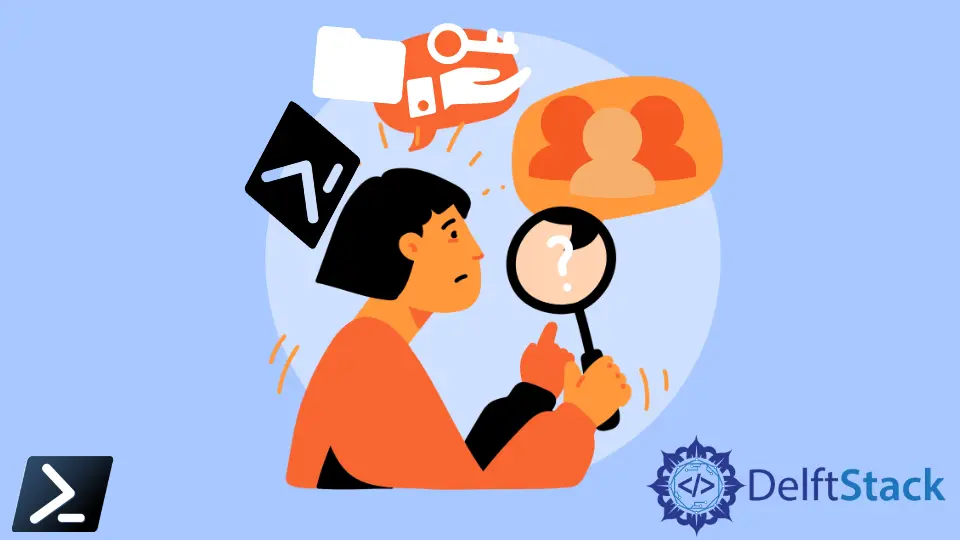
When managing a Windows system, accessing the Windows Registry can be crucial for troubleshooting and configuration purposes. One of the essential sections of the registry is the HKEY_USERS key, which contains user-specific settings. If you’re looking to find a specific user’s HKEY_USERS registry key using PowerShell, you’re in the right place.
This tutorial will guide you step-by-step, ensuring you can efficiently locate the necessary keys without any hassle. By the end of this article, you’ll not only understand how to find these keys but also feel confident in using PowerShell to manage registry settings. Let’s dive in!
Understanding the HKEY_USERS Registry Key
Before we proceed with finding a user’s HKEY_USERS registry key, it’s important to understand what this key represents. The HKEY_USERS key contains subkeys for each user profile loaded on the system. Each subkey represents a user and contains their specific settings, including user preferences, software configurations, and more.
PowerShell provides a powerful and flexible way to interact with the Windows Registry, making it an ideal tool for this task. By using PowerShell commands, you can navigate through the registry and retrieve the information you need efficiently.
Finding HKEY_USERS Registry Keys with PowerShell
Now, let’s explore how to find a user’s registry key using PowerShell. There are several methods you can use, and we’ll break them down for clarity.
Method 1: Using Get-ChildItem to List Users
The first method involves using the Get-ChildItem cmdlet to list all the user profiles under the HKEY_USERS key. This command will help you identify which user’s settings you need to access.
Get-ChildItem -Path Registry::HKEY_USERS
Output:
HKEY_USERS\S-1-5-21-1234567890-123456789-1234567890-1001
HKEY_USERS\S-1-5-21-1234567890-123456789-1234567890-1002
This command lists all the user profiles currently loaded in the system. Each profile is represented by a Security Identifier (SID), which is unique to each user. You can identify the user associated with each SID by cross-referencing with the User Accounts in the Control Panel or using additional PowerShell commands.
This method is straightforward and gives you a clear view of all user profiles. It’s particularly useful when you have multiple users on the system and need to find a specific profile quickly.
Method 2: Filtering by User SID
If you already know the SID of the user whose registry key you want to access, you can filter the results using the Where-Object cmdlet. This method allows you to narrow down your search to a specific user.
$UserSID = "S-1-5-21-1234567890-123456789-1234567890-1001"
Get-ChildItem -Path Registry::HKEY_USERS | Where-Object { $_.PSChildName -eq $UserSID }
Output:
HKEY_USERS\S-1-5-21-1234567890-123456789-1234567890-1001
In this example, replace $UserSID with the actual SID of the user you want to find. The Where-Object cmdlet filters the output to display only the specified user’s registry key. This method is efficient when you have a specific SID in mind, allowing you to quickly locate the desired key without sifting through all user profiles.
Method 3: Accessing Specific User Settings
Once you have located the user’s HKEY_USERS key, you may want to access specific settings within that key. You can do this by appending the desired subkey to the path. For instance, if you want to view the Software settings for a user, you can use the following command:
$UserSID = "S-1-5-21-1234567890-123456789-1234567890-1001"
Get-Item -Path "Registry::HKEY_USERS\$UserSID\Software"
Output:
HKEY_USERS\S-1-5-21-1234567890-123456789-1234567890-1001\Software
This command retrieves the Software subkey for the specified user. You can further explore this subkey to access various software-related settings for that user.
Accessing specific user settings is useful for troubleshooting or modifying configurations without affecting other users on the system. The flexibility of PowerShell allows you to dive deep into the registry with ease.
Conclusion
Navigating the HKEY_USERS registry key using PowerShell is a valuable skill for system administrators and power users alike. With the methods outlined in this tutorial, you can easily find user-specific registry keys and access their settings. Whether you need to troubleshoot issues or configure user preferences, PowerShell provides a robust and efficient way to manage the Windows Registry. Remember to use these commands responsibly, as changes to the registry can significantly impact system performance.
FAQ
-
How do I find the SID of a user?
You can find the SID of a user by using the commandGet-LocalUserin PowerShell, which lists all local users along with their SIDs. -
Can I modify registry keys using PowerShell?
Yes, you can modify registry keys using PowerShell commands likeSet-ItemPropertyorNew-Item. However, be cautious as incorrect modifications can lead to system issues. -
What is the HKEY_USERS key used for?
The HKEY_USERS key stores user-specific settings and configurations for all user profiles loaded on the system.
-
Is it safe to access the registry?
Accessing the registry is generally safe, but making changes without understanding can cause problems. Always back up the registry before making modifications. -
Can I access the registry remotely using PowerShell?
Yes, you can access the registry remotely using PowerShell remoting features, but you need appropriate permissions and network configurations.
