How to Change Drive in Git Bash
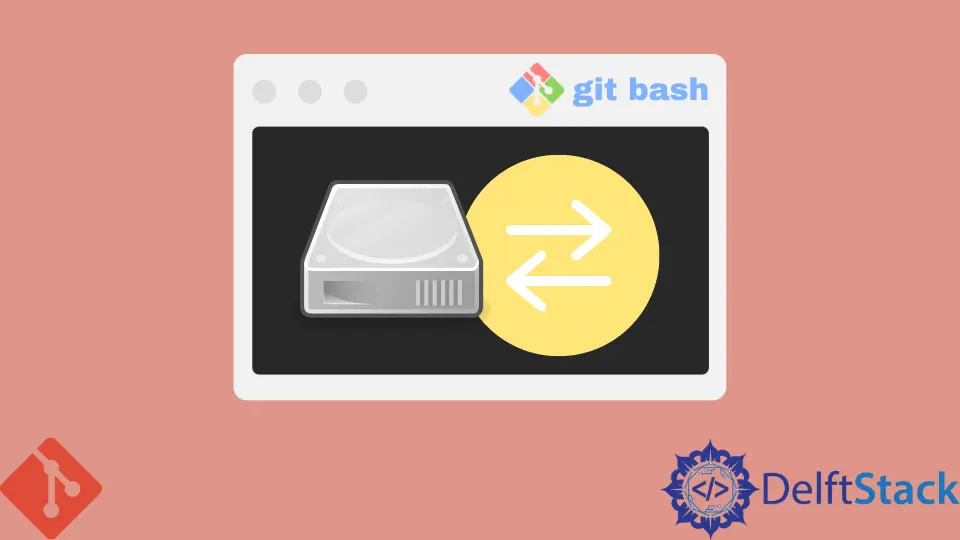
Navigating through different drives in Git Bash can be confusing for beginners. If you’re used to working in Windows Command Prompt or PowerShell, you might find Git Bash’s approach a bit different. However, with a few simple commands, you can easily switch between drives, making your workflow more efficient.
In this article, we’ll break down the process of changing drives in Git Bash, providing you with clear, step-by-step instructions. Whether you’re moving from your C drive to D drive or any other, we’ve got you covered. Let’s dive into the world of Git Bash and enhance your command line skills!
Understanding Git Bash and Drives
Before we jump into the methods to change drives in Git Bash, it’s essential to understand how Git Bash interprets drives. Unlike Windows Command Prompt, which uses backslashes for paths, Git Bash, being a Unix-like terminal, uses forward slashes. This means that when you want to access a different drive, you’ll need to follow a specific syntax.
In Git Bash, each drive is represented as a folder within the root directory. For instance, the C drive is represented as /c, the D drive as /d, and so on. This structure is crucial for navigating effectively.
Changing Drives in Git Bash
Method 1: Using the cd Command
The most straightforward way to change drives in Git Bash is by using the cd (change directory) command. This command allows you to navigate to different directories, and it works seamlessly for switching between drives as well.
To switch from your current drive to another, simply type the following command:
cd /d
Output:
You are now in the D drive.
In this example, if you were initially on the C drive and you typed cd /d, you would switch to the D drive. The forward slash is crucial here; it indicates that you are accessing the root of the drive. You can also navigate to specific folders within that drive by appending the folder name after the drive letter. For example:
cd /d/Projects
Output:
You are now in the Projects folder on the D drive.
This command takes you directly to the “Projects” folder located on the D drive. Remember, using the correct syntax is vital for successful navigation.
Method 2: Using the pushd Command
Another effective way to change drives is by using the pushd command. This command not only changes the directory but also keeps track of your previous directory, allowing you to return easily if needed.
To switch to another drive, you can use:
pushd /d
Output:
You are now in the D drive, and the previous drive is saved.
When you execute this command, Git Bash switches to the D drive and remembers your previous location. This feature is particularly handy if you frequently switch between directories. To return to your previous drive, simply type:
popd
Output:
You are back in the previous drive.
The popd command restores your last directory, making navigation smooth and efficient. This method is particularly useful for developers who may need to jump between multiple directories quickly during their workflow.
Method 3: Using Absolute and Relative Paths
You can also change drives by specifying absolute or relative paths. This method is particularly useful when you want to navigate to a specific folder without switching drives first.
For instance, if you want to access a specific folder on the D drive directly from the C drive, you can use:
cd /d/FolderName
Output:
You are now in the FolderName on the D drive.
This command allows you to jump directly to “FolderName” on the D drive without needing to switch to the D drive first. Similarly, if you want to navigate to a folder on the C drive while on the D drive, you can do:
cd /c/AnotherFolder
Output:
You are now in AnotherFolder on the C drive.
Using absolute paths is particularly beneficial for quickly accessing specific locations without the hassle of switching drives repeatedly. In contrast, relative paths can be beneficial when you are already within a directory and need to navigate to a subdirectory.
Conclusion
Changing drives in Git Bash is a straightforward process once you understand the commands and syntax involved. Whether you use the cd command, pushd, or navigate using absolute paths, mastering these techniques will enhance your productivity and streamline your workflow. As you become more familiar with Git Bash, you’ll find it to be a powerful tool for managing your projects efficiently. Happy coding!
FAQ
-
How do I check which drive I am currently on in Git Bash?
You can use thepwdcommand to display your current directory, which will indicate the drive you’re on. -
Can I navigate to a folder on another drive without switching drives first?
Yes, you can use thecdcommand with the absolute path to access a folder on another drive directly. -
What is the difference between
cdandpushd?
Thecdcommand changes the current directory, whilepushdchanges the directory and saves the previous location for easy access later. -
Is it possible to navigate to a network drive using Git Bash?
Yes, you can access network drives by specifying the correct path, similar to how you would with local drives. -
What should I do if I encounter an error while changing drives?
Ensure that you are using the correct syntax and that the drive or directory you are trying to access exists.
Related Article - Git Bash
- How to Open Git Bash on Mac
- How to Configure Git Bash With Visual Studio Code
- How to Copy and Paste in Git Bash