JavaScript Checkbox onChange
-
Use
onChangeas Attribute on Checkbox in JavaScript -
Use
onChangeon Checkbox as JavaScript Property -
Use
addEventListenerforonChangein JavaScript
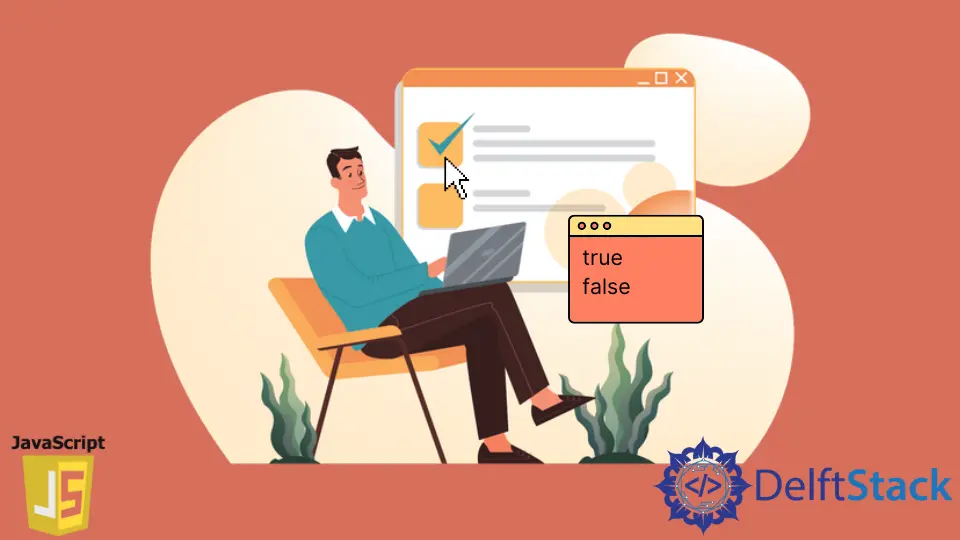
JavaScript’s onChange event focuses on changing a value of an element. When a specific event is executed, it gets triggered and returns something of preference.
The onchange event works just after the element loses its focus. It fires just after clicking, and the difference between onClick and onChange is subtle.
We will discuss the most used methods of onChange as an HTML attribute, JavaScript property, and an event listener.
Use onChange as Attribute on Checkbox in JavaScript
The onchange attribute refers to a JavaScript function with a code body to trigger the system. The instance here has a checkbox, and when checked, it will run a function that will depict the change.
Code Snippet:
<!DOCTYPE html>
<html>
<head>
<meta charset="utf-8">
<meta name="viewport" content="width=device-width">
<title>Test</title>
</head>
<body>
<label>
<input type="checkbox" onchange="Check(this)" /> CHECK as onchange attribute
</label>
<p id="verdict"></p>
<script>
function Check(value) {
document.getElementById('verdict').innerHTML = value.checked;
};
</script>
</body>
</html>
Output:
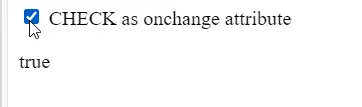
The keyword this refers to a global object, and the onChange attribute grabs and triggers the Check function. The value.checked returns a boolean output in the HTML body based on the toggle status.
Use onChange on Checkbox as JavaScript Property
In this case, we declare an object that refers to the certain id = "check". After that, we will call the object.onchange property to initialize a function that executes on toggles.
Code Snippet:
<!DOCTYPE html>
<html>
<head>
<meta charset="utf-8">
<meta name="viewport" content="width=device-width">
<title>Test</title>
</head>
<body>
<label>
<input type="checkbox" id="check" /> CHECK for oncheck property
</label>
<p id="verdict"></p>
<script>
var y = document.getElementById('check');
y.onchange = function(value){
document.getElementById('verdict').innerHTML = y.checked;
};
</script>
</body>
</html>
Output:
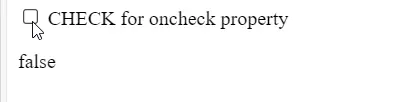
Type the function(value) for coding convenience; even if you don’t add value as an argument, it has the same result.
Use addEventListener for onChange in JavaScript
The addEventListener has a change event that doesn’t fire until the focus is changed. The main operation calls the event listener and activates the change event. The other function code results when the focus is lost.
Code Snippet:
<!DOCTYPE html>
<html>
<head>
<meta charset="utf-8">
<meta name="viewport" content="width=device-width">
<title>Test</title>
</head>
<body>
<label>
<input type="checkbox" id="check" /> CHECK for addEventListener
</label>
<p id="verdict"></p>
<script>
var y = document.getElementById('check');
y.addEventListener('change', function(){
document.getElementById('verdict').innerHTML = y.checked;
});
</script>
</body>
</html>
Output:
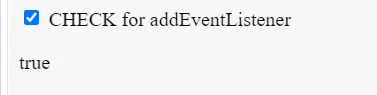
The object is declared, and the addEventListener is called to proceed with the other function body.
