How to Close Modal in JavaScript

Bootstrap Modals are a customizable and responsive lightweight, multi-purpose JavaScript popup. A website can use it to display alert popups, videos, and photos.
This tutorial helps understand how to close a Bootstrap modal with the help of JavaScript.
Default Bootstrap Modal
You can see the default Bootstrap modal below.
You’ll need to provide a link or a button to start the modal. The trigger element’s markup might look like below.
<button id="endmodal" class="btn btn-primary close" data-dismiss="modal">
Launch google.com
</button>
You can use a data-dismiss property to notify Bootstrap to remove the element.
Bootstrap Modal Events in JavaScript
With a single line of JavaScript, you can call a modal with the id myModal.
Syntax:
$('#myModal').modal(options);
You may further tweak the Bootstrap modal’s default behavior by using various events triggered when the modal is opened and closed.
Syntax:
$('#myBtn').on('click', function() {
$('#myModal').modal('show');
});
Here .modal('show') opens modal manually.
The modal is one of Bootstrap’s most useful plugins. It’s one of the easiest ways for a newbie designer to load material inside a popup screen without writing any JavaScript.
Example:
<!DOCTYPE html>
<html lang="en">
<head>
<title>Bootstrap Example</title>
<meta charset="utf-8">
<meta name="viewport" content="width=device-width, initial-scale=1">
<link rel="stylesheet" href="https://maxcdn.bootstrapcdn.com/bootstrap/3.3.7/css/bootstrap.min.css">
<script src="https://ajax.googleapis.com/ajax/libs/jquery/3.3.1/jquery.min.js"></script>
<script src="https://maxcdn.bootstrapcdn.com/bootstrap/3.3.7/js/bootstrap.min.js"></script>
</head>
<body>
<div class="container">
<h2>Activate Modal with JavaScript</h2>
<!-- Trigger the modal with a button -->
<button type="button" class="btn btn-info btn-lg" id="myBtn">Open Modal</button>
<!-- Modal -->
<div class="modal fade" id="myModal" role="dialog">
<div class="modal-dialog">
<!-- Modal content-->
<div class="modal-content">
<div class="modal-header">
<button type="button" class="close" data-dismiss="modal">×</button>
<h4 class="modal-title">Modal Header</h4>
</div>
<div class="modal-body">
<p>Some text in the modal.</p>
</div>
<div class="modal-footer">
<button id="closemodal" class="btn btn-primary close" data-dismiss="modal">Launch google.com</button>
</div>
</div>
</div>
</div>
</div>
<script>
$(document).ready(function () {
$('#myModal').modal('show');
$('#myBtn').on('click', function () {
$('#myModal').modal('show');
});
$("#closemodal").on('click', function () {
window.open("https://www.google.com", "_blank");
});
});
</script>
</body>
</html>
Output:
You will see a Bootstrap modal like below when you run the code.
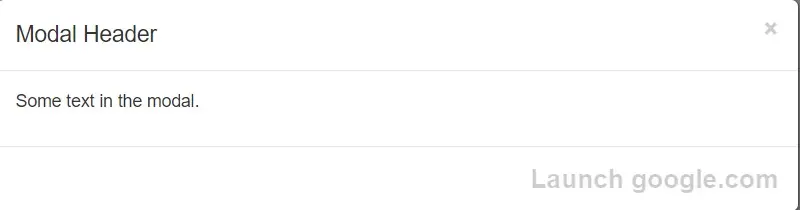
After clicking on the button launch Google.com, it will open a new link like below.
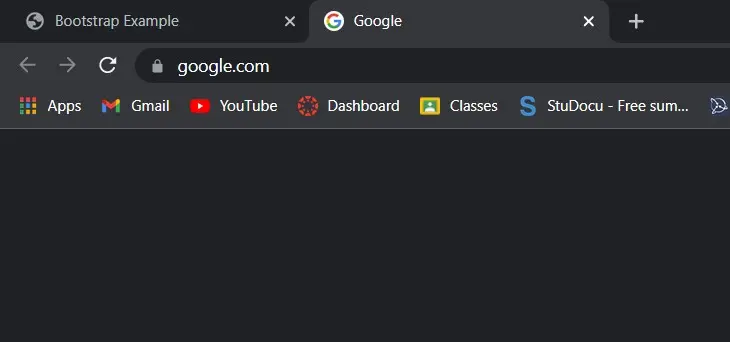
When you go back to the previous page, you will see the popup closed after clicking the link.
Shiv is a self-driven and passionate Machine learning Learner who is innovative in application design, development, testing, and deployment and provides program requirements into sustainable advanced technical solutions through JavaScript, Python, and other programs for continuous improvement of AI technologies.
LinkedIn