How to Push to Specific Branch in Git
-
the
git pushCommand -
Use the
git pushCommand to Push Branch to Specific Remote Branch in Git -
Use the
git pushCommand to Push All Branches to a Specific Remote Repository in Git
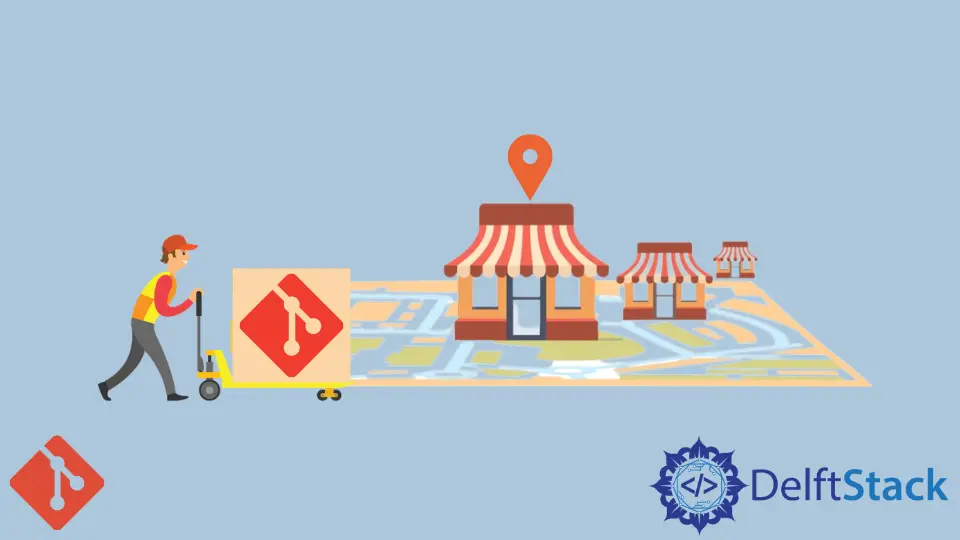
In Git, we use branches to develop independent features directly from our main workflow of the project. As Git is considered the best version control system to date, we have local and remote branches on our repository for different features in the project.
While working with a team on a specific project, we often work locally and only commit to our local branch. Still, when we want to share these commits with our project mates, we push that work to the remote repository.
the git push Command
The git push transfers our work to the remote repository from the local repository. It is a process in which commits are uploaded from the local repository to the remote repository.
We can also overwrite changes during the push process to the remote repository, but caution should be taken when applying them to the remote repository. We push our work when all our changes to the local Git repository should be committed and are ready to deploy to the server.
It is better to use git status before running git push to spot which branch we are on currently so that we will not create any issues for the team by pushing the wrong work to the remote repository.
Use the git push Command to Push Branch to Specific Remote Branch in Git
With the command git push, we also have to mention the specific remote branch name and the local branch name that we want to push our work.
Syntax:
$ git push <remote> <branch>
For example, if we want to push the remote branch origin and the local branch feature, the syntax will look like the following command:
$git push origin feature
If we are currently not on the branch that we want to push, then, in this case, we will first check out to that branch by executing the git checkout command.
If our upstream branch is not developed yet, then we will first develop it by executing the command git push followed by the flag -u for upstreaming:
$ git push -u origin feature
Now our branch is successfully transferred to the remote repository.
Use the git push Command to Push All Branches to a Specific Remote Repository in Git
If we are willing to push all our commits and all branches to the specific remote repository, then we will execute the following command:
git push --all <REMOTE-NAME>
Where:
--allindicates that we want to push all branches to the remote repository;REMOTE-NAMEis the name of the remote repository in which we want to push all branches.
Abdul is a software engineer with an architect background and a passion for full-stack web development with eight years of professional experience in analysis, design, development, implementation, performance tuning, and implementation of business applications.
LinkedIn