How to Apply Stashes in Git
- What is a Git Stash?
- How to View Stashes
- Applying the Latest Stash
- Applying a Specific Stash
- Dropping a Stash
- Conclusion
- FAQ
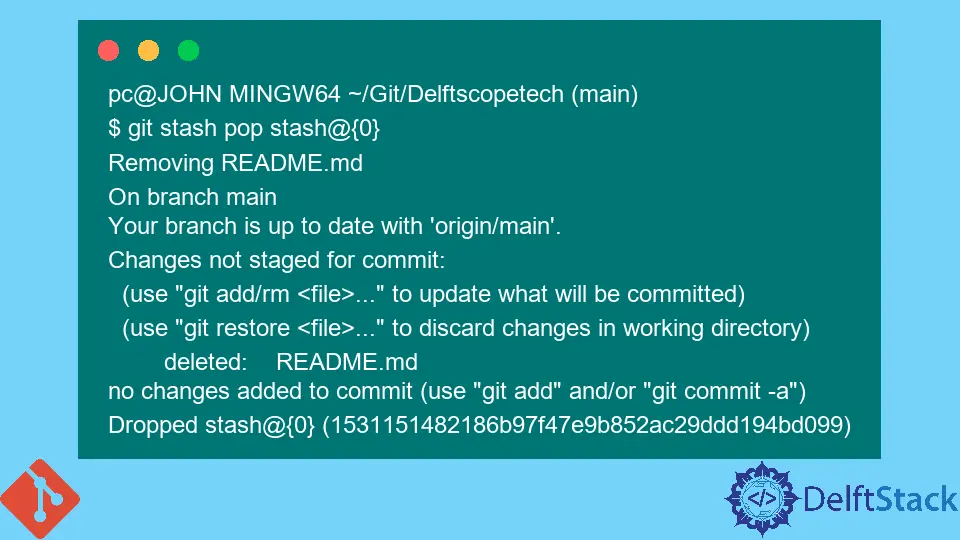
When working with Git, you may find yourself in situations where you need to temporarily set aside changes. This is where stashing comes into play. Stashing allows you to save your uncommitted changes without committing them to your branch.
In this article, we will explore various methods to apply stashes in Git, including how to apply a specific stash. Whether you’re a beginner or an experienced developer, understanding how to effectively manage your stashes can enhance your workflow and keep your repository organized.
What is a Git Stash?
Before diving into how to apply stashes, it’s essential to understand what a Git stash is. A stash is a way to save your uncommitted changes in a temporary storage area. This can include modified files, new files, or even deleted files. When you stash your changes, Git creates a new stash entry that you can apply later. This is particularly useful when you’re working on a feature and need to switch branches without committing incomplete work.
How to View Stashes
Before applying a stash, you might want to see what stashes you have saved. To do this, you can use the following command:
git stash list
Output:
stash@{0}: WIP on master: 1234567 Commit message
stash@{1}: WIP on feature-branch: 89abcdef Another commit message
This command will show you a list of all stashes you’ve created, along with their identifiers and the branches they were created on. Each stash is indexed, allowing you to refer to them easily when applying or dropping them.
Applying the Latest Stash
If you want to apply the most recent stash, the command is straightforward:
git stash apply
Output:
Changes applied from stash@{0}
This command applies the changes from the latest stash to your working directory. It’s a great way to quickly bring back your stashed work. However, keep in mind that applying a stash does not remove it from the stash list. If you want to apply and remove it simultaneously, you can use the git stash pop command instead.
Applying a Specific Stash
Sometimes, you may want to apply a specific stash rather than the latest one. To do this, you need to refer to the stash by its identifier. Here’s how to apply a specific stash:
git stash apply stash@{1}
Output:
Changes applied from stash@{1}
In this example, stash@{1} refers to the second stash in your list. By specifying the identifier, you can selectively apply changes from any stash you’ve created. This is particularly useful when you have multiple stashes and want to retrieve a specific set of changes.
Dropping a Stash
Once you’ve applied a stash, you might want to remove it from your stash list to keep things tidy. You can do this with the following command:
git stash drop stash@{1}
Output:
Dropped stash@{1}
This command will delete the specified stash from your list. It’s a good practice to clean up your stash list regularly to avoid confusion and keep your workflow efficient.
Conclusion
In conclusion, applying stashes in Git is a valuable skill that can significantly streamline your development process. Whether you’re applying the latest stash or a specific one, understanding how to manage your stashes effectively can help you maintain a clean and organized repository. By following the methods outlined in this article, you’ll be well-equipped to handle your uncommitted changes with ease.
FAQ
-
What is a Git stash?
A Git stash is a temporary storage area where you can save uncommitted changes without committing them to your branch. -
How do I view my stashes?
You can view your stashes by using the command git stash list.
-
What is the difference between git stash apply and git stash pop?
git stash apply applies the changes from a stash without removing it, while git stash pop applies the changes and then removes the stash from the list. -
Can I apply a specific stash?
Yes, you can apply a specific stash by using its identifier, for example, git stash apply stash@{1}. -
How do I delete a stash?
You can delete a stash using the command git stash drop stash@{1}.
John is a Git and PowerShell geek. He uses his expertise in the version control system to help businesses manage their source code. According to him, Shell scripting is the number one choice for automating the management of systems.
LinkedIn