How to Pull Origin Branch Overwrites Master Branch in Git
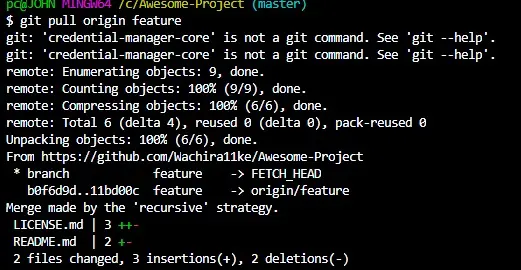
This article illustrates how we can revert changes made to the master branch after running the git pull origin <branch> command. Let’s say you have a master branch and a feature branch on your local and remote repositories.
You pull changes from the remote feature branch to your local repository but notice that you are checked out in your local master branch.
How do you go about reverting the changes made to the master branch and pulling the changes to the feature branch?
Git Pull Origin <Branch> Overwrites Master Branch
To understand the concept, let’s replicate the scenario illustrated above.
Assuming that we have changes in our remote feature branch that are not present in the local repository, we will run the git pull command, as illustrated below, to incorporate the changes to our local repository.
$ git pull origin feature
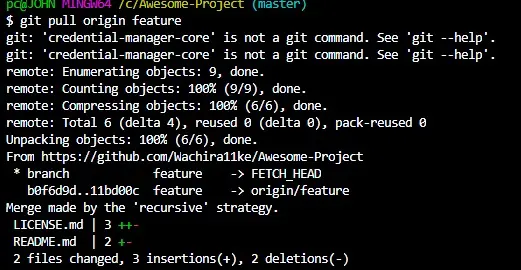
Note that we are still checked out in our master branch, but ideally, we want to bring the changes from the remote feature branch to the local feature branch. Note that the action above will bring down all the commits from the remote branch to the local master branch and create a merge commit.
How do we go about reverting our master branch to its previous state and incorporating the changes to the local feature branch?
We will start by reverting the master branch. We will employ the git reset --hard command at this juncture.
We can use the command to reset our master branch in two ways.
We can use the git reset --hard command with the parent commit. The parent commit is simply the commit that was present before the merge commit that resulted from the pull.
Run the git log --oneline command and note down the SHA-1 of the parent commit. Keep in mind what commits were introduced from the remote branch.
To reset the master branch, run the command below.
$ git reset --hard 11bd00c
This will reset our master branch to its previous state before the pull. Alternatively, you can use the HEAD reference.
In this case, we will run the following:
$ git reset --hard HEAD~1
The above command is the safest option, as using the commit can be confusing, especially if the pull introduces multiple commits. We can now proceed to our local feature branch.
$ git checkout feature
We know that the git pull command combines the git fetch and git merge FETCH_HEAD commands. This means we already have the changes from the remote feature branch, but they are not yet merged into our feature branch.
We do not need to run the git pull origin feature command again. Instead, we can merge the changes, as illustrated below.
$ git merge FETCH_HEAD
This will update our local feature branch to match the remote feature branch.
In conclusion, if the git pull origin <branch> command updates your master branch by mistake, you can revert the changes and move them to the correct branch, as discussed above. The above method applies to all branches.
John is a Git and PowerShell geek. He uses his expertise in the version control system to help businesses manage their source code. According to him, Shell scripting is the number one choice for automating the management of systems.
LinkedIn