How to Force Git Push to Overwrite Files in Remote Repository
- Understanding the Basics of Git Push
- Method 1: Using the Git Push Command with Force Option
- Method 2: Using the Git Push Command with Force-with-lease Option
- Method 3: Resetting Local Branch and Pushing
- Conclusion
- FAQ
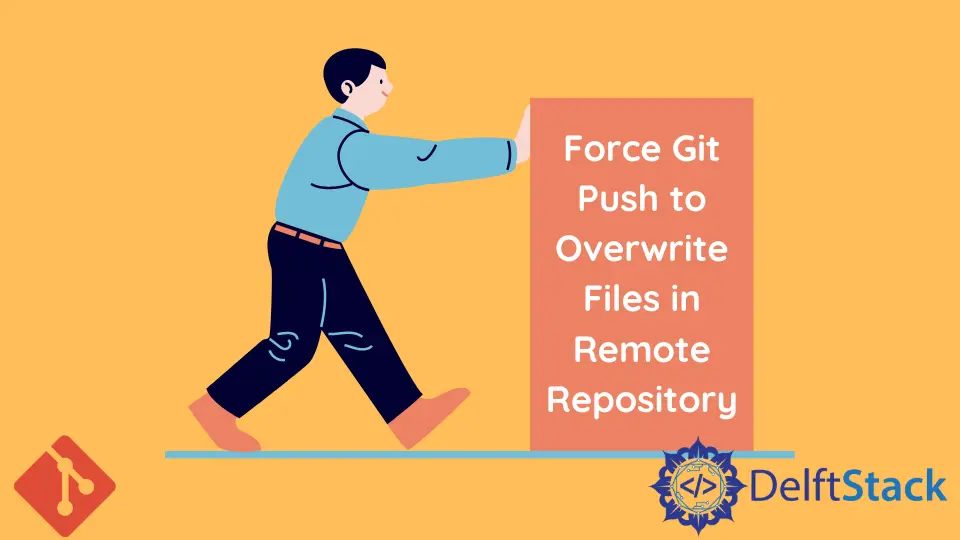
Git is an essential tool for version control, allowing developers to manage code changes effectively. However, there are times when you might need to overwrite files in a remote repository. Whether you’re collaborating with others or simply need to revert to a previous state, knowing how to force a Git push can be invaluable.
In this article, we’ll explore how to use Git commands to achieve this, ensuring that your remote repository reflects your local changes. By the end, you’ll be equipped with the knowledge to push your changes confidently, even if it means overwriting existing files.
Understanding the Basics of Git Push
Before diving into the specifics of forcing a Git push, it’s crucial to understand what a Git push does. When you push changes to a remote repository, you’re essentially updating it with your local commits. However, if your local branch is behind the remote branch, Git will prevent the push to avoid overwriting changes made by others. This is where the need to force a push comes into play.
When you force a push, you’re telling Git to disregard the state of the remote branch and replace it with your local branch. While this can be useful, it’s essential to use this command with caution, as it can lead to data loss if not handled properly.
Method 1: Using the Git Push Command with Force Option
The simplest way to force a push to a remote repository is by using the --force option with the git push command. This method is straightforward but should be used carefully, especially in collaborative environments.
Here’s how you can do it:
git push origin master --force
Output:
To https://github.com/username/repo.git
+ 1234567...89abcdef master -> master (forced update)
In this command, origin refers to the remote repository, and master is the branch you want to push. The --force option tells Git to overwrite the remote branch with your local branch, regardless of any discrepancies.
However, be aware that this method can lead to conflicts if others have pushed changes to the same branch after your last pull. Always ensure you communicate with your team before performing a forced push to avoid overwriting their work.
Method 2: Using the Git Push Command with Force-with-lease Option
If you’re concerned about overwriting someone else’s changes, consider using the --force-with-lease option. This command is a safer alternative to the standard --force, as it checks if the remote branch has been updated since your last fetch.
Here’s how to use it:
git push origin master --force-with-lease
Output:
To https://github.com/username/repo.git
+ 1234567...89abcdef master -> master (forced update)
This command works similarly to the previous method, but it adds a layer of protection. If someone else has pushed changes to the remote branch since your last update, the command will fail, and you’ll receive a warning. This allows you to avoid accidentally overwriting important work.
Using --force-with-lease is particularly useful in collaborative projects, as it encourages communication and minimizes the risk of data loss.
Method 3: Resetting Local Branch and Pushing
Another method involves resetting your local branch to match the remote branch and then pushing your changes. This method is effective if you want to ensure that your local changes are the only ones reflected in the remote repository.
To do this, follow these steps:
- First, reset your local branch to match the remote branch:
git fetch origin
git reset --hard origin/master
Output:
HEAD is now at 1234567 Initial commit
- Next, make your changes and commit them:
git add .
git commit -m "Your commit message"
Output:
[master 89abcdef] Your commit message
2 files changed, 20 insertions(+), 5 deletions(-)
- Finally, push your changes with the force option:
git push origin master --force
Output:
To https://github.com/username/repo.git
+ 1234567...89abcdef master -> master (forced update)
By resetting your branch, you ensure that you start from a clean slate before pushing your changes. However, be cautious with this approach, as it will discard any local changes that haven’t been committed.
Conclusion
Forcing a Git push to overwrite files in a remote repository can be a powerful tool in your version control arsenal. Whether you use the standard --force, the safer --force-with-lease, or reset your branch before pushing, each method has its own advantages and considerations. Always remember to communicate with your team when making significant changes to avoid conflicts and data loss. With these techniques at your disposal, you can confidently manage your Git repositories.
FAQ
-
What happens if I force a push and someone else has made changes?
If you force a push without using the--force-with-leaseoption, you will overwrite their changes, which can lead to data loss. -
Is it safe to use the
--forceoption?
While it is safe in certain contexts, it is generally recommended to use--force-with-leaseto prevent accidentally overwriting others’ work. -
Can I revert a force push?
Yes, you can revert a force push by using Git’s reflog to find the previous commit and resetting your branch to that commit. -
When should I use
--force-with-leaseover--force?
Use--force-with-leasewhen working in a collaborative environment to ensure you do not overwrite someone else’s changes. -
How can I check the status of my remote branch before pushing?
You can usegit fetch originfollowed bygit statusto check the status of your remote branch before pushing.
John is a Git and PowerShell geek. He uses his expertise in the version control system to help businesses manage their source code. According to him, Shell scripting is the number one choice for automating the management of systems.
LinkedIn