How to Commit Untracked Files in Git
- Method 1: Adding Untracked Files Using git add
- Method 2: Committing Untracked Files Directly
- Method 3: Using git status to Identify Untracked Files
- Conclusion
- FAQ
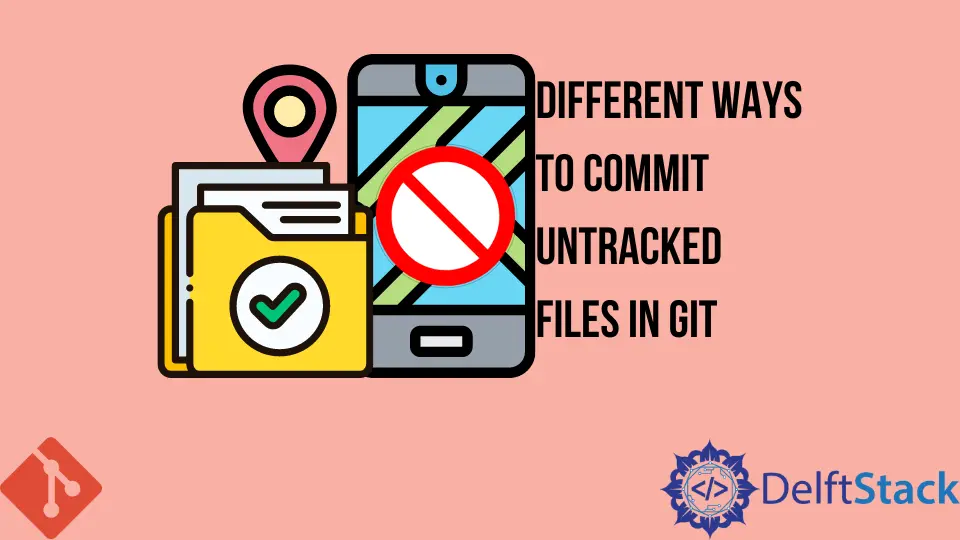
Committing untracked files in Git can sometimes feel like a daunting task, especially for those who are new to version control. Untracked files are simply files that Git isn’t monitoring yet, meaning they won’t be included in your commits until you explicitly tell Git to track them. Fortunately, there are several straightforward methods to commit these files, allowing you to keep your repository organized and up to date.
In this article, we’ll explore different techniques to manage and commit untracked files effectively. Whether you prefer using the command line or Git GUI tools, we’ve got you covered. Let’s dive in!
Method 1: Adding Untracked Files Using git add
One of the simplest ways to commit untracked files is by using the git add command. This command stages your untracked files, preparing them for the commit. Here’s how to do it:
First, navigate to your repository in the terminal. Once you’re in the correct directory, you can add untracked files using:
git add <filename>
If you want to add all untracked files at once, you can use:
git add .
Output:
<file1> added
<file2> added
After adding the files, you can commit them with:
git commit -m "Add untracked files"
Output:
[main 1234567] Add untracked files
2 files changed, 20 insertions(+)
This method is straightforward and effective. The git add <filename> command allows you to selectively stage files, making it ideal for larger projects where you might not want to commit everything. By using git add ., you can quickly stage all changes in your working directory, including untracked files. However, be cautious with this command, as it will also include modified files, which may not always be your intention.
Method 2: Committing Untracked Files Directly
If you want to commit untracked files directly without staging them first, you can use the following command:
git commit -am "Add untracked files"
Output:
On branch main
nothing to commit, working tree clean
However, it’s important to note that the -a flag only commits files that are already tracked. To include untracked files, you must first add them. Therefore, this method is less effective for untracked files specifically.
If you want to make sure that all your untracked files are committed, you can combine the previous method with this one. Start by adding all files, then commit:
git add .
git commit -m "Add all changes including untracked files"
Output:
[main 1234567] Add all changes including untracked files
3 files changed, 45 insertions(+)
This approach is efficient, as it allows you to handle multiple untracked files in one go. It’s particularly useful when working on a new feature or project where multiple files are created simultaneously.
Method 3: Using git status to Identify Untracked Files
Before committing, it’s essential to know which files are untracked. The git status command provides a clear overview of your repository’s state, including untracked files. Here’s how to use it:
git status
Output:
On branch main
Untracked files:
(use "git add <file>..." to include in what will be committed)
<file1>
<file2>
Once you identify the untracked files, you can add them individually or all at once, as discussed earlier. This method is particularly helpful in larger projects where you might not remember all the files you’ve created. It helps you maintain control over what gets committed, ensuring that you don’t accidentally include unwanted changes.
Using git status before committing is a best practice. It allows you to double-check your changes and the state of your repository. By reviewing the output, you can decide what to include in your next commit, keeping your version history clean and organized.
Conclusion
Committing untracked files in Git is a fundamental skill that every developer should master. Whether you use git add, commit directly, or check your status first, understanding how to manage untracked files will streamline your workflow. Each method has its advantages, so choose the one that best fits your project needs. As you become more comfortable with Git, you’ll find that these processes will become second nature, allowing you to focus more on coding and less on version control.
FAQ
-
What are untracked files in Git?
Untracked files are files in your working directory that Git is not monitoring. They haven’t been added to the staging area yet. -
How can I see which files are untracked?
You can use thegit statuscommand to list all untracked files in your repository. -
Can I commit untracked files without using git add?
No, you must first stage untracked files usinggit addbefore committing them. -
What happens if I use git add .?
The commandgit add .stages all changes in your working directory, including untracked and modified files. -
Is it safe to commit all changes at once?
While it can be convenient, it’s best to review your changes first to avoid including unwanted modifications in your commit.
John is a Git and PowerShell geek. He uses his expertise in the version control system to help businesses manage their source code. According to him, Shell scripting is the number one choice for automating the management of systems.
LinkedIn