How to Modify a Specific Commit in Git
- Understanding Git Commits
- Method 1: Using Git Rebase to Modify a Commit
- Method 2: Amending the Last Commit
- Method 3: Resetting to a Previous Commit
- Conclusion
- FAQ
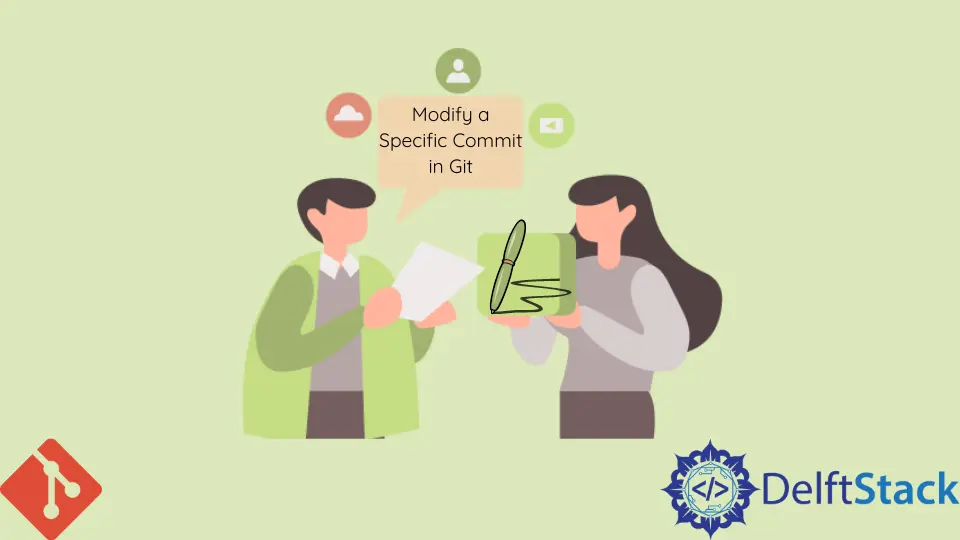
When working with Git, you may find yourself needing to modify a specific commit in your local repository. Whether it’s correcting a typo in a commit message or changing the content of a file, Git provides powerful tools to help you achieve this. Understanding how to modify commits can enhance your workflow, allowing for cleaner project history and more accurate documentation of changes.
In this article, we’ll explore various methods to modify a specific commit in Git, ensuring you have the knowledge to maintain a pristine commit history.
Understanding Git Commits
Before diving into the methods, it’s essential to grasp what a commit is in Git. A commit represents a snapshot of your project at a particular point in time. It contains not only the changes made to files but also metadata, including the author, date, and commit message. Modifying a commit means altering this snapshot, which can be crucial for maintaining clarity in your project’s history.
Method 1: Using Git Rebase to Modify a Commit
One of the most effective ways to modify a specific commit is through interactive rebase. This method allows you to rewrite commit history and make changes to previous commits. Here’s how to do it:
First, initiate an interactive rebase for the last few commits. For example, if you want to modify the last three commits, run:
git rebase -i HEAD~3
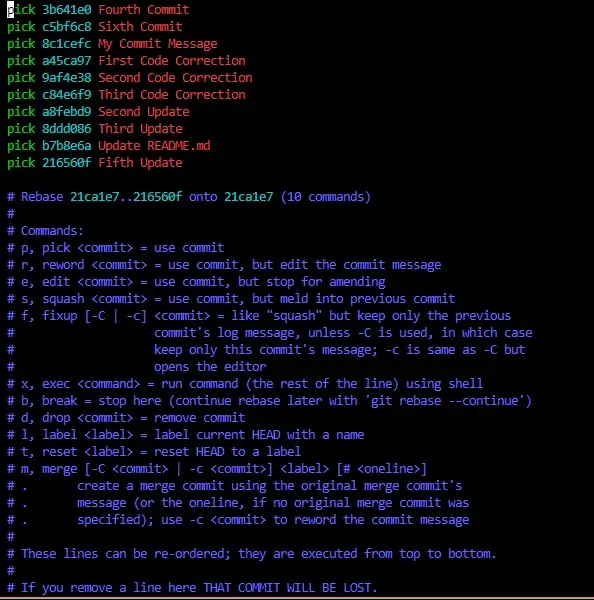
This command opens your default text editor, displaying a list of the last three commits. Each commit is prefixed with the word “pick.” To modify a commit, change “pick” to “edit” next to the commit you wish to modify.
After saving and closing the editor, Git will pause at the selected commit, allowing you to make your changes. You can update files, change the commit message, or even amend the commit entirely. Once you’re done, stage the changes and run:
git commit --amend
Finally, continue the rebase process by executing:
git rebase --continue
Output:
Successfully rebased and updated refs/heads/main.
Using interactive rebase is a powerful way to modify a commit. It allows you to revisit and refine your project history, ensuring that your commits accurately reflect the work done. However, be cautious when rewriting history, especially if you’ve already shared your commits with others.
Method 2: Amending the Last Commit
If you only need to modify the most recent commit, Git provides a straightforward method called “amend.” This method is particularly useful for fixing minor issues in the last commit, such as updating a commit message or adding forgotten files. Here’s how to do it:
To amend the last commit, simply run:
git commit --amend
This command will open your text editor, allowing you to modify the commit message. If you want to add new changes to the commit, ensure that they are staged before running the amend command. For example, if you forgot to include a file, stage it first:
git add forgotten_file.txt
Then, run the amend command:
git commit --amend
Output:
[main 1234567] Updated commit message and added forgotten file.
The amend command is a quick and efficient way to modify the last commit. It’s perfect for small adjustments and keeps your commit history clean. However, remember that amending a commit changes its hash, which can lead to issues if you’ve already pushed it to a remote repository.
Method 3: Resetting to a Previous Commit
If you want to modify a commit that is not the most recent, you can use the reset command. This method allows you to go back to a specific commit and make changes from there. Here’s how to do it:
First, identify the commit hash of the commit you want to reset to. You can view your commit history with:
git log
Once you have the commit hash, you can reset your branch to that commit. Use the following command:
git reset --soft <commit_hash>
The --soft option keeps your changes staged, allowing you to amend the commit or create a new one. After resetting, you can make your modifications and then create a new commit:
git commit -m "New commit message with modifications."
Output:
[main 7654321] New commit message with modifications.
Resetting to a previous commit is a powerful technique, but it should be used with caution. This method can alter your commit history significantly, so it’s best suited for local changes that haven’t been shared with others.
Conclusion
Modifying a specific commit in Git is a valuable skill that can help you maintain a clean and organized project history. Whether you choose to use interactive rebase, amend the last commit, or reset to a previous commit, each method offers unique advantages. Remember to use these tools wisely, especially when working in collaborative environments. By mastering these techniques, you’ll enhance your Git proficiency and streamline your development workflow.
FAQ
-
Can I modify a commit that has already been pushed to a remote repository?
Yes, but you should be cautious. Modifying a pushed commit will require a force push, which can disrupt the work of others. It’s best to communicate with your team before doing this. -
What happens if I modify a commit in the middle of a shared history?
Modifying a commit in shared history can lead to conflicts for others who have pulled the original commits. It’s advisable to avoid rewriting shared history unless absolutely necessary. -
Is it possible to change the author of a commit?
Yes, you can change the author of a commit during an interactive rebase or by using the--amendoption with the--authorflag. -
How do I know which commit to modify?
You can view your commit history using thegit logcommand. This will help you identify the commit hash of the commit you want to modify. -
What is the difference between
git reset --softandgit reset --hard?
git reset --softkeeps your changes staged, whilegit reset --harddiscards all changes in the working directory. Use--hardwith caution, as it can lead to data loss.
John is a Git and PowerShell geek. He uses his expertise in the version control system to help businesses manage their source code. According to him, Shell scripting is the number one choice for automating the management of systems.
LinkedIn