How to Delete Containers Permanently in Docker
- Understanding Docker Containers
- Deleting Unused Containers
- Deleting Specific Containers
- Deleting Untagged Containers
- Automating Container Cleanup
- Conclusion
- FAQ
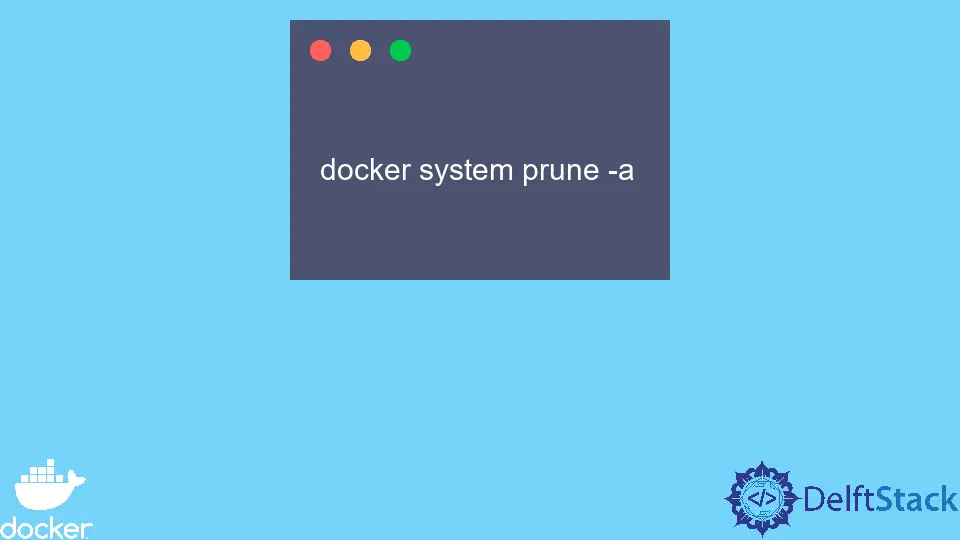
Managing Docker containers efficiently is crucial for any developer or system administrator. Over time, you may accumulate a number of unused or untagged containers that can consume valuable system resources.
In this article, we’ll dive into the methods for permanently deleting these containers in Docker. By reclaiming these resources, you can ensure your Docker environment remains clean and efficient. We’ll cover the various commands you can use to delete containers, focusing on both untagged and unused ones. Whether you’re a seasoned Docker user or just getting started, this guide will help you understand how to keep your Docker environment tidy.
Understanding Docker Containers
Before we delve into the deletion process, it’s essential to understand what Docker containers are. Containers are lightweight, portable, and self-sufficient units that encapsulate everything needed to run a piece of software. However, as you work with Docker, you may find that some containers become obsolete or are no longer needed. This is where the cleanup process becomes crucial.
Deleting Unused Containers
To delete unused containers in Docker, you can use the following command. This command will remove all stopped containers, helping you reclaim space and keep your Docker environment clean.
docker container prune
Output:
WARNING! This will remove all stopped containers.
Are you sure you want to continue? [y/N] y
Deleted Containers:
<container_id_1>
<container_id_2>
...
Total reclaimed space: 1.23GB
When you run docker container prune, it prompts you for confirmation before proceeding. This is a safety feature to prevent accidental deletions. Once confirmed, Docker will remove all stopped containers, which are the ones that are not currently running. This command is highly effective for quickly cleaning up your Docker environment, especially if you frequently create and stop containers for testing or development purposes.
Deleting Specific Containers
If you want to delete specific containers rather than all stopped ones, you can do so using the docker rm command. You will need the container ID or name to execute this command. Here’s how it looks:
docker rm <container_id>
Output:
<container_id> removed
In this command, simply replace <container_id> with the actual ID or name of the container you wish to remove. This method allows for more control over which containers you delete. If you attempt to remove a running container, Docker will return an error. To remove a running container, you can stop it first using:
docker stop <container_id>
Then, you can proceed with the docker rm command. This two-step process is essential for ensuring that you only delete containers when you are sure they are no longer needed.
Deleting Untagged Containers
Untagged containers, often referred to as “dangling” containers, can also clutter your Docker environment. To remove these containers, you can use the following command:
docker rmi $(docker images -f "dangling=true" -q)
Output:
Deleted Images:
<image_id_1>
<image_id_2>
...
Total reclaimed space: 0.5GB
This command does two things: it identifies all the dangling images and then removes them. The -f "dangling=true" filter helps in locating untagged images, while the -q option ensures that only the image IDs are returned. By executing this command, you can effectively clean up your Docker environment of untagged images that are no longer needed.
Automating Container Cleanup
For those who frequently work with Docker, automating the cleanup process can save time and effort. You can create a simple shell script to run the cleanup commands periodically. Here’s a sample script:
#!/bin/bash
docker container prune -f
docker rmi $(docker images -f "dangling=true" -q)
Output:
WARNING! This will remove all stopped containers.
Deleted Containers:
<container_id_1>
<container_id_2>
...
Deleted Images:
<image_id_1>
<image_id_2>
...
Total reclaimed space: 1.73GB
This script uses the -f option with docker container prune to bypass the confirmation prompt, making it suitable for automated tasks. You can schedule this script to run at regular intervals using cron jobs or other scheduling tools. By automating the cleanup process, you can ensure that your Docker environment remains clutter-free without having to remember to run the cleanup commands manually.
Conclusion
Cleaning up unused and untagged Docker containers is an essential task for maintaining an efficient development environment. By using commands like docker container prune, docker rm, and docker rmi, you can effectively manage your containers and reclaim valuable resources. Automating this process further enhances your workflow, allowing you to focus on what truly matters—developing great applications. Remember, a tidy Docker environment not only improves performance but also makes it easier to manage your projects.
FAQ
-
How do I find the container ID in Docker?
You can find the container ID by running the commanddocker ps -a, which lists all containers along with their IDs. -
Can I delete a running container?
No, you must stop a running container first usingdocker stop <container_id>before you can delete it. -
What is the difference between
docker rmanddocker container prune?
docker rmremoves specific containers, whiledocker container pruneremoves all stopped containers at once. -
How can I automate Docker cleanup tasks?
You can create a shell script that includes cleanup commands and schedule it to run at regular intervals using cron jobs. -
What happens if I run
docker container prune?
Running this command will delete all stopped containers, freeing up disk space and resources.
Marion specializes in anything Microsoft-related and always tries to work and apply code in an IT infrastructure.
LinkedInRelated Article - Docker Container
- How to Check if the Docker Container Is Running or Not
- How to Restart a Docker Container
- The Difference Between Docker Container and Docker Image
- How to List Only the Stopped Containers in Docker
- How to Enter a Running Docker Container With a New Pseudo TTY
