How to Format a String With Fixed Spaces in C#
-
Use the
String.FormatMethod to Format a String With Fixed Spaces in C# -
Use
$ – string interpolationto Format a String With Fixed Spaces in C# -
Use
String.PadLeftandString.PadRightto Format a String With Fixed Spaces in C# -
Use
String.PadLeftWith Custom Padding Character to Format a String With Fixed Spaces in C# - Conclusion
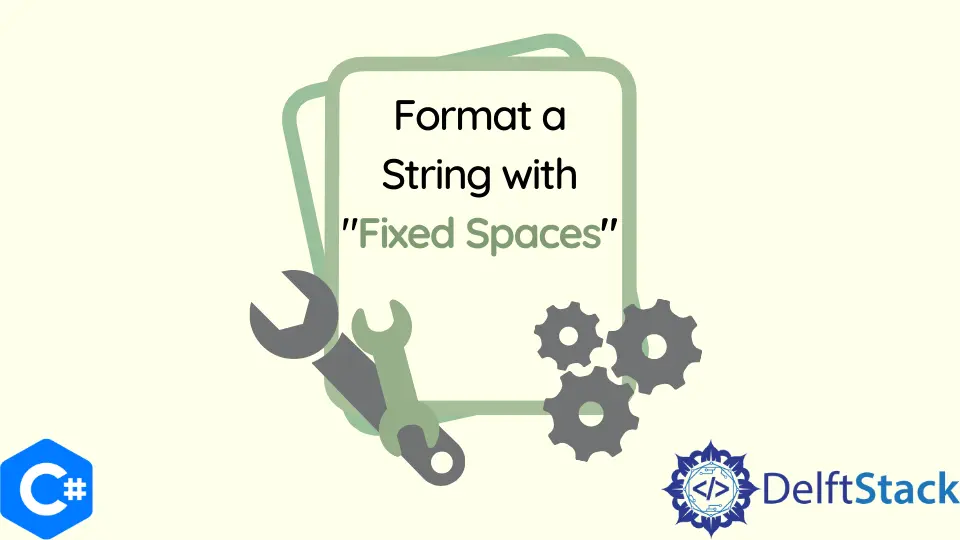
When working with text or data display in C#, maintaining consistent spacing and alignment often becomes crucial for readability and aesthetics. Manipulating strings to have fixed spaces or padding is a common requirement in various applications.
In this article, we’ll explore several techniques provided by C# to accomplish this task. These methods include the utilization of String.PadLeft and String.PadRight, employing the String.Format method, and customizing padding with specified characters.
Each method offers its advantages and suits different scenarios, ensuring flexibility and precision in formatting strings.
Use the String.Format Method to Format a String With Fixed Spaces in C#
The String.Format method allows developers to create composite format strings containing placeholders for various values. These placeholders, denoted by curly braces {}, can incorporate formatting options to control spacing, alignment, and other display attributes.
The method substitutes these placeholders with specified values, resulting in a formatted string.
Syntax:
string formattedString = string.Format(format, arg0, arg1, ..., argN);
format: This is a composite format string that contains placeholders, which are enclosed in curly braces{}. These placeholders define the positions and formatting for the subsequent arguments.arg0, arg1, ..., argN: These are the arguments that replace the placeholders in the format string. They can be of any type and will be formatted according to the placeholders in the format string.
Placeholder Syntax:
The placeholders within the format string follow a specific syntax to control formatting:
{ index[, alignment][:formatString] }
index: This is an optional parameter that specifies the zero-based index of the argument to be inserted into the placeholder. If omitted, arguments are inserted in the order they are passed to thestring.Formatmethod.alignment: This optional parameter determines the alignment of the substituted text within the specified width. It can be a positive or negative integer.- Positive integers: Right-align the text within the specified width.
- Negative integers: Left-align the text within the specified width.
formatString: This optional parameter defines the format specifier to format the substituted value (e.g., for numeric or date-time values).
This method converts the value of objects, variables, or expressions to strings and inserts them into another string based on specified formats. The String.Format starts with a format string followed by one or more objects.
The {int, int} syntax represents an insert string and can define the width of the string inserted into the result string. For example, {0, 6} syntax represents a 6-character string.
In C#, strings are by default right-aligned within their field and pre-facing the field width with a negative sign {0, -6} to left-align them. The brackets of this method denote optional elements, and a format string has the {index[,alignment][:formatString]} syntax.
The index of the format strings corresponds to an object belonging to the method’s argument list, and this index can be sequentially processed from the beginning of the string.
Let’s explore how String.Format can be used to achieve fixed-space formatting in C#:
using System;
public class formatString {
public static void Main(string[] args) {
string prtTxtAlg = "I like burgundy.";
string txtFmtRight = String.Format("{0,30}", prtTxtAlg);
string txtFmtCenter = String.Format(
"{0,-30}",
String.Format("{0," + ((30 + prtTxtAlg.Length) / 2).ToString() + "}", prtTxtAlg));
string txtFmtLeft = String.Format("{0,-30}", prtTxtAlg);
Console.WriteLine(txtFmtRight);
Console.WriteLine(txtFmtCenter);
Console.WriteLine(txtFmtLeft);
}
}
Output:
I like burgundy.
I like burgundy.
I like burgundy.
The code showcases the versatile use of String.Format to align the text "I like burgundy." within a fixed-width space of 30 characters in three alignments: right, center, and left. Each formatted string (txtFmtRight, txtFmtCenter, txtFmtLeft) demonstrates a specific alignment—right-aligned, centered, and left-aligned—within the specified width.
The code then displays these formatted strings to illustrate the different text alignments achievable using String.Format.
Use $ – string interpolation to Format a String With Fixed Spaces in C#
The $ is identified as an interpolated string that contains interpolation expressions. When the $ - string is resolved to a result string, it forces the items with interpolation expressions to be replaced by the string representations of the expression results.
Syntax:
{ <interpolationExpression> [, <alignment>] [:<formatString>] }
The syntax represents a string, and its structure represents its interpolation expression. There is one primary element of the $ - interpolation string, which is <interpolationExpression>, and two secondary and optional, which are in square brackets, are; <alignment> and <formatString>.
The interpolationExpression produces a result to be formatted, the alignment represents a positive or a negative value to align the string right or left, and the formatString is supported by the type of the expression result.
In general, a call to a method is required that supports composite formatting, but you can use any string with the help of this method without requiring any method support for composite formatting. C# makes it easy to read and code the interpolated strings by introducing the expression in the interpolated expression to insert into a string rather than in an argument list.
Besides the greater understandability and performance, the $ - string interpolation method can replace not only calls to composite format methods but can be used in string concatenation operations. The concatenation operations it supports can produce more precise and readable C# code.
Example Code:
using System;
public class formatString {
public static void Main(string[] args) {
string value = "I like burgundy.";
string txtRight = $"{value,25}";
string txtCenter = $"{value,20}";
string txtLeft = $"{value,-10}";
Console.WriteLine(txtRight);
Console.WriteLine(txtCenter);
Console.WriteLine(txtLeft);
}
}
Output:
I like burgundy.
I like burgundy.
I like burgundy.
This code demonstrates text alignment within fixed-width spaces using interpolated strings ($"") to format the text "I like burgundy." in three different alignments: right, center, and left.
The expressions ${value,25}, ${value,20}, and ${value,-10} specify the alignment and width of the text within the interpolated string. The comma followed by a number denotes the desired width, and positive values align text to the right and negative values to the left, while the center alignment isn’t supported directly.
The code then prints each formatted string to the console, displaying the text aligned as per the specified widths and alignments, showcasing the simplicity and flexibility of interpolated strings for text formatting in C#.
Use String.PadLeft and String.PadRight to Format a String With Fixed Spaces in C#
String.PadLeft and String.PadRight are methods available in C# that enable the padding of a string with spaces or a specified character to reach a desired total length.
The String.PadLeft method pads a string with leading characters to a specified total length. The String.PadRight method pads a string with trailing characters to a specified total length.
The basic syntax for these methods is as follows:
string paddedStringLeft = originalString.PadLeft(totalWidth);
string paddedStringRight = originalString.PadRight(totalWidth);
originalString: The string to be padded.totalWidth: The total desired length of the resulting padded string.
You can take the concept from these two String methods and create a new String.PadCenter method that you will find in the following C# code. The padding character in String method can be a space or a specified character, and the resulting string appears to be either right-aligned or left-aligned.
In C#, PadLeft() and PadRight() can right-align or left-align the string by padding them with spaces or specified characters on the left or right for a specified total length.
Let’s delve into a practical example to illustrate the use of String.PadLeft and String.PadRight for fixed-space formatting:
using System;
public class formatString {
public static void Main(string[] args) {
string txt = "I like burgundy.";
Console.WriteLine(txt.PadLeft(20, ' '));
// to pad_center the string using custom C# code
Console.WriteLine(txtCenter.PadCenter(txt, 20, ' '));
Console.WriteLine(txt.PadRight(20, ' '));
}
}
// custom code to create `PadCenter` String method in C#
public static class txtCenter {
public static string PadCenter(this string txt, int width, char symb) {
if (txt == null || width <= txt.Length)
return txt;
int padding = width - txt.Length;
return txt.PadLeft(txt.Length + padding / 2, symb).PadRight(width, symb);
}
}
Output:
I like burgundy.
I like burgundy.
I like burgundy.
This code showcases the utilization of PadLeft, PadRight, and a custom PadCenter method for formatting a string, "I like burgundy.", within a fixed width of 20 characters.
The custom PadCenter method takes advantage of PadLeft and PadRight internally to center-align the text. It first calculates the required padding on both sides, then utilizes PadLeft to add half the padding to the left side and PadRight to add the remaining padding to the right side.
Overall, this code demonstrates various approaches to formatting text alignment within a fixed width using built-in and custom methods in C#.
Use String.PadLeft With Custom Padding Character to Format a String With Fixed Spaces in C#
String.PadLeft is a method in C# that extends the length of a string by padding spaces or a specified character to the left, ensuring the resulting string reaches the desired total length.
The basic syntax of String.PadLeft with a custom padding character is as follows:
string paddedString = originalString.PadLeft(totalWidth, paddingChar);
originalString: The string to be padded.totalWidth: The desired total length of the resulting padded string.paddingChar: The custom character used for padding.
Let’s explore a practical example to illustrate the use of String.PadLeft with a custom padding character:
using System;
public class formatString {
public static void Main(string[] args) {
string text = "Hello";
int totalLength = 10;
char paddingChar = '*';
string customPadded = text.PadLeft(totalLength, paddingChar); // Padding with custom character
Console.WriteLine($"Custom Padded: '{customPadded}'"); // Output: '*****Hello'
}
}
Output:
Custom Padded: '*****Hello'
This code snippet demonstrates the use of String.PadLeft with a custom padding character to format the string "Hello" within a total length of 10 characters, using the asterisk (*) as the custom padding character.
Finally, the Console.WriteLine statement displays the formatted string, showcasing the output as '*****Hello'. This code exemplifies how String.PadLeft allows developers to pad a string with a custom character to achieve fixed spaces, facilitating personalized text formatting and alignment in C#.
Conclusion
This article on string formatting techniques in C# highlighted the diverse methods available for achieving fixed spaces and alignment in text display. We covered the String.Format method, which enables precise control over text layout using placeholders and formatting options.
Interpolated strings ($"") offered a simpler syntax for aligning text within fixed widths. Moreover, the String.PadLeft and String.PadRight methods showcased the ability to extend string length with custom padding, ensuring specific alignments.
Each technique demonstrated its strengths, empowering developers to format text for diverse applications, enhancing readability, and offering flexibility in aligning text within fixed spaces.
Hassan is a Software Engineer with a well-developed set of programming skills. He uses his knowledge and writing capabilities to produce interesting-to-read technical articles.
GitHub