How to Print New Line in Arduino
- Understanding Serial.print() and Serial.println()
- Printing Multiple Lines with Serial.println()
- Combining Serial.print() and Serial.println() for Formatting
- Conclusion
- FAQ
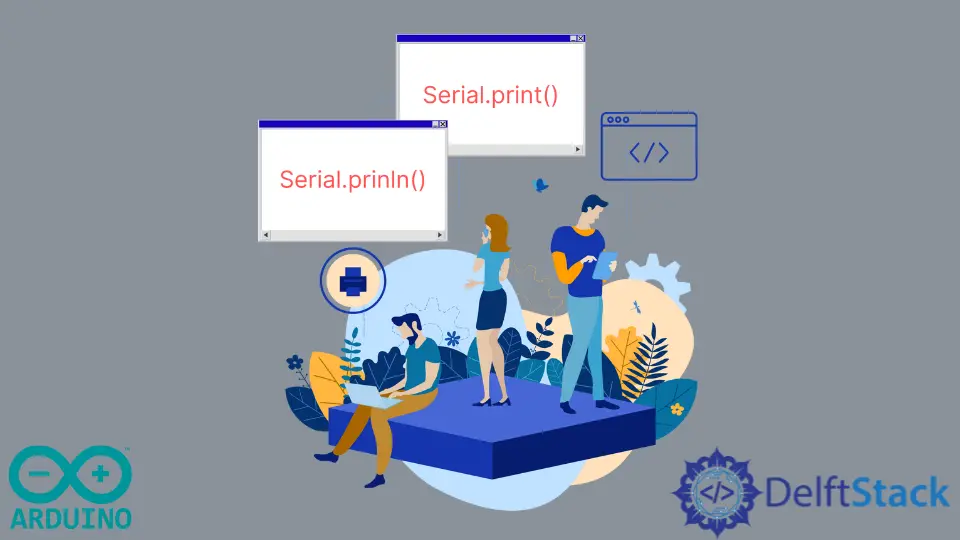
When working with Arduino, outputting data to the serial monitor is a common task. Whether you’re debugging your code or displaying sensor readings, understanding how to format your output can make a significant difference. One essential aspect is knowing how to print a new line. In Arduino, this can be easily achieved using the Serial.print() or Serial.println() functions. These functions not only help organize your output but also enhance readability.
In this article, we will explore how to effectively use these functions to print new lines in Arduino, along with practical examples to illustrate their usage.
Understanding Serial.print() and Serial.println()
Before diving into the code examples, it’s essential to understand the difference between Serial.print() and Serial.println(). The Serial.print() function outputs data to the serial port but does not add a new line at the end. In contrast, Serial.println() appends a new line after the data, making it ideal for situations where you want each piece of output to appear on a new line.
Here’s a simple example demonstrating both functions:
void setup() {
Serial.begin(9600);
Serial.print("Hello, ");
Serial.print("World!");
Serial.println("This is a new line.");
}
void loop() {
// Nothing here
}
Output:
Hello, World!This is a new line.
In this example, you can see that “Hello, " and “World!” are printed on the same line because of the use of Serial.print(). However, the message “This is a new line.” appears on a new line due to the Serial.println() function. This illustrates how you can control the formatting of your output effectively.
Printing Multiple Lines with Serial.println()
When you want to print multiple lines of output, using Serial.println() for each line is a straightforward approach. This method ensures that each piece of information is displayed clearly, making it easier to read.
Consider the following code snippet:
void setup() {
Serial.begin(9600);
Serial.println("Temperature: 25°C");
Serial.println("Humidity: 60%");
Serial.println("Pressure: 1013 hPa");
}
void loop() {
// Nothing here
}
Output:
Temperature: 25°C
Humidity: 60%
Pressure: 1013 hPa
In this example, the temperature, humidity, and pressure readings are printed on separate lines, enhancing clarity. Each call to Serial.println() ensures that the output is neatly organized, making it easy to interpret the data. This method is particularly useful when dealing with sensor readings or any other data that requires clear separation for better understanding.
Combining Serial.print() and Serial.println() for Formatting
You can also mix Serial.print() and Serial.println() to create more complex outputs. This technique allows you to format your output dynamically, depending on your requirements.
Here’s an example that combines both functions:
void setup() {
Serial.begin(9600);
Serial.print("Sensor Readings:\n");
Serial.print("Temperature: ");
Serial.print(25);
Serial.println(" °C");
Serial.print("Humidity: ");
Serial.print(60);
Serial.println(" %");
}
void loop() {
// Nothing here
}
Output:
Sensor Readings:
Temperature: 25 °C
Humidity: 60 %
In this code, we start by printing a header using Serial.print(), followed by detailed readings using a combination of Serial.print() and Serial.println(). The result is a well-structured output that provides context before the actual data. This method is ideal when you want to present a summary or header followed by detailed information.
Conclusion
Printing new lines in Arduino is a fundamental skill that can significantly improve the readability of your output. By understanding the differences between Serial.print() and Serial.println(), you can control how your data appears in the serial monitor. Whether you’re displaying simple messages or complex sensor readings, these functions provide the flexibility you need to format your output effectively. With the examples provided, you should now feel confident in using these functions to enhance your Arduino projects.
FAQ
-
How do I start the Serial communication in Arduino?
You start Serial communication using the Serial.begin(baud_rate) function in the setup() function. -
What is the difference between Serial.print() and Serial.println()?
Serial.print() outputs data without adding a new line, while Serial.println() appends a new line after the output. -
Can I print variables using Serial.print()?
Yes, you can print variables by passing them as arguments to Serial.print() or Serial.println(). -
How can I send data from Arduino to a computer?
You can send data using the Serial.print() or Serial.println() functions, which output to the serial monitor. -
Is there a way to format numbers in Serial output?
Yes, you can convert numbers to strings and format them before printing, or use functions like dtostrf() for floating-point numbers.
