How to Make Tkinter Text Widget Read Only
-
Set the
TextState todisableto Make TkinterTextRead Only -
Bind Any Key Press to the
breakFunction to Make TkinterTextRead Only - Conclusion
- FAQ
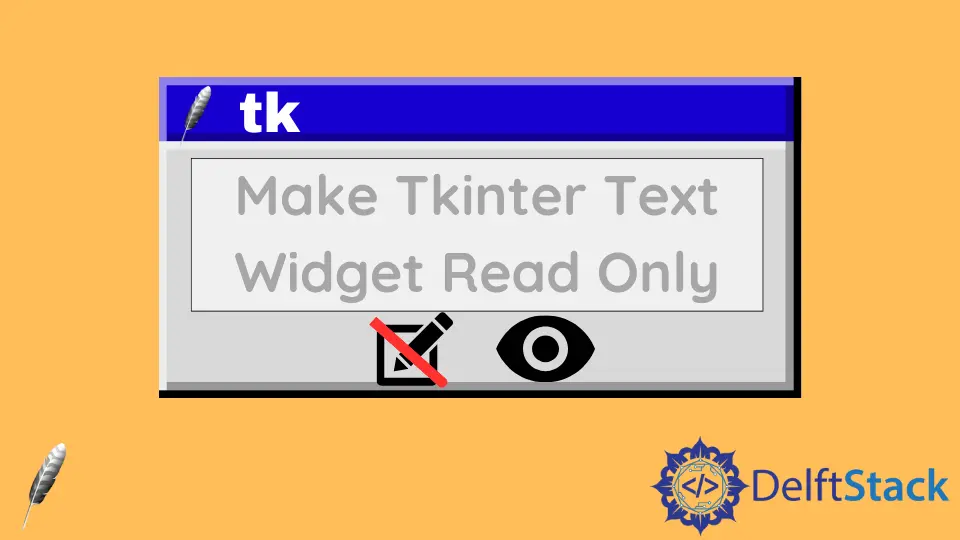
We will introduce methods to make the Tkinter Text widget read-only,
- Set the
Textstate to bedisable - Bind any key press to the
breakfunction
Set the Text State to disable to Make Tkinter Text Read Only
The Text widget becomes read-only after its state is set to be disable.
import tkinter as tk
root = tk.Tk()
readOnlyText = tk.Text(root)
readOnlyText.insert(1.0, "ABCDEF")
readOnlyText.configure(state="disabled")
readOnlyText.pack()
root.mainloop()
The default state of a Text widget is NORMAL, that means the user could edit, append, insert or edit text content in it.
readOnlyText.configure(state="disabled")
You need to change the Text widget state to DISABLED to make it read-only. Any attempt to change the text inside that widget will be silently ignored.
disabled to normal if you intend to update the Text widget content, otherwise, it keeps read-only.Bind Any Key Press to the break Function to Make Tkinter Text Read Only
If we bind any key stroke to the function that only return break to the Text widget, we could get the same result that the Text becomes read-only.
import tkinter as tk
root = tk.Tk()
readOnlyText = tk.Text(root)
readOnlyText.insert(1.0, "ABCDEF")
readOnlyText.bind("<Key>", lambda a: "break")
readOnlyText.pack()
root.mainloop()
The difference between this solution and the above solution is that the CTRL+C doesn’t work here. It means you could neither edit the content nor copy it.
We need to make the exception of CTRL+C to the function binding to the Text if CTRL+C is desired.
import tkinter as tk
def ctrlEvent(event):
if 12 == event.state and event.keysym == "c":
return
else:
return "break"
root = tk.Tk()
readOnlyText = tk.Text(root)
readOnlyText.insert(1.0, "ABCDEF")
readOnlyText.bind("<Key>", lambda e: ctrlEvent(e))
readOnlyText.pack()
root.mainloop()
Conclusion
In this tutorial, we explored various methods to make a Tkinter Text widget read-only, including setting the state to disabled and intercepting key events. Each method has its unique advantages, depending on your application’s specific requirements. By implementing these techniques, you can enhance the usability of your Tkinter applications while ensuring that critical information remains intact. Now that you have the tools, go ahead and experiment with these methods in your projects!
FAQ
-
Can I still copy text from a read-only Text widget?
Yes, even if the Text widget is set to read-only, users can still select and copy the text. -
Is it possible to change the appearance of a read-only Text widget?
Yes, you can customize the appearance of the Text widget using various configuration options like font, color, and background. -
Can I make a Text widget editable again after setting it to read-only?
Yes, you can change the state back to normal usingtext_widget.config(state=tk.NORMAL)to make it editable again.
Founder of DelftStack.com. Jinku has worked in the robotics and automotive industries for over 8 years. He sharpened his coding skills when he needed to do the automatic testing, data collection from remote servers and report creation from the endurance test. He is from an electrical/electronics engineering background but has expanded his interest to embedded electronics, embedded programming and front-/back-end programming.
LinkedIn Facebook