How to Set Text of Tkinter Text Widget With a Button
- Understanding the Tkinter Text Widget
-
Method 1: Using
deleteandinsertMethods - Method 2: Setting Text with User Input
- Method 3: Setting Text with Predefined Options
- Conclusion
- FAQ
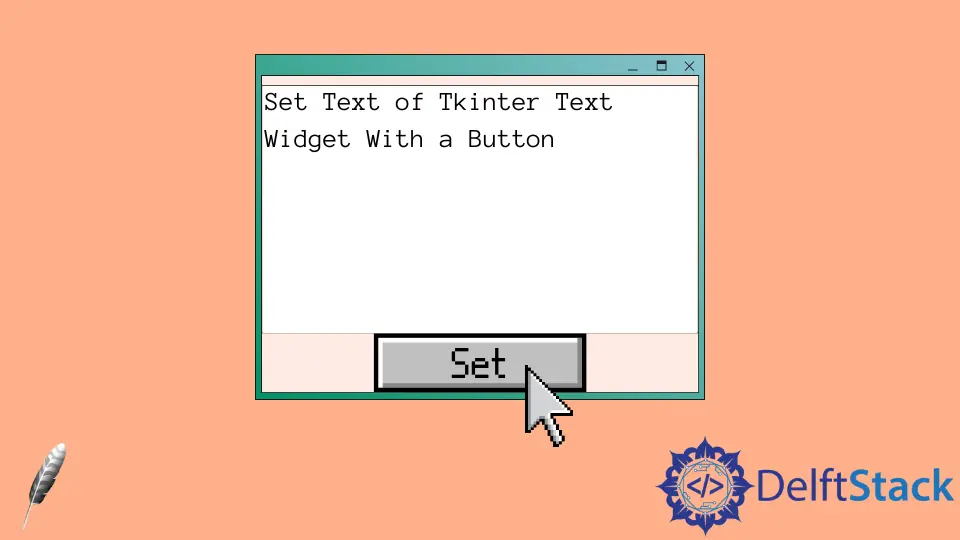
When working with Tkinter, Python’s standard GUI toolkit, you may find yourself needing to change the content of a Text widget dynamically. Unlike many other widgets, the Text widget doesn’t have a straightforward method to set its content. Instead, you can achieve this by using a combination of the delete and insert methods. This approach allows you to replace the current text with new content, making your application more interactive and user-friendly.
In this article, we’ll explore how to implement this functionality using buttons, providing clear examples and explanations along the way. Whether you’re a beginner or looking to refine your Tkinter skills, this guide will help you master text manipulation in your applications.
Understanding the Tkinter Text Widget
Before diving into the methods for setting text in a Tkinter Text widget, it’s essential to understand what this widget is and how it functions. The Text widget is designed for multi-line text input and display, making it ideal for applications requiring user input or displaying lengthy content. Unlike Entry widgets, which are limited to a single line, the Text widget can handle multiple lines of text, making it versatile for various applications.
To set or change the content of a Text widget, you typically need to delete the existing text and then insert new text. This two-step process ensures that you have complete control over the content displayed to the user. So, let’s explore how to implement this using a button in your Tkinter application.
Method 1: Using delete and insert Methods
The first method to set the text of a Tkinter Text widget involves using the delete method to clear the existing text and the insert method to add new content. This method is straightforward and effective for most use cases.
Here’s a simple example:
import tkinter as tk
root = tk.Tk()
root.geometry("400x240")
def setTextInput(text):
textExample.delete(1.0, "end")
textExample.insert(1.0, text)
textExample = tk.Text(root, height=10)
textExample.pack()
btnSet = tk.Button(
root, height=1, width=10, text="Set", command=lambda: setTextInput("new content")
)
btnSet.pack()
root.mainloop()
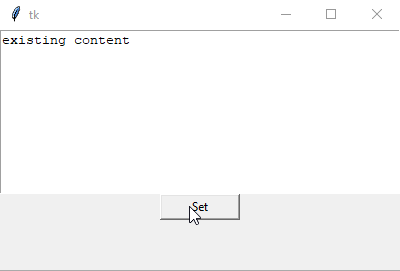
In this code, we first import the Tkinter module and define a function called setTextInput. This function uses the delete method to clear all existing text in the Text widget, specifying the range from the first character (1.0) to the end (tk.END). After that, we use the insert method to add new text at the end of the widget.
The main application window is created using tk.Tk(), and we instantiate the Text widget with a specified height and width. The button labeled Set is linked to the setTextInput function, which executes when the button is clicked. This method provides a seamless way to update the content of the Text widget, enhancing user interaction.
Method 2: Setting Text with User Input
Another effective way to set the text of a Tkinter Text widget is by allowing user input. This method involves creating an Entry widget where users can type their desired text, which can then be transferred to the Text widget upon button click. This approach adds an interactive element to your application.
Here’s how you can implement this:
import tkinter as tk
def set_text_from_input():
text_widget.delete(1.0, tk.END)
new_text = input_entry.get()
text_widget.insert(tk.END, new_text)
root = tk.Tk()
text_widget = tk.Text(root, height=10, width=40)
text_widget.pack()
input_entry = tk.Entry(root)
input_entry.pack()
set_button = tk.Button(root, text="Set Text", command=set_text_from_input)
set_button.pack()
root.mainloop()
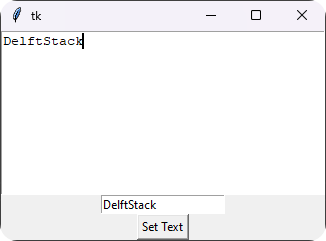
In this example, we first create an Entry widget called input_entry. This widget allows users to input their desired text. The set_text_from_input function works similarly to the previous method, but instead of hardcoding the text, it retrieves the input from the Entry widget using the get method.
When the button is clicked, it deletes the existing text in the Text widget and inserts the new text provided by the user. This method not only demonstrates how to set text dynamically but also enhances user engagement by allowing them to input their text directly.
Method 3: Setting Text with Predefined Options
If you want to give users a selection of predefined text options to choose from, you can create a dropdown menu or a list of buttons. This method is particularly useful for applications where users need to select from a set of standard responses or messages.
Here’s an example using buttons for predefined options:
import tkinter as tk
def set_predefined_text(predefined_text):
text_widget.delete(1.0, tk.END)
text_widget.insert(tk.END, predefined_text)
root = tk.Tk()
text_widget = tk.Text(root, height=10, width=40)
text_widget.pack()
options = ["Hello, World!", "Welcome to Tkinter!", "Python is great!"]
for option in options:
button = tk.Button(root, text=option, command=lambda opt=option: set_predefined_text(opt))
button.pack()
root.mainloop()
Output:
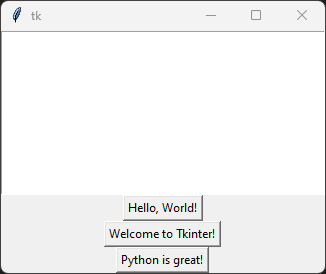
In this implementation, we define a list of predefined text options. For each option, we create a button that, when clicked, calls the set_predefined_text function with the corresponding text. The lambda function is used to pass the specific text to the function.
When a button is clicked, the existing text in the Text widget is deleted, and the selected predefined text is inserted. This method is excellent for applications where users need quick access to common phrases or responses, enhancing usability and efficiency.
Conclusion
Setting the text of a Tkinter Text widget may not be as straightforward as with other widgets, but by using the delete and insert methods, you can easily update its content. Whether you’re allowing users to input their text, providing predefined options, or simply changing the text dynamically with a button, these methods offer flexibility in designing interactive applications. With the right approach, you can enhance user experience and make your Tkinter applications more engaging.
FAQ
-
Can I use the Text widget for single-line input?
Yes, while the Text widget is designed for multi-line text, you can use it for single-line input. However, the Entry widget is more suitable for that purpose. -
How do I clear the Text widget?
You can clear the Text widget by using thedeletemethod, specifying the range from1.0totk.END.
-
Can I format the text in the Text widget?
Yes, you can format text in the Text widget using tags to apply different styles, such as bold or italic. -
Is it possible to save the content of a Text widget to a file?
Yes, you can save the content by retrieving the text with thegetmethod and writing it to a file using standard file operations in Python. -
How can I bind keyboard events to the Text widget?
You can bind keyboard events to the Text widget using thebindmethod, allowing for custom actions based on user input.
Founder of DelftStack.com. Jinku has worked in the robotics and automotive industries for over 8 years. He sharpened his coding skills when he needed to do the automatic testing, data collection from remote servers and report creation from the endurance test. He is from an electrical/electronics engineering background but has expanded his interest to embedded electronics, embedded programming and front-/back-end programming.
LinkedIn Facebook