JavaFX에서 setAlignment 메서드 사용

HBox는 모든 구성 요소를 배치하는 레이아웃 구성 요소입니다. 기본적으로 모든 구성 요소를 가로 행으로 구성하지만 때로는 왼쪽, 오른쪽, 중앙, 상단, 버튼 등을 정렬해야 할 수도 있습니다.
이 기사에서는 HBox를 자체 형식으로 정렬하는 방법을 살펴봅니다. 예제를 보고 이해하기 쉽도록 한 줄씩 설명하겠습니다.
JavaFX에서 setAlignment() 메서드 사용
예제에서 사용할 라이브러리는 다음과 같습니다.
import javafx.application.Application; // Package for the whole application
import javafx.geometry.Pos; // Geometric positioning Package for the variable "Pos"
import javafx.scene.Scene; // Package for the scene
import javafx.scene.control.Button; // Package for the button
import javafx.scene.layout.HBox; // The HBox Package
import javafx.stage.Stage; // Package for the stage
이들은 우리가 포함해야 하는 필수 라이브러리이며 목적은 코드에 설명되어 있습니다. 이제 전체 코드를 설명하겠습니다.
우리의 주요 코드는 아래와 같을 것이며 각 줄의 목적은 그 옆에 주석이 달려 있습니다.
public class FxHBox extends Application { // Our main class extends to the Application class
Button buttonOne, buttonTwo; // Declared two buttons
HBox _hbox; // Declared a HBox
Scene scene; // Declared a scene
public void start(Stage BasicStage)
throws Exception { // We have to use Exception Handling here as it can generate errors if
// anything goes wrong.
BasicStage.setTitle("HBox Set Allignment"); // Set the title of the application
buttonOne = new Button("Button 1"); // Created button 1 with title
buttonTwo = new Button("Button 2"); // Created button 2 with title
_hbox = new HBox(buttonOne,
buttonTwo); // Created an HBox element that holds the two buttons buttonOne & buttonTwo
_hbox.setAlignment(
Pos.CENTER); // Here we are customizing the default alignment and place our componet in
// center. Here 'Pos' provides the geometic allignment.
scene = new Scene(_hbox, 400, 300); // Creates the scene with necessary heights and weights
BasicStage.setScene(scene); // Set the scene
BasicStage.show(); // Visualize the scene
}
public static void main(String[] args) {
Application.launch(args); // Launch the application
}
}
여기서 주의해야 할 주요 사항은 setAlignment() 메소드가 사용된 방법입니다. 이를 통해 Hbox의 위치를 사용자 정의할 수 있습니다.
요소에 제공할 수 있는 다양한 정렬이 있습니다. 아래에 나열되어 있습니다.
| 위치 | 설명 |
|---|---|
Pos.BASELINE_LEFT |
기준선 수직 정렬 수평 정렬 왼쪽 |
Pos.BASELINE_CENTER |
기준선 수직 정렬 수평 정렬 가운데 정렬 |
Pos.BASELINE_RIGHT |
기준선 수직 정렬 수평 정렬 오른쪽 정렬 |
Pos.BOTTOM_LEFT |
세로 정렬 하단 가로 정렬 왼쪽 정렬 |
Pos.BOTTOM_CENTER |
세로정렬 하단 가로정렬 중앙정렬 |
Pos.BOTTOM_RIGHT |
세로 정렬 하단 가로 정렬 오른쪽 정렬 |
Pos.CENTER_LEFT |
세로정렬 중앙정렬 가로정렬 왼쪽정렬 |
Pos.CENTER |
세로정렬 중앙정렬 가로정렬 중앙정렬 |
Pos.CENTER_RIGHT |
세로정렬 중앙정렬 가로정렬 오른쪽정렬 |
Pos.TOP_LEFT |
수직 정렬 상단 수평 정렬 왼쪽 정렬 |
Pos.TOP_CENTER |
세로정렬 상단 가로정렬 중앙정렬 |
Pos.TOP_RIGHT |
세로 정렬 위쪽 가로 정렬 오른쪽 정렬 |
이제 예제 코드와 출력의 전체 보기를 살펴보겠습니다. 아래 코드를 복사하여 붙여넣어 테스트 실행을 할 수 있습니다.
import javafx.application.Application;
import javafx.geometry.Pos;
import javafx.scene.Scene;
import javafx.scene.control.Button;
import javafx.scene.layout.HBox;
import javafx.stage.Stage;
public class FxHBox extends Application {
Button buttonOne, buttonTwo;
HBox _hbox;
Scene scene;
public void start(Stage BasicStage) throws Exception {
BasicStage.setTitle("HBox Set Allignment");
buttonOne = new Button("Button 1");
buttonTwo = new Button("Button 2");
_hbox = new HBox(buttonOne, buttonTwo);
_hbox.setAlignment(Pos.CENTER);
scene = new Scene(_hbox, 400, 300);
BasicStage.setScene(scene);
BasicStage.show();
}
public static void main(String[] args) {
Application.launch(args);
}
}
성공적으로 컴파일하고 실행하면 아래와 같은 출력이 표시됩니다.
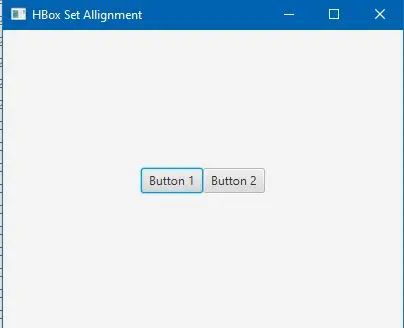
IDE가 라이브러리 자동 포함을 지원하지 않는 경우 컴파일하기 전에 필요한 라이브러리 파일을 수동으로 포함해야 할 수 있습니다.
Aminul Is an Expert Technical Writer and Full-Stack Developer. He has hands-on working experience on numerous Developer Platforms and SAAS startups. He is highly skilled in numerous Programming languages and Frameworks. He can write professional technical articles like Reviews, Programming, Documentation, SOP, User manual, Whitepaper, etc.
LinkedIn