How to Change the Default TensorBoard Port
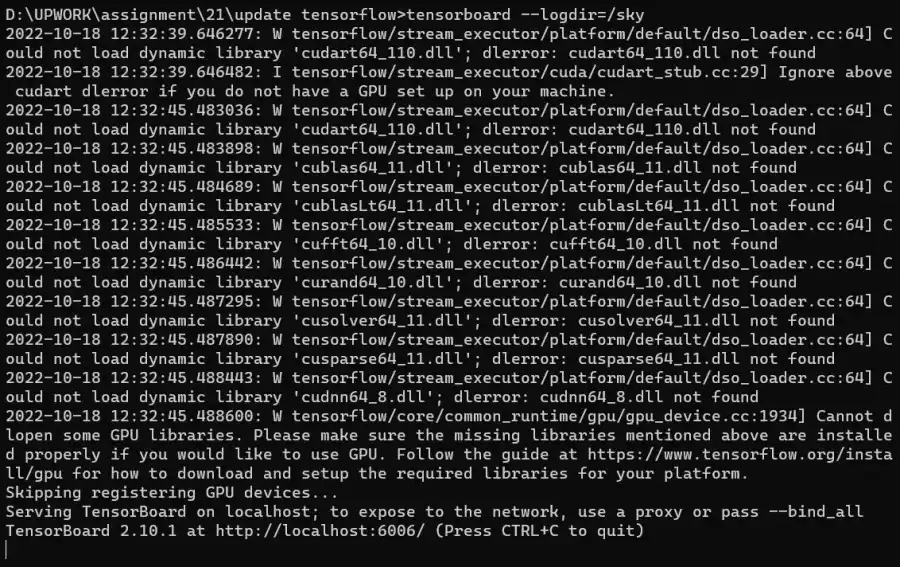
This article will look into the TensorBoard port and how to change the default TensorBoard port.
Change the Default TensorBoard Port
Deep learning approaches tend to outperform traditional methods as data amount rises; however, it has the disadvantage of increasing complexity and reducing the algorithm’s interpretability. The intricacy also complicates hyperparameter adjustment.
TensorBoard is the solution. The TensorFlow team built it as a visualization add-on to reduce the complexity of neural networks.
It can generate several sorts of graphs. Accuracy, error, weight distributions, and so on are a few examples.
TensorBoards may be published in two ways: locally (through a terminal) and within a Jupyter notebook.
Let’s publish the TensorBoard locally. For that, you can use the following command:
tensorboard --logdir=/sky
When you run this in the terminal, TensorBoard with its default port==6006, like this:
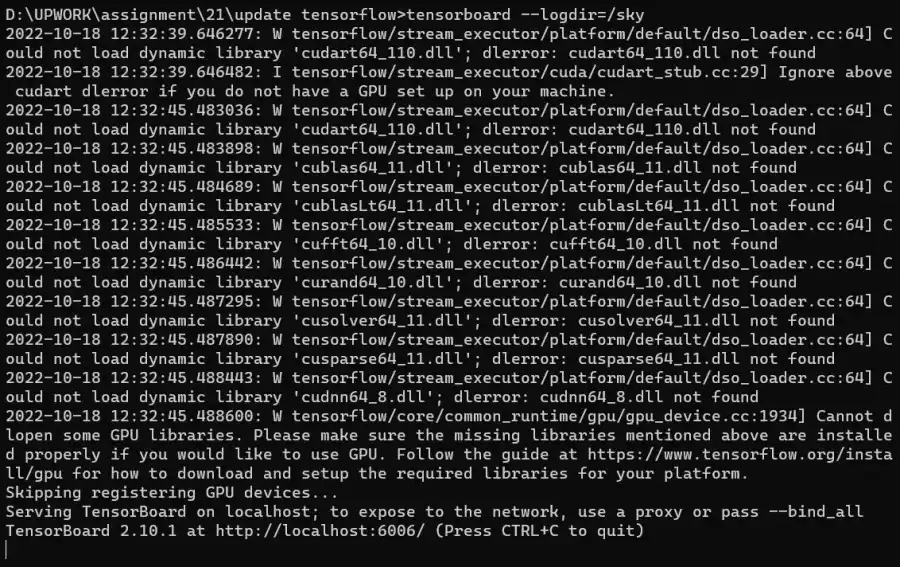
In the above screenshot, you will see a link that will open in the browser:
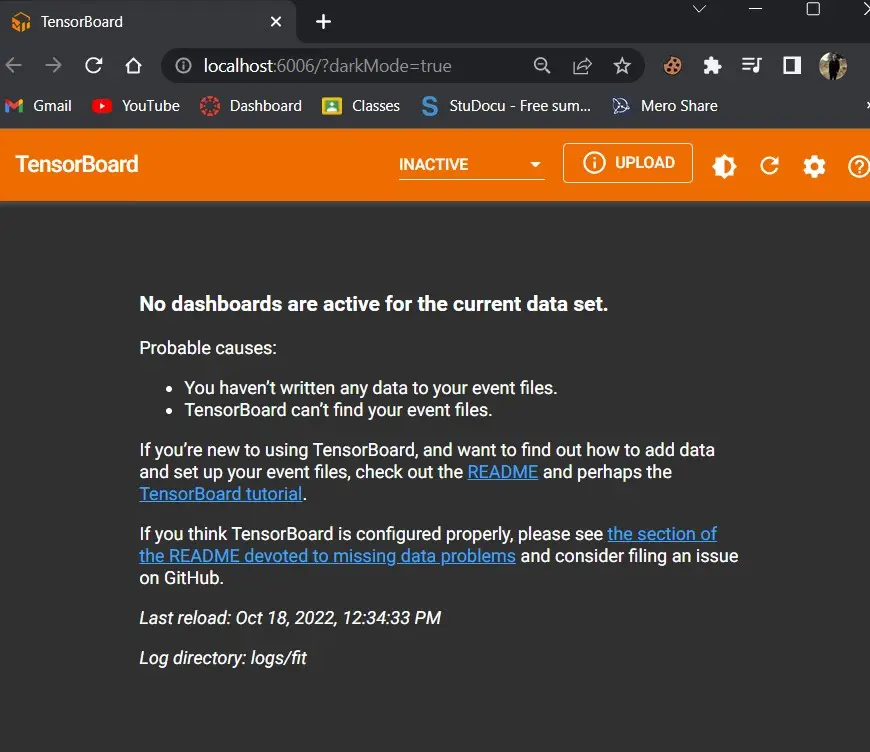
Let’s look at how we may adjust the TensorBoard’s default port.
To change the port of the TensorBoard, you can use the following command:
tensorboard --logdir=/sky --port=7008
When you run this command, the TensorBoard comes with a new port:
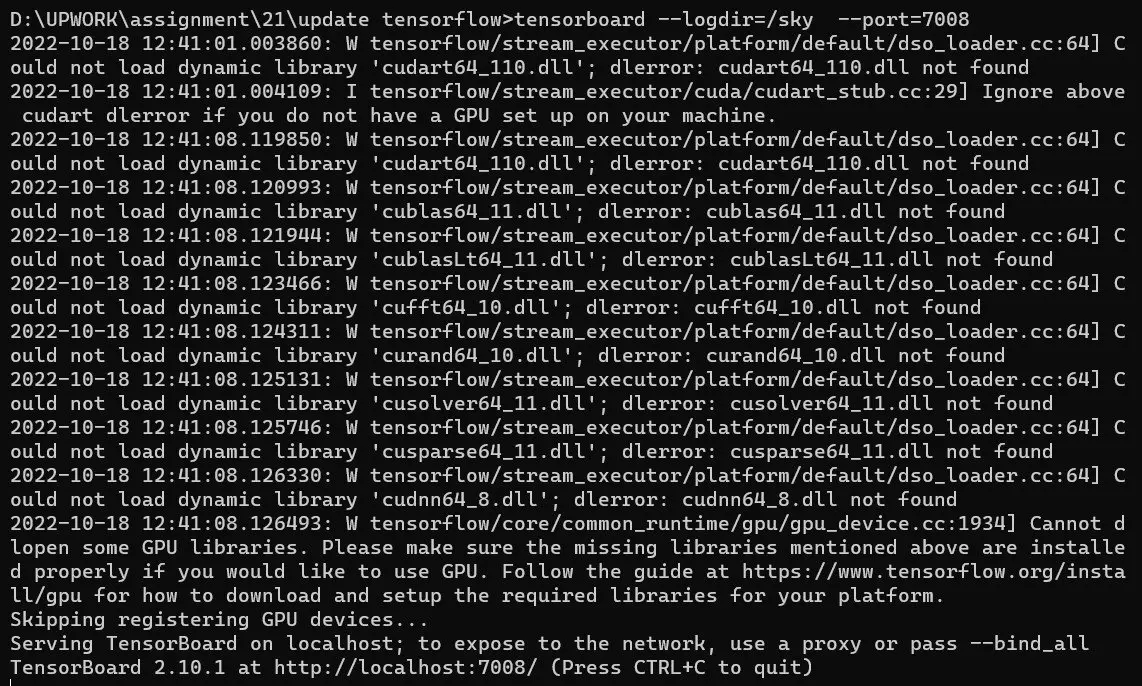
When you see the output on the web, it will look like this:
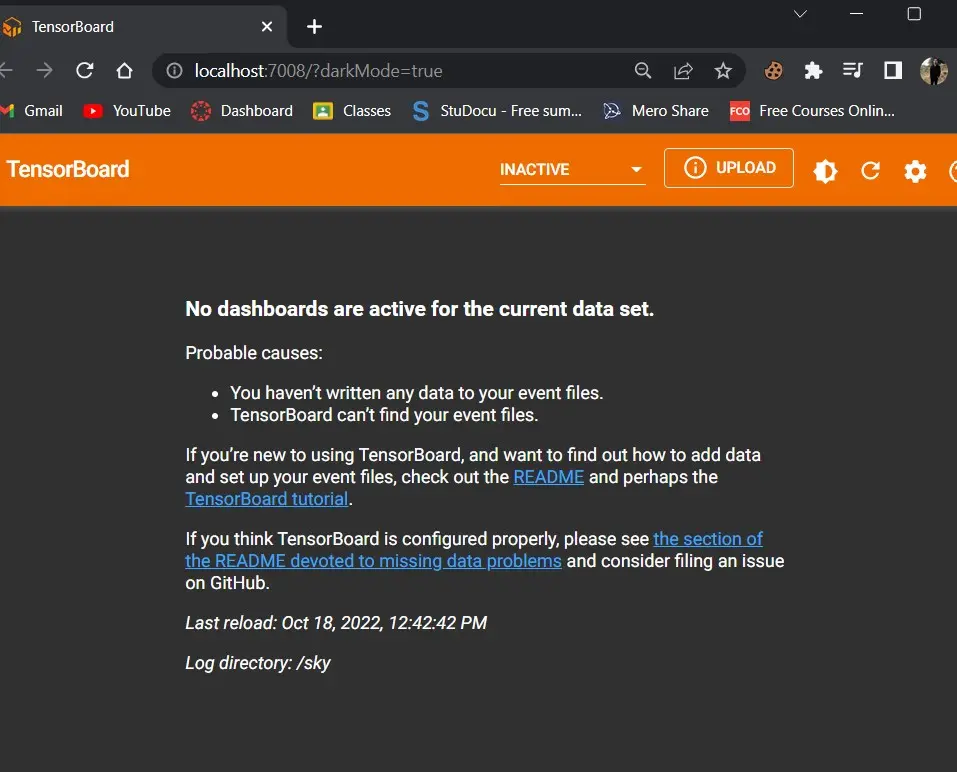
So, it is possible to change the port of the TensorBoard.
Shiv is a self-driven and passionate Machine learning Learner who is innovative in application design, development, testing, and deployment and provides program requirements into sustainable advanced technical solutions through JavaScript, Python, and other programs for continuous improvement of AI technologies.
LinkedIn