How to Locate and View Google Chrome Login Data Database
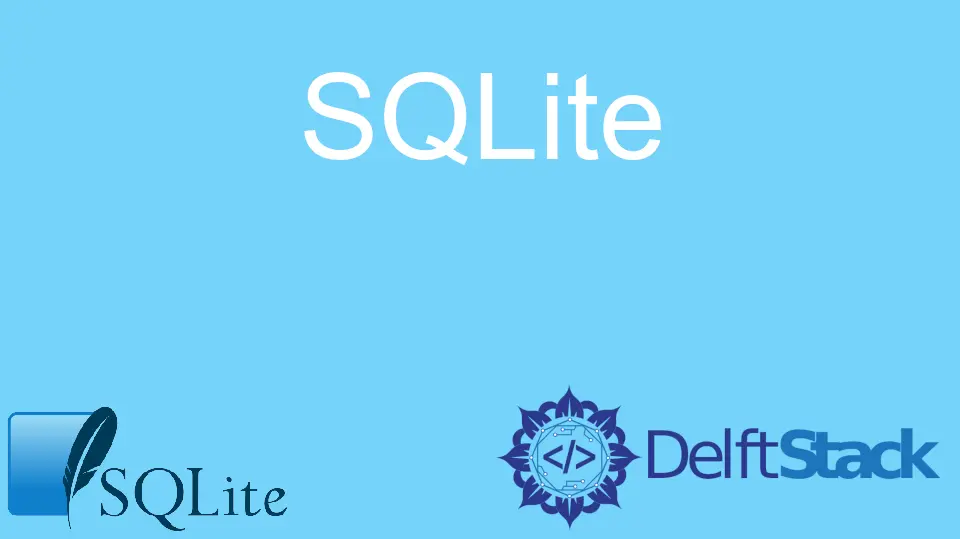
A Web Browser is software that allows us to surf the web and access websites and applications. Whenever we visit a website, the web browser does the heavy lifting of requesting the required files, gathering them, and rendering the website or web application to the screen so that we can access it.
Nowadays, various browsers, such as Google Chrome, Microsoft Edge, Brave, and Mozilla Firefox, are available in the market. All these browsers are brimming with state-of-the-art technologies and features which ensure a satisfactory user experience, security, scalability, and reliability.
Most web browsers these days offer a feature where they offer to remember a user’s credentials for any website and automatically fill the input fields when that user visits that website again. This is an excellent feature as it saves a lot of time and helps us recover passwords if we forget them.
For example, Google Chrome, a renowned web browser developed by Google, offers the same feature, and they store these credentials on the user’s machine in a database. Whenever some data is needed, they query the database, fetch the required details, and fill in the empty fields.
This article will teach us how to find this database and view it.
Locate Google Chrome’s SQLite Database
Google Chrome uses an SQLite database (an embedded, file-based database written in C programming language) to store users’ passwords. Note that these credentials are encrypted before storing.
Hence, you will now understand those gibberish values. The name of this database is Login Data.
One can find this database at the following file system paths.
- Windows:
C:\Users\<USER NAME>\AppData\Google\Chrome\User Data\Default\Login Data - macOS:
~/Library/Application Support/Google/Chrome/Default/Login Data
Note that on Windows, the AppData folder is hidden. You can access it either by enabling the folder setting to show hidden files or using the Run command window (use Window Key+R to open it and search for AppData to reach the AppData folder).
View Login Data File
This Login Data file is an SQLite database file. Hence, one can view this using any SQLite viewer; many are available over the internet these days.
The SQLite viewer will list down all the tables along with their data.
Since the passwords are encrypted, one can use Chrome Password Decryptor to decrypt those encrypted values and view the actual values behind encryption.
