How to Open a Database File From SQLite
- SQLite Open Command
- Procedure to Open SQLite Database
-
SQLite
CREATEDatabase Using the.openCommand
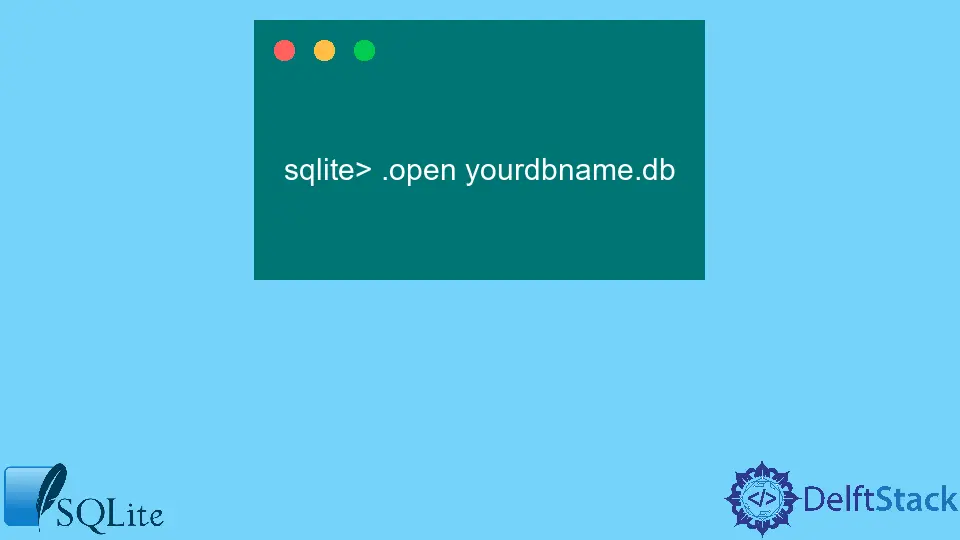
SQLite is a serverless, embedded relational database management system. With SQLite, the database is stored in a single file, a feature that sets it apart from other database engines.
This article explains how to use the open command of SQLite.
SQLite Open Command
A command-line program called sqlite3 with file sqlite3.exe in Windows is provided with the SQL project. This command-line program allows the user to manually execute SQL statements for an SQLite database.
SQLite has various commands tasked to execute queries that the user requires. The .open command is used to open a new database connection once the previously opened database command is closed.
When the .open command is executed in its simplest form, it invokes sqlite3.open() on the file name as its argument. To open a new in-memory database that disappears when the command line interface exits or when the open command is executed again, use the name '; memory:'.
If you select the new option when running the open command, the database is reset before being opened. All the prior data stored is destroyed.
The new option issues a destructive overwrite of prior data. It is essentially a destructive overwrite without confirmation, so we recommend you use this feature carefully.
To open the database in read-only mode, use the --read-only option; writing will be prohibited here. If you don’t need the SQLite database as a stand-alone file and need to append it to a file that already exists, use the --append option.
The --zip option makes a specified input be classified as a ZIP archive rather than an SQLite database file. To have the entire data on the on-disk file to be opened as an in-memory database and read into the database, you can use the --deserialize option by utilizing the sqlite3_deserialize() interface.
If you have a large database, this requires a lot of memory. It is important to note that any change you make to the file/database will not be saved to the disk until and unless you save them with specific commands like .save or .backup..
There also exists a --hexdb option whose functionality lies in reading input in a hex format. The option causes the content of your database to be read from subsequent lines of input, all in the hex format, and this --hexdb functionality is essential for the SQLite developers for testing.
This option has no known use cases besides SQLite development and testing. A command line tool, 'dbtottx' can generate the appropriate text for a database.
Procedure to Open SQLite Database
Opening an SQLite database is fairly easy. The command in SQLite that is used to open a database is .open .
The syntax is the following:
sqlite> .open yourdbname.db
If the database is new, then you need to create and open it. Use the following syntax:
sqlite> .open --new yourdbname.db
If the database you want to access is in a different folder, then the path must be clearly mentioned in the command line. Use the following syntax:
sqlite> .open D:/MainFolder/folder/...yourdbname.db
When using a windows command shell, you should know to use '\' to represent a directory. However, in SQLite, directories are represented by a '/ '.
But if you still prefer to use the windows notation, use an escape sequence for every '\'.
Like other database systems, you can use the database name to identify double-named tables. Unique table names can be used directly.
select * from ttt.yourTableName;
Otherwise, if the table name in all attached databases is unique, you can do the following:
select * from uniqueTableName;
The answer is simple if you are looking for the command within the SQLite shell tool to specify a database file. To access it with the sqlite3 command line interface, copy and paste all your database files into one directory.
Now switch to the directory in your command line. Open sqlite3 and then type .open mydbname.db.
When doing this, you can use the join operation on different tables belonging to different databases.
SQLite CREATE Database Using the .open Command
In SQLite, the open database option allows for great accessibility. Usually, a new database file is created where the sqlite3.exe file is located.
If you want to learn how to open an SQLite file and create the database file in another location, you can do it in the following manner:
- Manually navigate to the folder where
sqlite3.exeis located. - Go to
sqlite3.exeand click on it twice to open the SQLite command line. - To open a database file, use the following command:
.open c:/users/yourname/desktop/yourDB.db
This command with now create a new database with the name yourDB.db and store this database file in the location you have specified in the command. This same command can open the file if the database has already been created.
Writing the same command again will open the database file you just created. In this command, SQLite will check whether a file with the name exists in the location provided or not.
If it does exist, SQLite will open the file. Otherwise, the database file will be created at the location.
The .open command of SQLite provides a wide range of functionality that can be utilized in various ways. However, it’s important to know the basics of the command to carry out the required tasks.
Hello, I am Bilal, a research enthusiast who tends to break and make code from scratch. I dwell deep into the latest issues faced by the developer community and provide answers and different solutions. Apart from that, I am just another normal developer with a laptop, a mug of coffee, some biscuits and a thick spectacle!
GitHub