How to Get-Acl for a Specific User in PowerShell
-
Introduction to
Get-Aclin PowerShell - Retrieve ACL for a Specific User
-
Interpret
Get-AclOutput - Practical Examples
-
Use
Get-Aclto Check Permission for a Specific User in PowerShell - Conclusion
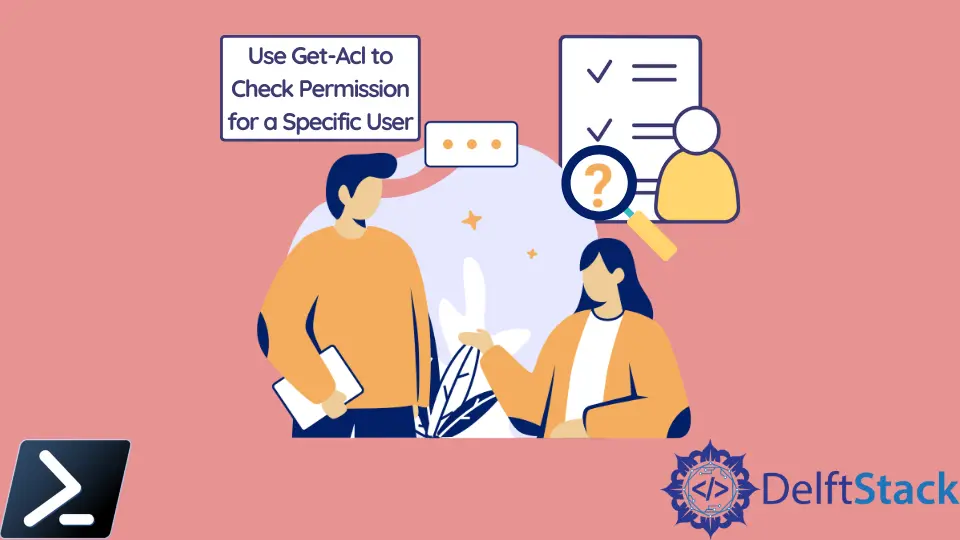
PowerShell, a powerful automation tool, provides numerous cmdlets for managing various aspects of a Windows environment.
One of the fundamental cmdlets is Get-Acl, which stands for Access Control List. It allows administrators to retrieve and inspect the security descriptor (permissions) of a file, folder, or registry key.
In this article, we will delve into the intricacies of using Get-Acl specifically for a particular user. We’ll cover the syntax, options, and practical examples to help you effectively manage access rights in your Windows environment.
Introduction to Get-Acl in PowerShell
Get-Acl is a PowerShell cmdlet used to retrieve the access control list (ACL) for a file, directory, or registry key. The ACL contains a list of access control entries (ACEs) that define who can access the object and what level of access they have.
Understanding and managing permissions is crucial for maintaining a secure and organized computing environment. Get-Acl empowers administrators by providing a means to inspect and modify permissions programmatically.
Basic Syntax:
Get-Acl [-Path] <String[]> [-Audit] [-AllCentralAccessPolicies] [-Directory] [-Filter <String>] [-Include <String[]>] [-LiteralPath <String[]>] [-Owner] [-Access <String>] [-UseTransaction] [<CommonParameters>]
Common Parameters:
-Path |
Specifies the path of the item for which to retrieve the ACL. |
-Audit |
Retrieves audit rules. |
-Owner |
Retrieves the owner information. |
-Access |
Retrieves only specific types of access rules. |
-UseTransaction |
Allows the use of a transaction for the cmdlet. |
-InputObject |
Provides you with the Security Descriptor for the specific object. |
-LiteralPath |
Used to specify the path of a resource or file. The value for this parameter should be used as it’s typed. |
Advanced Options:
-AllCentralAccessPolicies |
Retrieves all central access policies. |
-Directory |
Specifies that the item is a directory. |
-Filter |
Filters the results based on the specified criteria. |
-Include |
Retrieves only the specified items. |
-Exclude |
Omits the specific item. You have to provide the path here. |
Retrieve ACL for a Specific User
Using the Path Parameter
The most straightforward way to retrieve the ACL for a specific user is by using the Path parameter along with the path to the item (file, directory, or registry key).
Get-Acl -Path 'C:\Example\File.txt'
Specifying the User With Where-Object
To filter the results for a specific user, you can use the Where-Object cmdlet in conjunction with Get-Acl. This allows you to select only the ACEs relevant to the desired user.
Get-Acl -Path 'C:\Example\File.txt' | Where-Object { $_.Access | Where-Object { $_.IdentityReference -eq 'DOMAIN\User' } }
The code is looking for specific access rules within the ACL of the file C:\Example\File.txt that pertain to the user with the identity 'DOMAIN\User'. If there are any matching rules, they will be displayed in the output. If not, the output will be empty.
Interpret Get-Acl Output
Access Rules
The output of Get-Acl will contain information about access rules. Each rule specifies a user or group, a type of access (e.g., Read, Write), and whether the rule allows or denies that access.
Auditing Rules
If the -Audit parameter is used, auditing rules will also be included. These rules specify what types of access should be audited for a particular user or group.
Owner and Group
Get-Acl can also retrieve information about the owner of the item and the group associated with it.
Practical Examples
Example 1: Retrieving ACL for a File
The command below retrieves the Access Control List (ACL) for the file located at C:\Example\File.txt. This command will return information about the permissions and access rules associated with that specific file.
Get-Acl -Path 'C:\Example\File.txt'
Example 2: Getting ACL for a Directory
The command below works the same as the command above but retrieves ACL for a different directory.
Get-Acl -Path 'C:\Example\Directory'
Example 3: Checking Registry Key Permissions
The command below retrieves the Access Control List (ACL) for the registry key located at HKLM:\SOFTWARE\ExampleKey. This command will return information about the permissions and access rules associated with that specific registry key.
Get-Acl -Path 'HKLM:\SOFTWARE\ExampleKey'
Example 4: Filtering by Access Type:
You can use the -Access parameter to retrieve only specific types of access rules (e.g., Read, Write).
Get-Acl -Path 'C:\Example\File.txt' -Access Read, Write
Example 5: Output Formatting:
You can format the output using cmdlets like Format-Table or Format-List for better readability.
Get-Acl -Path 'C:\Example\File.txt' | Format-Table -Property Path, AccessToString
Use Get-Acl to Check Permission for a Specific User in PowerShell
Sometimes, we need to check permissions for a specific user. We need this for various purposes, like controlling the access for a particular file. With the help of PowerShell, we can easily see the permissions to access the file.
Below is a PowerShell script through which we are going to check the permission status for the System Administrators.
Get-Acl g:\ | Select-Object -ExpandProperty Access | Where-Object identityreference -EQ "BUILTIN\Administrators"
This code retrieves the access control information for the directory located at g:\ and then filters that information to only show access rules for the "Administrators" group. This can be useful for auditing or managing permissions for a specific directory.
The output of the code above will be a list of access rules specifically assigned to the "Administrators" group for the directory located at g:\. The output will include details about the permissions granted, the identity to which the permissions apply, and other related information.
FileSystemRights : 268435456
AccessControlType : Allow
IdentityReference : BUILTIN\Administrators
IsInherited : False
InheritanceFlags : ContainerInherit, ObjectInherit
PropagationFlags : InheritOnly
FileSystemRights : FullControl
AccessControlType : Allow
IdentityReference : BUILTIN\Administrators
IsInherited : False
InheritanceFlags : None
PropagationFlags : None
Conclusion
Get-Acl is a powerful cmdlet that plays a crucial role in managing permissions within a Windows environment. By understanding its syntax and utilizing its various parameters, administrators can efficiently retrieve and analyze access control information.
This knowledge is invaluable for maintaining a secure and organized computing environment.
Remember to exercise caution when making changes to permissions, and always have proper backups in place before modifying ACLs. With Get-Acl as part of your PowerShell toolkit, you’ll have a valuable tool for maintaining a secure and well-managed Windows environment.
Aminul Is an Expert Technical Writer and Full-Stack Developer. He has hands-on working experience on numerous Developer Platforms and SAAS startups. He is highly skilled in numerous Programming languages and Frameworks. He can write professional technical articles like Reviews, Programming, Documentation, SOP, User manual, Whitepaper, etc.
LinkedIn