How to Perform Keystroke Inside PowerShell
- Understanding Keystrokes in PowerShell
- Automating Form Filling with Keystrokes
- Advanced Keystroke Automation with PowerShell
- Conclusion
- FAQ
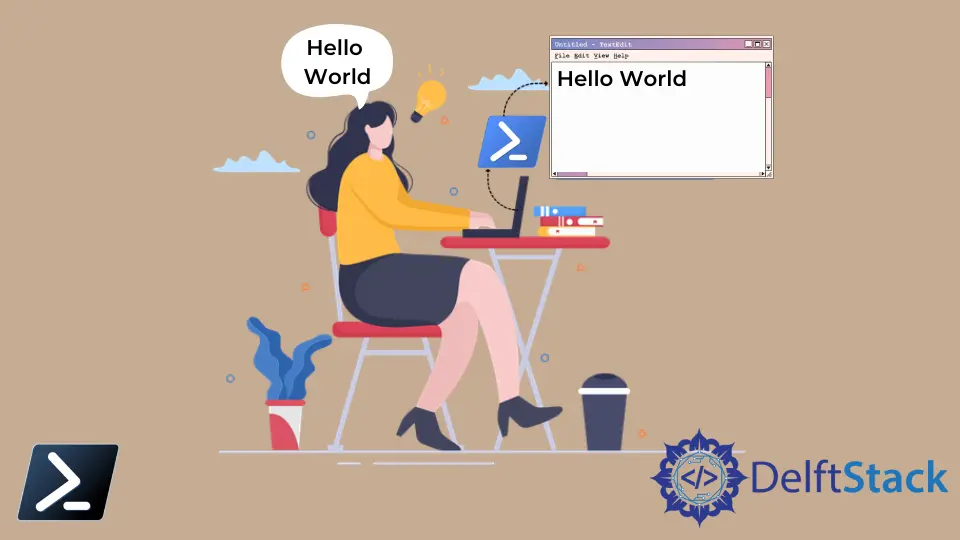
PowerShell is a versatile scripting language that allows you to automate tasks and manage system configurations efficiently. One interesting aspect of PowerShell is its ability to simulate keystrokes. This can be particularly useful when automating repetitive tasks, such as filling out forms or navigating through applications.
In this article, we will explore how to perform keystrokes inside PowerShell, providing you with practical examples and clear explanations. Whether you are a beginner or an experienced user, this guide will equip you with the knowledge to use keystrokes effectively in your PowerShell scripts.
Understanding Keystrokes in PowerShell
Keystrokes refer to the individual characters or commands that you can send to an application or system via keyboard input. In PowerShell, simulating keystrokes can be achieved using the SendKeys method from the .NET framework. This allows you to automate interactions with applications that do not have a command-line interface, making it a powerful tool for automation.
Using SendKeys Method
The SendKeys method is part of the System.Windows.Forms namespace, which means you’ll need to ensure that this namespace is loaded in your PowerShell session. This method allows you to send keystrokes to the active application window. Here’s how you can use it:
Add-Type -AssemblyName System.Windows.Forms
[System.Windows.Forms.SendKeys]::SendWait("Hello, World!")
Output:
Hello, World!
In this example, we first load the System.Windows.Forms assembly, which provides access to the SendKeys class. The SendWait method sends the string “Hello, World!” to the currently active window. This could be a text editor, a web browser, or any other application that accepts keyboard input.
The beauty of this method is its simplicity. You can easily modify the string to send different keystrokes or commands. For example, if you wanted to simulate pressing the Enter key after typing a message, you could do it like this:
Add-Type -AssemblyName System.Windows.Forms
[System.Windows.Forms.SendKeys]::SendWait("Hello, World!")
[System.Windows.Forms.SendKeys]::SendWait("{ENTER}")
Output:
Hello, World!
In this extended example, after sending “Hello, World!”, we simulate pressing the Enter key, which can be useful for confirming actions in many applications.
Automating Form Filling with Keystrokes
One of the most practical applications of simulating keystrokes is automating form filling. Many applications require user input in a specific order, and manually entering this information can be tedious. By using PowerShell and the SendKeys method, you can automate this process.
Here’s a simple example where we simulate filling out a basic form:
Add-Type -AssemblyName System.Windows.Forms
Start-Sleep -Seconds 2
[System.Windows.Forms.SendKeys]::SendWait("John Doe")
[System.Windows.Forms.SendKeys]::SendWait("{TAB}")
[System.Windows.Forms.SendKeys]::SendWait("john.doe@example.com")
[System.Windows.Forms.SendKeys]::SendWait("{TAB}")
[System.Windows.Forms.SendKeys]::SendWait("12345")
[System.Windows.Forms.SendKeys]::SendWait("{ENTER}")
Output:
John Doe
john.doe@example.com
12345
In this script, we first pause for 2 seconds using Start-Sleep to give us time to focus on the form window. We then send the name, email, and password sequentially, using the Tab key to navigate between fields. Finally, we simulate pressing the Enter key to submit the form.
This method can save you a lot of time, especially when dealing with repetitive data entry tasks. Just be sure to test your scripts in a safe environment to avoid any unintended consequences.
Advanced Keystroke Automation with PowerShell
For more advanced automation, you might want to incorporate conditions or loops into your keystroke automation scripts. This allows for dynamic interaction based on specific criteria or user input. Here’s an example that shows how to use a loop to send multiple keystrokes:
Add-Type -AssemblyName System.Windows.Forms
$names = @("Alice", "Bob", "Charlie")
foreach ($name in $names) {
Start-Sleep -Seconds 1
[System.Windows.Forms.SendKeys]::SendWait($name)
[System.Windows.Forms.SendKeys]::SendWait("{TAB}")
}
Output:
Alice
Bob
Charlie
In this script, we define an array of names and loop through each name, sending it to the active window followed by a Tab key. The Start-Sleep command adds a brief pause between each entry to ensure that the application has time to process the input.
This approach allows for greater flexibility and can be easily adapted to suit various automation needs. You can expand this further by adding conditions to check for specific window titles or application states before sending keystrokes.
Conclusion
Simulating keystrokes in PowerShell can significantly enhance your automation capabilities. Whether you are filling out forms, automating repetitive tasks, or interacting with applications that lack a command-line interface, the SendKeys method provides a straightforward solution. By understanding how to implement these techniques, you can save time and improve efficiency in your workflows. As you experiment with these examples, remember to test in safe environments to avoid any unintended actions.
FAQ
-
Can I use SendKeys with applications that are not in the foreground?
You cannot send keystrokes to applications that are not currently active. The application must be in the foreground to receive input. -
Is it possible to send special keys using SendKeys?
Yes, you can send special keys such as Enter, Tab, and others by using specific syntax like {ENTER} or {TAB}. -
Are there any limitations to using SendKeys in PowerShell?
Yes, SendKeys may not work with all applications, especially those that do not handle standard keyboard input properly. -
Can I use SendKeys to automate web browsers?
While it is possible, using browser automation tools like Selenium is generally more reliable than using SendKeys for web applications. -
Is it safe to use PowerShell scripts that simulate keystrokes?
As long as you test your scripts in controlled environments and understand their implications, using PowerShell to simulate keystrokes can be safe.
