How to Handle Errors Using Try-Catch Block in PowerShell
-
the
$ErrorActionPreferenceVariable in PowerShell -
the
ErrorActionCommon Parameter in PowerShell -
Use PowerShell
try-catchBlock
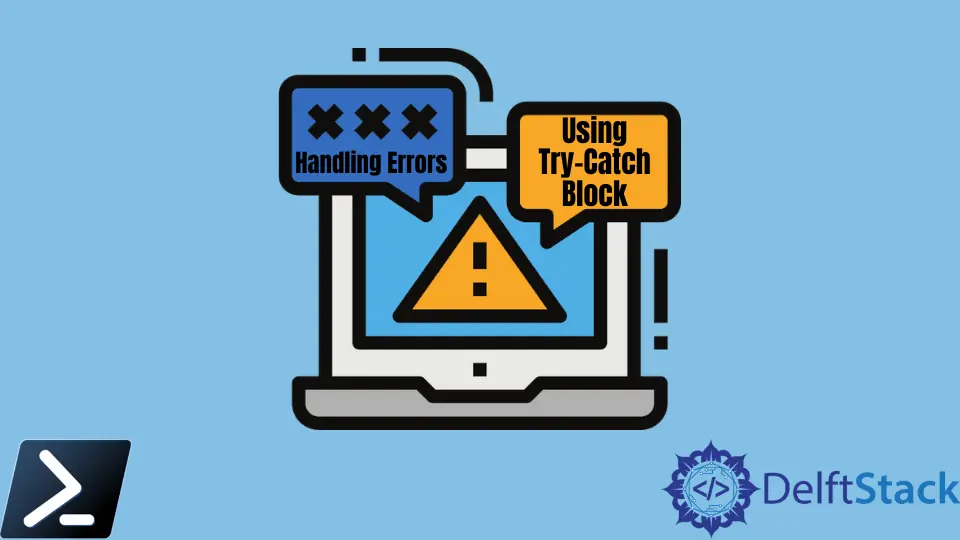
Code errors are frequently challenging to read, making establishing what and where the script went wrong nearly impossible. PowerShell has some options for improving error handling.
This article will discuss Error Action Preferences in PowerShell and how we can intercept them to perform error handling using the PowerShell Try-Catch blocks (and Finally blocks).
the $ErrorActionPreference Variable in PowerShell
Preference variables are a notion in PowerShell, and these variables are used to alter PowerShell’s behavior in various ways. The $ErrorActionPreference variable, is one of these variables.
The variable $ErrorActionPreference controls how PowerShell handles non-terminating errors. The $ErrorActionPreference value is set to "Continue" by default.
When the $ErrorActionPreference variable is set to "Stop", PowerShell treats all errors as terminating errors. Use the snippet below to change the $ErrorActionPreference value.
$ErrorActionPreference = "Stop"
the ErrorAction Common Parameter in PowerShell
The ErrorAction parameter applies to any command that supports common parameters if the $ErrorActionPreference value is applied to the PowerShell session. The values for the ErrorAction argument are the same as for the $ErrorActionPreference variable.
The value of the ErrorAction parameter takes precedence over the value of the $ErrorActionPreference parameter.
Example Code:
$ErrorActionPreference = "Continue"
$files = Get-Content .\files.txt
foreach ($file in $files) {
Write-Output "Reading file $file"
# Use the -ErrorAction common parameter
Get-Content $file -ErrorAction STOP
}
After running the modified code, we will see that even though the $ErrorActionPreference is set to "Continue", the script is still terminated once it encounters an error. The script ended because the PowerShell ErrorAction parameter value in Get-Content was set to "Stop".
Use PowerShell try-catch Block
Now, it’s time we learn about the PowerShell Try-Catch-Finally blocks. PowerShell’s 'Try-Capture' (and optional 'Finally') blocks let you wrap a block around a piece of code and catch any problems.
Example Code:
try {
<statement list>
}
catch [[<error type>][',' <error type>]*] {
<statement list>
}
finally {
<statement list>
}
The code we want PowerShell to Try and monitor for faults is in the Try block. If an error occurs when running the code in the Try block, the error is saved in the $Error variable and forwarded to the Catch block.
When the Try block returns an error, the Catch block provides the steps to take. A Try statement can contain several Catch blocks.
That code is found at the end of the Try statement in the Finally block. Whether or not the script counted an error, this block executes.
A simple Try statement has two blocks: a Try and a Catch. Finally is an optional block.
The Capture option should be empty to catch a non-specific exception. The script in the $ErrorActionPreference Variable part of the example code below is adjusted to use the Try Catch blocks.
The foreach statement is now included within the Try block below. A 'Catch' block contains the code to display the string "An Error Occurred" if an error occurs.
Lastly, the Finally block code clears the $Error variable.
Example Code:
$files = Get-Content .\files.txt
try {
foreach ($file in $files) {
Write-Output "Reading file $file"
Get-Content $file -ErrorAction STOP
}
}
catch {
Write-Host "An Error Occured" -ForegroundColor RED
}
finally {
$Error.Clear()
}
Output:
An Error Occured
Marion specializes in anything Microsoft-related and always tries to work and apply code in an IT infrastructure.
LinkedIn