How to GetType Used in PowerShell
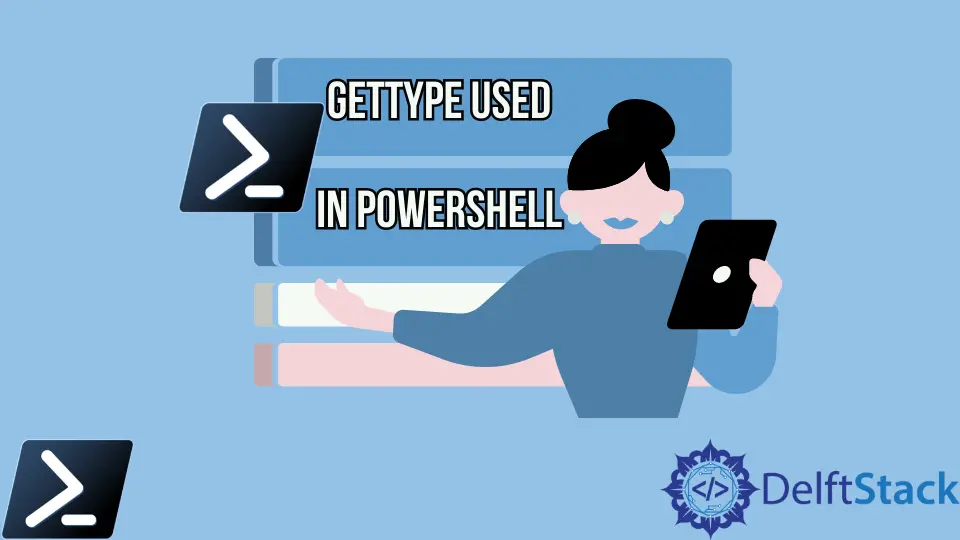
PowerShell has different data types like integer, string, boolean, DateTime, array, booleans, etc. Mastering the handling of variables and objects necessitates a solid understanding of their data types.
One indispensable method for obtaining this information is through the GetType() method. In this article, we’ll explore the intricacies of using the GetType() method in PowerShell, focusing on its extension to uncover the complete type name, including the namespace.
Use GetType to Get the Data Type of Variable in PowerShell
In PowerShell, understanding the type of an object or a variable is crucial for effective scripting and automation. The GetType() method is a fundamental tool that allows users to retrieve the type of a specified object. This method returns a System.Type object, providing detailed information about the data type of the target variable.
$var = "Hello"
$type = $var.GetType()
$type
In this example, we first assign the string "Hello" to the variable $var. Then, we use the GetType() method on $var and store the result in the variable $type.
This enables us to access information about the type of the variable $var.
Output:

The Name indicates the data type of a variable.
You can use GetType().Name to display the data type only.
$var = "Hello"
$typeName = $var.GetType().Name
$typeName
In this example, we first assign the string "Hello" to the variable $var. Then, we use the GetType().Name syntax on $var to retrieve the name of its data type, storing the result in the variable $typeName.
This enables us to access the name of the type of the variable $var.
Output:
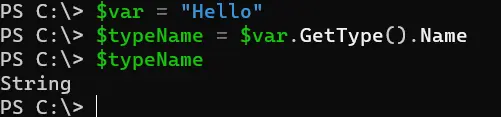
Let’s delve into another example featuring an integer data type.
$var = 42
$typeName = $var.GetType().Name
$typeName
In this example, we assign the integer value 42 to the variable $var. Then, we use the GetType().Name syntax on $var to retrieve the name of its data type, storing the result in the variable $typeName.
This enables us to access the name of the type of the variable $var.
Output:
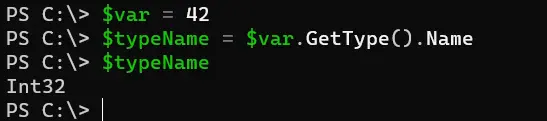
As you can see, the data type is Int32 this time. Similarly, you will get the different data types according to the variables.
Let’s explore another aspect of PowerShell’s type retrieval capabilities by delving into the .FullName extension of the GetType() method.
While the GetType() method alone provides the type name, appending .FullName to it returns the complete type name, including the namespace. This allows for precise identification of data types, especially when dealing with custom or complex types.
$var = 42
$typeFullName = $var.GetType().FullName
$typeFullName
In this example, we assign the integer value 42 to the variable $var. Then, we apply the GetType().FullName method to $var, retrieving the complete type name, including its namespace.
The result is stored in the variable $typeFullName, providing us with precise identification of the data type.
Output:
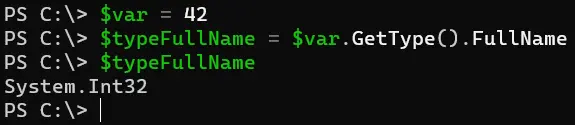
Conclusion
In PowerShell scripting, accurately identifying data types is paramount for building reliable and efficient scripts. The GetType() method, augmented by its extension, empowers scripters to delve deeper into the structure of their variables and objects.
By providing the complete type name, including the namespace, this method enables precise identification of data types, even in complex scenarios. Armed with this knowledge, PowerShell enthusiasts can craft more robust and maintainable scripts, ensuring seamless automation and enhanced productivity.
Whether you’re a novice exploring the fundamentals of PowerShell or an experienced scripter seeking to optimize your workflows, mastering the GetType() method is a crucial step toward PowerShell proficiency.
