How to Create Symbolic Links in PowerShell
- What Are Symbolic Links?
- Creating Symbolic Links in PowerShell
- Creating Directory Junctions
- Creating Hard Links
- Conclusion
- FAQ
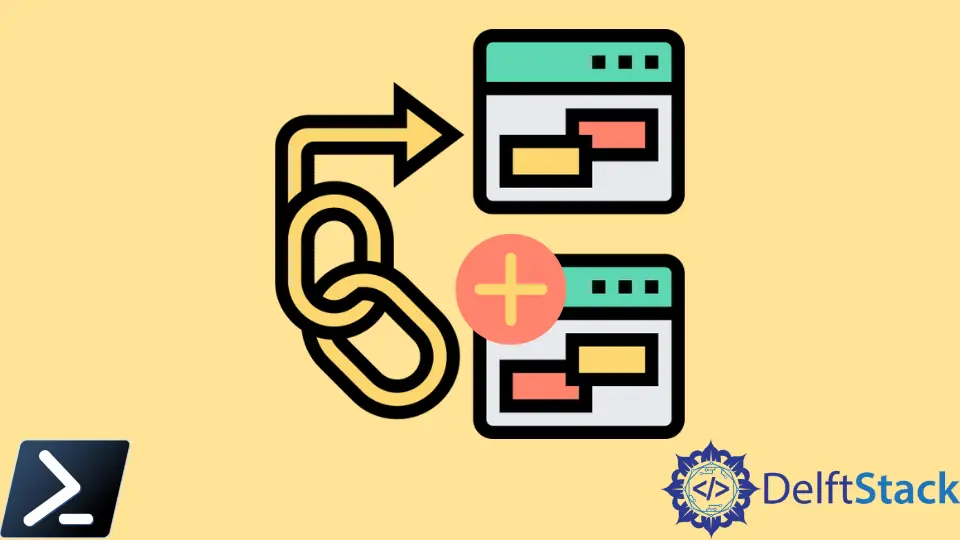
Creating symbolic links in Windows PowerShell can seem daunting at first, but it’s a powerful feature that can streamline your workflow. Symbolic links, or symlinks, allow you to create a reference to a file or directory, making it easier to manage your files without duplicating them.
In this article, we’ll explore how to create symbolic links using PowerShell, as well as touch on other types of links like directory junctions and hard links. Whether you’re a seasoned developer or just starting out, understanding these concepts can enhance your file management capabilities in Windows. Let’s dive in!
What Are Symbolic Links?
Before we jump into creating symbolic links, it’s essential to understand what they are. A symbolic link is essentially a pointer to another file or directory. When you access a symlink, the operating system redirects you to the target file or directory. This can be particularly useful for organizing projects or managing dependencies in a development environment.
In PowerShell, you can create symbolic links using the New-Item cmdlet. You can also create directory junctions and hard links, which serve different purposes. While symbolic links are flexible, directory junctions are limited to directories on the same volume, and hard links can only be created for files.
Creating Symbolic Links in PowerShell
To create a symbolic link in PowerShell, you can use the following command:
New-Item -Path "C:\Path\To\Link" -ItemType SymbolicLink -Target "C:\Path\To\Target"
In this command:
-Pathspecifies where you want the symbolic link to be created.-ItemType SymbolicLinkindicates that you are creating a symlink.-Targetspecifies the location of the file or directory you want to link to.
Output:
Symbolic link created successfully.
This command creates a symbolic link at the specified path that points to the target file or directory. You can verify its creation by navigating to the link location and checking its properties. Symbolic links are versatile and can be created for both files and directories.
Creating Directory Junctions
Directory junctions are similar to symbolic links but are specifically designed for directories. They are useful for creating links that point to directories on the same volume. To create a directory junction in PowerShell, you can use the following command:
New-Item -Path "C:\Path\To\Junction" -ItemType Junction -Target "C:\Path\To\TargetDirectory"
In this command:
-ItemType Junctionspecifies that you are creating a directory junction.- The
-Targetparameter points to the directory you want to link to.
Output:
Directory junction created successfully.
Directory junctions can be beneficial when you want to access a directory from multiple locations without duplicating the data. However, keep in mind that junctions can only link to directories on the same volume, which can limit their use in certain scenarios.
Creating Hard Links
Hard links are another type of link that allows you to create multiple references to the same file. Unlike symbolic links, hard links point directly to the file’s data on the disk. To create a hard link in PowerShell, you can use the following command:
New-Item -Path "C:\Path\To\HardLink" -ItemType HardLink -Target "C:\Path\To\TargetFile"
In this command:
-ItemType HardLinkspecifies that you are creating a hard link.- The
-Targetparameter points to the file you want to link to.
Output:
Hard link created successfully.
Hard links are particularly useful when you want to reference the same file from different locations without duplicating it. However, keep in mind that hard links can only be created for files, not directories, and they must reside on the same volume.
Conclusion
Creating symbolic links, directory junctions, and hard links in PowerShell provides a robust way to manage your files and directories more efficiently. By using commands like New-Item, you can create links that streamline your workflow and reduce redundancy. Whether you’re working on a development project or organizing your files, understanding these linking techniques will enhance your productivity in Windows.
FAQ
-
What is the difference between a symbolic link and a hard link?
A symbolic link points to a file or directory, while a hard link points directly to the file’s data on the disk. Symbolic links can link to files or directories, but hard links can only link to files. -
Can I create symbolic links for directories in PowerShell?
Yes, you can create symbolic links for both files and directories in PowerShell using theNew-Itemcmdlet with the-ItemType SymbolicLinkparameter. -
Are directory junctions the same as symbolic links?
No, directory junctions are a type of link specifically for directories and are limited to linking directories on the same volume.
-
Can hard links be created for directories?
No, hard links can only be created for files, not directories. -
How can I verify if a symbolic link was created successfully?
You can navigate to the location of the symbolic link and check its properties or use theGet-Itemcmdlet in PowerShell to verify its existence.
Marion specializes in anything Microsoft-related and always tries to work and apply code in an IT infrastructure.
LinkedIn