How to Access to the Path Is Denied in PowerShell
- an Overview of PowerShell
-
Access to the Path Is Deniedin PowerShell -
Reason for
Access to the Path Is Denied -
Solution to Fix the
Access to the Path Is DeniedError
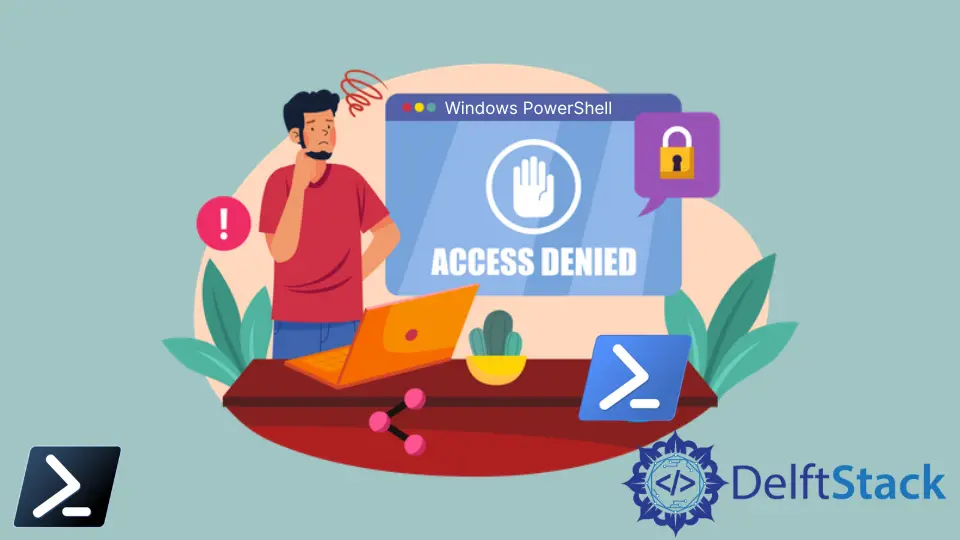
This article shows how to comprehend the issue that we often experience, that access to the path is denied, and how to overcome it using the PowerShell program.
We will discuss the PowerShell security and file access issues and learn about a solution to this problem. But, first, let’s look at the error we receive.
an Overview of PowerShell
PowerShell combines a command-line shell, scripting language, and configuration management framework into a single, cross-platform tool for automating routine tasks. PowerShell is cross-platform, functioning on Windows, Linux, and macOS.
PowerShell is a modern command shell incorporating the most useful features in other well-known shells. For example, PowerShell can accept and return.NET objects compared to most shells that can only receive and return text.
Access to the Path Is Denied in PowerShell
When using PowerShell, if we try to execute a script from the console that contains the following code as an example:
$inpath = "C:\users\xxxxx\path\foo\bar"
We will get the error something below as a result:
Get-Content : Access to the path 'C:\users\xxxxx\path\foo\bar' is denied.
Reason for Access to the Path Is Denied
The error often occurs in Windows PowerShell and other applications.
- This error warns you are not authorized to examine the specified file or folder. It is because the user account you are now logged into on your computer has not been allowed access to the system by your system administrator.
- There is also the possibility that the access was blocked by a third-party program you use.
- To clarify, you are attempting to access files, directories, and paths while logged in to an illegal account.
Solution to Fix the Access to the Path Is Denied Error
While doing certain activities, such as accessing, relocating, copying, or deleting files and directories, the Access denied appears. Below we’ll discuss a way to overcome this error.
Change Account Status to Administrator
Making your user account the administrator is the solution to most occurrences of this error. The following is the procedure for changing your account to admin status:
- In the windows search bar, type
Run. - Write
control userpasswords2inRunand click onOK. - In the new window that opens, choose your profile and then click on
Properties. - Now choose the
Group Membershiptab, selectAdministrator,click onApply,and thenOK.
In addition, you have the option of disabling your additional antivirus software for the time being.
I am Waqar having 5+ years of software engineering experience. I have been in the industry as a javascript web and mobile developer for 3 years working with multiple frameworks such as nodejs, react js, react native, Ionic, and angular js. After which I Switched to flutter mobile development. I have 2 years of experience building android and ios apps with flutter. For the backend, I have experience with rest APIs, Aws, and firebase. I have also written articles related to problem-solving and best practices in C, C++, Javascript, C#, and power shell.
LinkedIn