How to View Tables in MySQL Workbench
- Accessing the MySQL Workbench Interface
- Viewing Table Structure
- Querying Data from Tables
- Using the Data Export Feature
- Conclusion
- FAQ
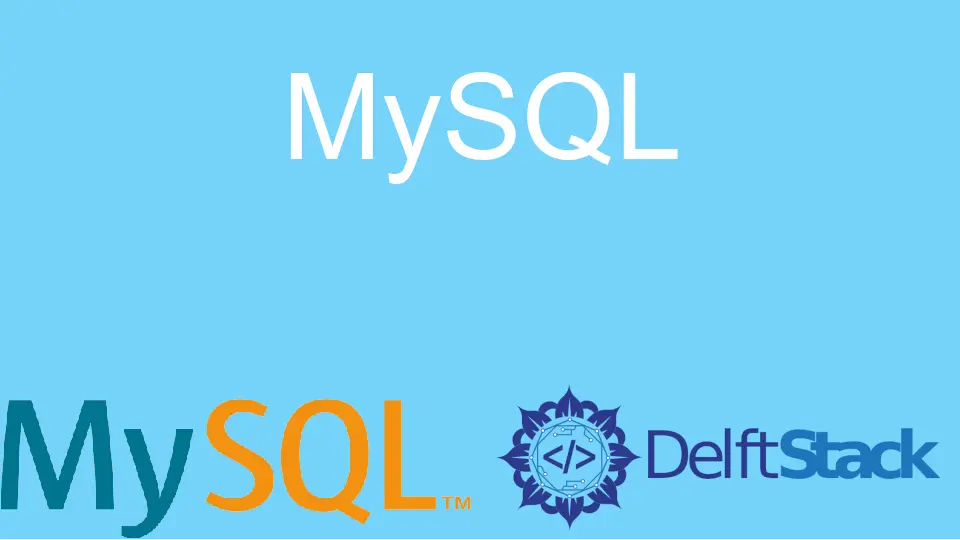
In today’s post, we’ll learn about how to view tables in MySQL Workbench. MySQL Workbench is a powerful tool that provides a visual interface for database management, making it easier for both beginners and experienced developers to interact with their databases. Whether you’re looking to view existing tables, analyze their structure, or explore the data they contain, MySQL Workbench has you covered. In this guide, we will walk through the various methods to view tables, ensuring you have the knowledge to navigate this essential database management tool with ease. So, let’s dive in!
Accessing the MySQL Workbench Interface
The first step to viewing tables in MySQL Workbench is to open the application and connect to your MySQL server. Once you’re logged in, you will see the main interface, which consists of several panels. The left panel, known as the Navigator, is where you can find your databases and tables.
To view the tables, follow these steps:
- In the Navigator panel, locate the “Schemas” section. This will list all the databases available on your server.
- Click on the database you want to explore. This will expand the database and reveal its components.
- Under the selected database, you will see a section labeled “Tables.” Click on this to display all available tables within that database.
Once you click on a table, you can view its details, including the structure and the data it contains. This visual approach makes it easy to manage and analyze your database without needing to write complex SQL commands.
Viewing Table Structure
Understanding the structure of a table is crucial for effective database management. In MySQL Workbench, you can easily view the table structure, which includes information about columns, data types, indexes, and constraints.
To view the structure of a table:
- Select the desired table from the Tables section in the Navigator.
- Right-click on the table name and choose “Alter Table” from the context menu.
- A new tab will open, displaying the table structure.
In this tab, you can see all the columns, their data types, and any additional properties. This feature allows you to quickly understand how the data is organized and make any necessary changes if needed.
Querying Data from Tables
If you want to view the actual data contained in a table, you can easily do this using SQL queries within MySQL Workbench. This method allows for more control and flexibility in how you view your data.
To query data from a table:
- Open a new SQL tab by clicking on the “SQL” icon in the toolbar.
- Write a simple SQL query to select data from the table. For example:
SELECT * FROM your_table_name;
- Execute the query by clicking the lightning bolt icon or pressing Ctrl + Enter.
Output:
id | name | age
---------------------
1 | Alice | 30
2 | Bob | 25
3 | Charlie | 35
This SQL command retrieves all records from the specified table. You can customize the query to filter results, sort data, or select specific columns, depending on your needs. This method is particularly useful for analyzing large datasets or extracting specific information quickly.
Using the Data Export Feature
Another effective way to view and analyze tables in MySQL Workbench is by exporting the data to a file format, such as CSV or JSON. This can be particularly useful for data analysis or reporting purposes.
To export table data:
- Right-click on the desired table in the Navigator.
- Select “Table Data Export Wizard” from the context menu.
- Follow the prompts to choose the export format and destination.
You can select options to include headers, specify delimiters, and more. Once the export is complete, you can open the file in a spreadsheet program or a text editor to view the data in a more familiar format.
This feature not only allows you to view the data but also enables you to share it with others or use it for further analysis.
Conclusion
Viewing tables in MySQL Workbench is a straightforward process that can greatly enhance your database management experience. Whether you are exploring table structures, querying data, or exporting information for analysis, MySQL Workbench provides a user-friendly interface to accomplish these tasks efficiently. By mastering these techniques, you can ensure that you are making the most of your database and leveraging its capabilities to their fullest potential.
FAQ
-
How do I connect to a MySQL server using MySQL Workbench?
You can connect to a MySQL server by launching MySQL Workbench, clicking on the “MySQL Connections” section, and entering your server credentials. -
Can I view multiple tables at once in MySQL Workbench?
Yes, you can open multiple tabs for different tables within MySQL Workbench, allowing you to view and compare them side by side. -
Is it possible to edit table data directly in MySQL Workbench?
Yes, you can edit data directly in the result grid after executing a SELECT query by double-clicking on the cell you wish to change.
-
What file formats can I export table data to in MySQL Workbench?
You can export table data to various formats, including CSV, JSON, and SQL scripts. -
How can I view relationships between tables in MySQL Workbench?
You can view relationships by using the “EER Diagram” feature, which visually represents tables and their relationships.
Shraddha is a JavaScript nerd that utilises it for everything from experimenting to assisting individuals and businesses with day-to-day operations and business growth. She is a writer, chef, and computer programmer. As a senior MEAN/MERN stack developer and project manager with more than 4 years of experience in this sector, she now handles multiple projects. She has been producing technical writing for at least a year and a half. She enjoys coming up with fresh, innovative ideas.
LinkedIn